One of the biggest draws of any RPG is the ability to play it how we want to. Bethesda games are well known for their breadth of systems, which work in concert to create incredible options for player agency. Though these systems exist, sometimes it’s fun to play outside of those boundaries. Here are the best Starfield console commands.
Best Starfield Console Commands

I’ve collected what I think are the best Starfield console commands currently known to the community. That’s because these are the most useful to most players on a general scale. There are others, but many of them are more complex in nature, dealing with things like Papyrus scripts, Wwise audio adjustments, and the game’s dev tools. If you’re wondering how to use these codes on console, here’s how to do so on Xbox.
Most Useful Starfield Console Commands
- player.additem 0000000f [value]: Adds credits to your wallet.
- player.additem 0000000a [value]: Adds Digipicks to your inventory.
- player.additem [item id] [value]: Adds item(s) based on item id and how many you want (i.e., value). Note: You can add a minus (-) before a number to remove items.
- player.setav carryweight [value]: Sets your maximum carry weight to the desired value.
- player.setav health [value]: Sets your maximum health to the desired value.
- player.setav speedmult [value]: Sets your maximum walking speed to the desired value.
- player.setlevel [value]: Sets player level to the desired level. It also gives XP and skill points. Starfield doesn’t support leveling players down, so this can’t be reversed.
- player.additem [item id] [value]: Adds item to inventory.
- player.paycrimegold 0 0 [faction id]: This pays bounties for a selected faction.
- player.placeatme [item id] [value]: Makes an item or creature appear.
- player.addperk [perk id]: Adds selected perk. Includes skills/traits/Backgrounds.
- player.removeperk [perk id]: Removes selected perk. Includes skills/traits/Backgrounds.
- tgm: Toggles God mode on/off.
- tim: Toggles Immortal mode on/off.
- getav com_affinity: Shows current Companion affinity value; must click on Companion to display NPC REF number within the console. They can’t be offscreen.
- setav com_affinity [value]: Sets new Companion affinity level based on value entered.
Other Useful Starfield Cheats
- caqs: Completes every main campaign quest in Starfield.
- help [item name] 4 [form type]: Find item, perk, skill, faction IDs.
- kah: Kills all hostile NPCs.
- kill [value]: Muders an NPC of your choosing. You must enter the NPC value (number and letter string) after a kill.
- killall: Kills all NPCs, including Companions. Companions can be revived.
- passtime [value]: Passes the desired amount of time (12hrs, 24hrs, etc.).
- psb: Adds 265 spells (Powers) to player character.
- [ref id].amod [omod id]: Adds weapon mod to selected weapon.
- [ref id].rmod [omod id]: Removes weapon mod from a selected weapon.
- resurrect: Revives a selected NPC based on that NPC’s reference (REF) number.
- saq: Causes every quest in Starfield to begin.
- sexchange: Changes the sex of the character. Note: This will reset some of your character customization options, such as hair and facial structure if you choose to revert to your character’s originally chosen sex.
- showlooksmenu player 1: Opens character creation suite. Allows you to change appearance, pick different Backgrounds, and choose different traits.
- showmenu sleepwaitmenu: Brings up the sleep/wait menu.
- tai: Turns Companion AI processing on/off.
- tcai: Turns Combat AI processing on/off.
- tcl: Turns collision on/off.
- tdetect: Turns AI detection on/off.
- tfc: Toggles free-fly camera on/off.
- tm: Turns menus on/off
- tmm 1: Reveals every map marker on the surface map, including unknown locations.
- unlock: Allows you to unlock doors and locked containers. To do so, open the console menu, select the door or container, type unlock, and leave the console. Note: I couldn’t get this to work with several doors I tried, including one with a computer lock.
How to Use Console Commands in Starfield
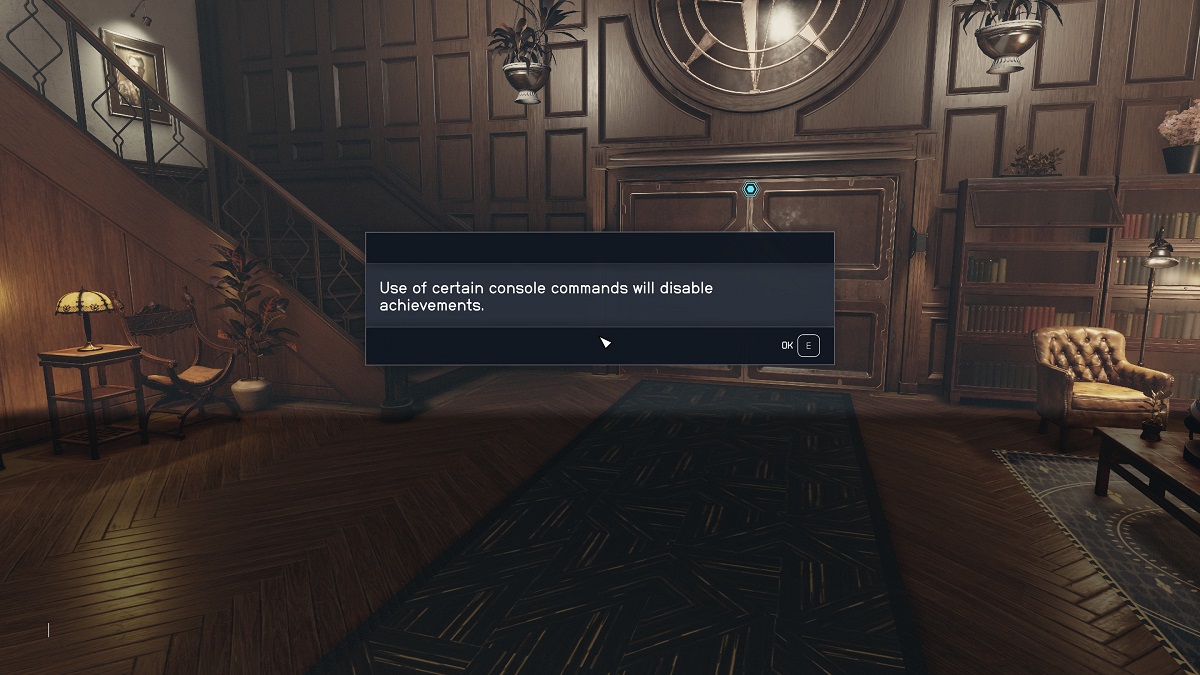
First of all, keep in mind that some Starfield console commands disable achievements. Worse, some can completely break your game. Use them with caution. However, you can download and install the Baka Achievement Enabler mod or the Achievement Enabler mod to circumvent this issue.
- To use Starfield console commands on PC, press the tilde key (~) on your keyboard. This can be found under the ESC key on most boards. This opens the console, where you’ll type the above strings.
- To use console commands on Xbox, you’ll need to own the game on PC or have access to the game via Game Pass on PC. Then, use cheat codes there. Save your game, then carry that save over to your Xbox via the cross-platform save function.
Console commands in Starfield aren’t case-sensitive. Indeed, you can type them out in all lowercase. Do keep in mind the exact spacings presented above, however. Further, don’t include the brackets shown above when inputting item/mod IDs and values.
Depending on the console commands you use, it’s possible that one or several of your saves will include the word “modded” when you go to load it This happened to me when I used the showlooksmenu 1 cheat, which returns you to the character creation suite.
A Note on Starfield Item IDs
Since release, there have been more than 700 item IDs discovered in Starfield. Many more are being unearthed. To find item IDs, type help [item name] 4 [form type]. If you want to find the Item ID of the Fitness perk, simply type out help fitness 4.
You can also drop items on the ground or highlight them in the world to find out their Item IDs. Though I found this method to be unreliable at best, some have had success with it. You’ll be looking for the appropriate reference (REF) phrase associated with the object, such as NPC or Weap, and a number value that begins with several zeroes. Here’s how to do it:
- Drop items on the ground/face them in the world.
- Enter the console commands menu.
- Highlight the item/door/crate/NPC/etc. with your cursor.
- Click them to show their item IDs.
Those are the best Starfield console commands. If you’d like to get more into the development tools, there are a few threads floating around on community forums. In the meantime, consider checking out our other guides for Bethesda’s massive RPG.







Published: Sep 8, 2023 03:17 pm