The follow-up and replacement to Blizzard’s massively popular hero shooter Overwatch is finally here. Overwatch 2 is the same as the original in many ways, but it makes some fundamental changes to the way accounts are handled. One of the controversial new requirements in Overwatch 2 is that players are required to register a phone number before they are allowed to play the game, with many wondering how to set up SMS protection because of that requirement.
For one, if you played the first Overwatch on a console, you’ll need to merge your account with a new or previously existing Battle.net account. That’s where everything related to your Overwatch progression and characters will live. Due to the game requiring Battle.net access, it also requires you to set up SMS Protect on your account. Here’s what that means and the best way to quickly complete the process.
SMS Protect Explained
SMS Protect is Battle.net’s way of attempting to keep games secure and cut down on cheating. By requiring a phone number to be linked to each Overwatch 2 player account, Blizzard can effectively prevent players from “smurfing” — or creating new accounts to play against lower-ranked players to gain an unfair advantage.
SMS Protect and Prepaid Cell Phones
The unfortunate downside to Blizzard’s Defense Matrix Initiative is that it prevents some people on prepaid cell phone plans from being able to play Overwatch 2 at all. Since the original game was shut down in favor of this sequel, there are no longer any other options for these potential users.
Console Setup
If you’re playing on console, you’ll need to go to a web browser to set up SMS Protect. You must follow these steps to proceed and play Overwatch 2:
- Go to Battle.net, and log in to your existing account or create a new one.
- Select your account name from the top navigation bar.
- From the dropdown menu, select Account Settings. This will send you to your Account Overview.
- From the navigation bar on the left side, pick Account Details.
- Scroll down to Add Phone Number; you’ll be sent a security code to confirm your number.
- Enter the code you receive in the on-screen box, and you’ll be all set.
PC Setup
The process for PC players is slightly different, but not too much so:
- Log into the Battle.net application.
- Navigate to the Overwatch 2 page.
- Click Install on the bottom left of the page.
- Click Add a Phone Number in the pop-up box that appears.
- You’ll be automatically directed to Battle.net in your browser, with a new window opening. Select Continue.
- Add your phone number in the field. Select Continue.
- Enter the code sent to your phone. Select Continue.
- Close your browser when you see the Account Complete page.
- Return to your Battle.net application on your computer; you’ll be able to start the installation process.
That is everything you need to know about how to set up SMS Protect in Overwatch 2. Once you’ve set up your Battle.net account, you should be powered up and ready for the 5v5 tactical of Blizzard’s latest. For more on the new Blizzard shooter, look no further than our hub page for the game, where we’ll continually keep you up to date with the latest news, tips, and tricks.

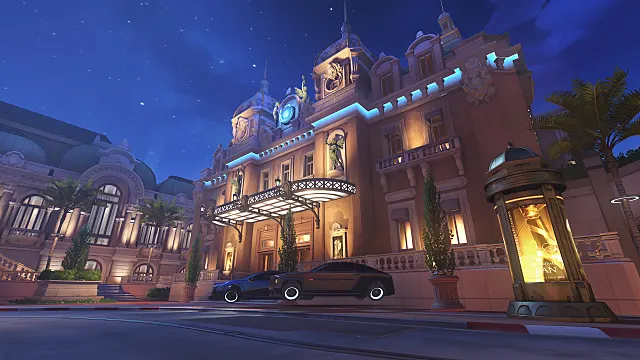
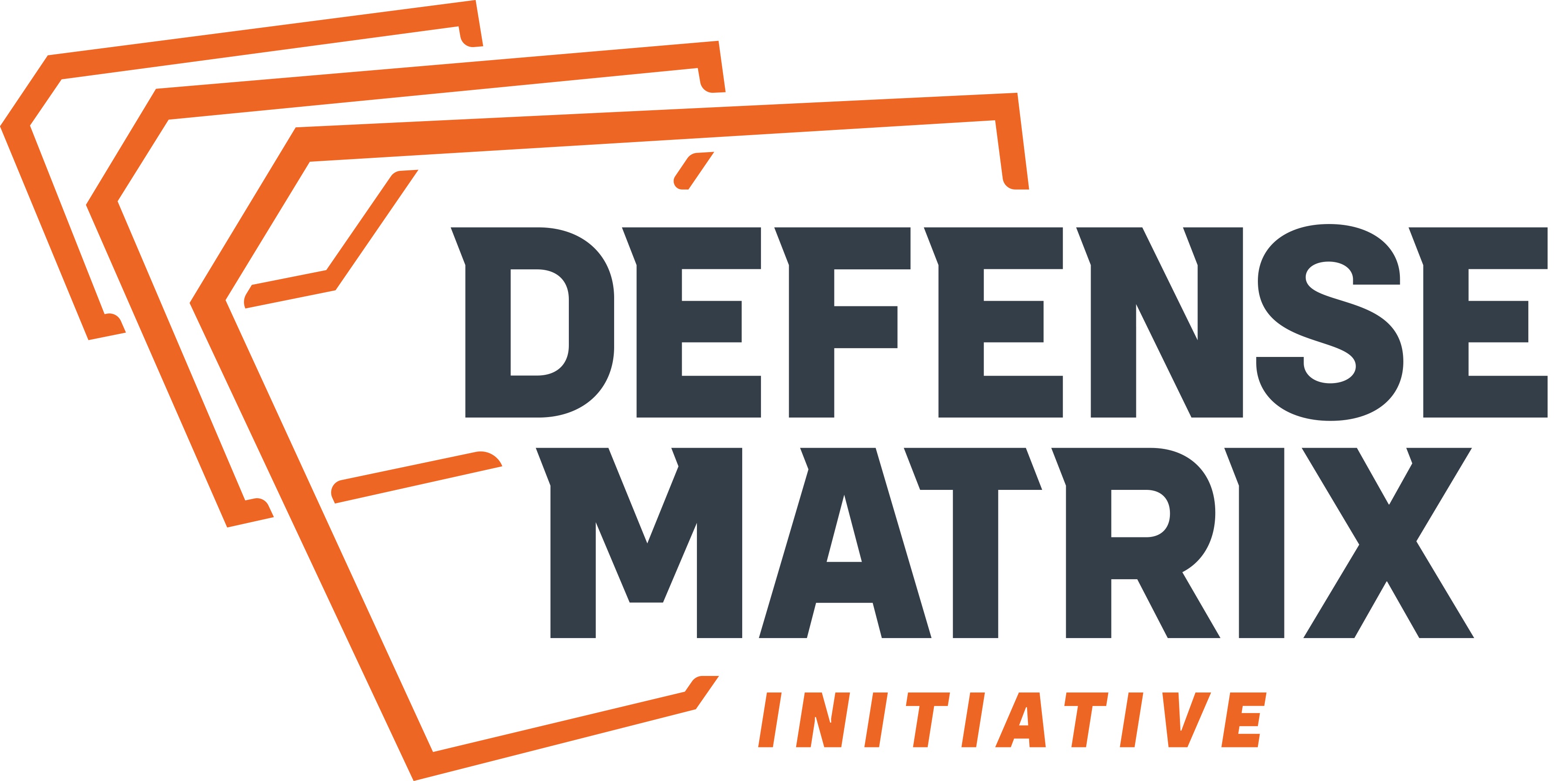





Published: Oct 5, 2022 11:53 am