Ever since Apex Legends and other Battle Royale style games popularized the in-game ping system, it has become a staple in first-person shooters. In 2016, the first Overwatch didn’t launch with the ability to ping enemies to your teammates, but when the Overwatch 2 beta launched earlier this year, it was revealed the game would include the mechanic.
Across the board, having a ping system with a variety of options has been a boon for multiplayer shooter players who don’t want to voice chat with strangers. Overwatch 2′s contextual ping will help you point out enemies and allies on your team, but it also gives way to more complex strategic options.
Overall, it seems the follow-up to Overwatch seems much better equipped to handle communication between players who are not voice chatting with one another. Here’s how to use it on console and PC.
Overwatch 2’s Ping System Explained
There are two types of ping in Overwatch 2. You can send out a quick ping by tapping the button it is mapped to on your respective system. This contextual ping will identify a character as an enemy or ally if you mark them, or it will mark a location as one to watch if you want your teammates to pay attention to a specific chokepoint or objective.
The default ping buttons on each platform are:
- PC
- Keyboard — G Key
- Mouse – Middle mouse button
- Console (PS4/PS5/Xbox/Switch) — Left D-Pad
How to Remap the Ping Key
If you want to remap which key opens the ping menu, Overwatch 2 lets you do so in its options. Stick to the following steps to navigate through the game’s settings menu and customize your ping key.
- Press start to go into the Options menu.
- Select the Options (yes, options within options) tab.
- Use your mouse or bumper to move over to Controls.
- Scroll down to Communication and select it.
- Scroll down for a bit and under the section entitled Additional. Communication until you find the setting for Ping in World.
- From here, you can assign the ping to whichever key or button you prefer.
If you’ve been running into server errors while playing Overwatch 2, you are not alone. If you’re having trouble getting into games, check out these possible fixes for the issues plaguing Overwatch 2‘s launch so far. For anything else on Blizzard’s latest hero shooter, visit our game guides hub for the title here.


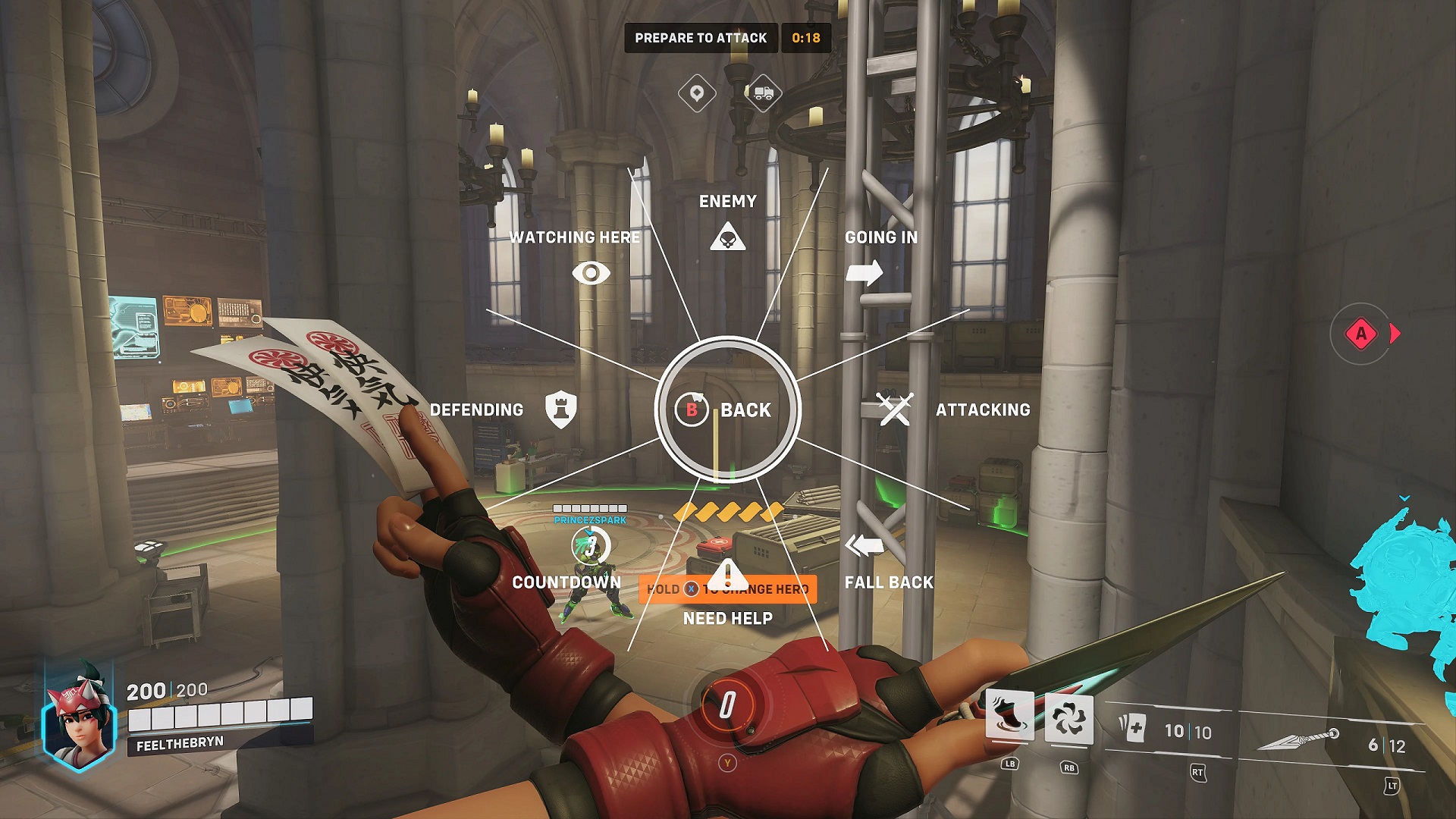





Published: Oct 5, 2022 01:35 pm