NARUTO X BORUTO NINJA VOLTAGE came from Japan to North America recently, and it’s already a massive success, with over a million downloads in the Play Store. It’s a Naruto game like no other, and it’s filled with addicting features like multiplayer and battle rankings.
Like many gacha/banner-centric games of this kind, players are given a set number of free rolls (or pulls) at the start of their journey. Some players start off with basic RNG from these pulls, and others get incredibly lucky and get rare pulls that are going to catapult them to a massive advantage at the start of the game. In this guide, I’m going to teach you how to make use of an Android emulator to reroll as many times as you want so you can get that advantage.
Download the Nox Android Emulator
After being unsuccessful with both Bluestacks and MEmu, I finally gave Nox a try, and after a little tweaking, it worked like a charm. Nox is free and doesn’t come bundled with any shady software. You can download it here for Windows. The Mac version is available here.
If you already have Nox installed, you must uninstall it before upgrading to the newest version. Don’t upgrade from within the Nox client itself, just uninstall the program entirely, download 6.0.1.0 (or later) from the website, and install it fresh.
Download and Launch NARUTO X BORUTO NINJA VOLTAGE
By default, the Play Store is set inside of the Google folder on your Android homescreen within Nox. Search for NARUTO X BORUTO NINJA VOLTAGE in the Play Store. The correct one will be the app with at least a million downloads.

Install it, but don’t open the game yet. Before you proceed any further, you need to go into Nox’s settings (the gear icon in the top-right of the app) and disable the Root functionality.

If you don’t do so, you’ll see the following screen each time you start the game:

If you got ahead of yourself and did get to this screen before disabling root access in Nox, simply leave the app (as it forces you to) and then complete this necessary step. The game should be fine when you relaunch it.
Open NARUTO X BORUTO NINJA VOLTAGE and Complete the Tutorial
It’s important to understand that, for the purpose of this guide, tutorial completion is at the screen where you are able to input your name. Do not go beyond it.
Getting to this screen will require you to do a little bit of fighting and to click through dozens of prompts, but eventually you’ll get there.

This is the exact screen that you want to come to a stop at. Do not proceed any further.
Start of the Reroll Cycle
This is the point of the guide that you’ll be coming back to over and over depending on how many times you want to reroll.
Open the Multi-Instance Manager in Nox
In Nox, click the Home button. From there, on the right-hand menu bar, go to the Multi-Instance Manager.

Clicking on the boxed-in pencil icon that you see above will allow you to rename your Nox instance to something identifying (as I did, naming mine “Naruto Base”). It’s optional, but I recommend it. Your next step is to close this instance, done by clicking the filled-in square icon to the right of the “Launched” text. After, you’ll see an icon appear to the right that allows you to back up your instance. Do this.
Backing up will take a few minutes. When complete, you want to copy your instance by clicking the second button in the row of four.

Like backing up, this will take some time. When complete, click the first button in the row of four beside your new instance (the bottom one). This will bring up a new instance of Nox separate from your original.
Click the NARUTO X BORUTO NINJA VOLTAGE app icon on your home screen. Start the game and you’ll see that you’re immediately taken to the screen just before the input prompt.
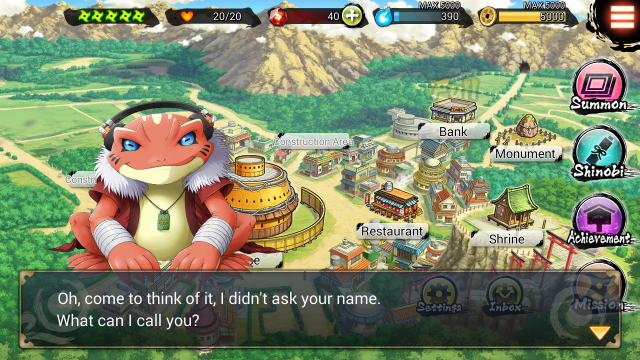
You can now proceed through the prompt to input your name and go ahead and do your 14 rolls.
Unhappy with the Pulls?
Being that this reroll process is so incredibly fast, you have the luxury of being very greedy with your rolls. If you dislike your banner pulls, you just want to go Home, open the Multi-Instance Manager again, and delete your copied instance. From there, go back up to the heading above this one, the start of the reroll cycle, and redo it.
For “hardcore rerollers,” another strategy is to create several copied instances. I’ve heard of people going up to six without it harming their CPU/GPU usage levels, but you’ll have to make a determination based on how hard you want to work your machine. Create as many instances as you want, and then you can run them all at the same time. When you’re done, just delete the instances you no longer want.
When you finally do get the pulls you want, keep that instance. Linking the account being used on that instance to your Facebook will effectively allow you to “save” your data and then log in to it from other devices.
—
Rerolling your banner pulls for NARUTO X BORUTO NINJA VOLTAGE is incredibly fast, and if you’re someone who’s going to be playing the game long-term, then I highly recommend getting the best possible start by doing this. Remember, you don’t have to play NARUTO X BORUTO NINJA VOLTAGE from your PC if you do this. Accessing the game through Nox just makes the rerolling process extremely quick and simple compared to using a phone or tablet.
Fan of the Naruto game or anime series? Check out the following articles:
- BANDAI NAMCO Announces New Naruto Title and Ultimate Ninja STORM Collections
- Naruto Fans Have to Get Naruto Shippuden: Ultimate Ninja Storm 4 Road to Boruto
- Anime and Their Video Game Counterparts: The Good, The Bad, and the Ugly







Published: Dec 7, 2017 08:06 am