One of the best parts about MLB The Show 23 is being able to craft your own personal experience, especially since you can make your own baseball player. Aside from building them up through the Road to the Show mode, you can take it a step further and scan your own face to make a character. This guide will cover how to face scan in MLB The Show 23.
How to Use the Face Scan Feature in MLB The Show 23
The opportunity to build a player will be provided once you try to access your profile or start the Road to the Show mode. While a default character that you can then further tweak will be provided, there’s also an option to scan your own face to use on your player.
The Face Scan screen will show a short list of instructions and a QR code leading to the MLB The Show Companion App, which you’ll need to use to scan your face.
If you happened to avoid doing all this initially but decided to do it after you made your character, the option will still be available. Head to the top left corner to access your profile and the My Ballplayer screen. Head down to the Appearance page to find the instructions for using the Face Scan feature.
How to Use the MLB The Show Companion App
After downloading the app, you’ll be asked to choose which iteration of MLB The Show you’re playing as well as which platform you’re playing on. Sign into your respective account to connect the app with the game.
Click on the large 23 icon in the bottom right corner. There are a lot of convenient connected features here, but the one we’re looking for will be the FaceScan button at the top.
After confirming the typical permissions and downloading an additional add-on for the app, you’ll be able to take a selfie. Follow the instructions to take the perfect picture and confirm if you like it.
Pop-up messages will appear in-game to let you know when the image has been fully processed and added. Click on the Face Scan button in the game to make sure your face scan is applied.
Afterward, you’ll be able to use the character creator tools to further change the way your player looks. The entire process, including the actual face scan, can be repeated as much as possible until you’re satisfied.
That covers how to face scan in MLB The Show 23. If you’re trying to master the Conquest mode, we can help you get all the hidden rewards. For all other related guides, check out our growing MLB The Show 23 guides hub.
Featured image by GameSkinny


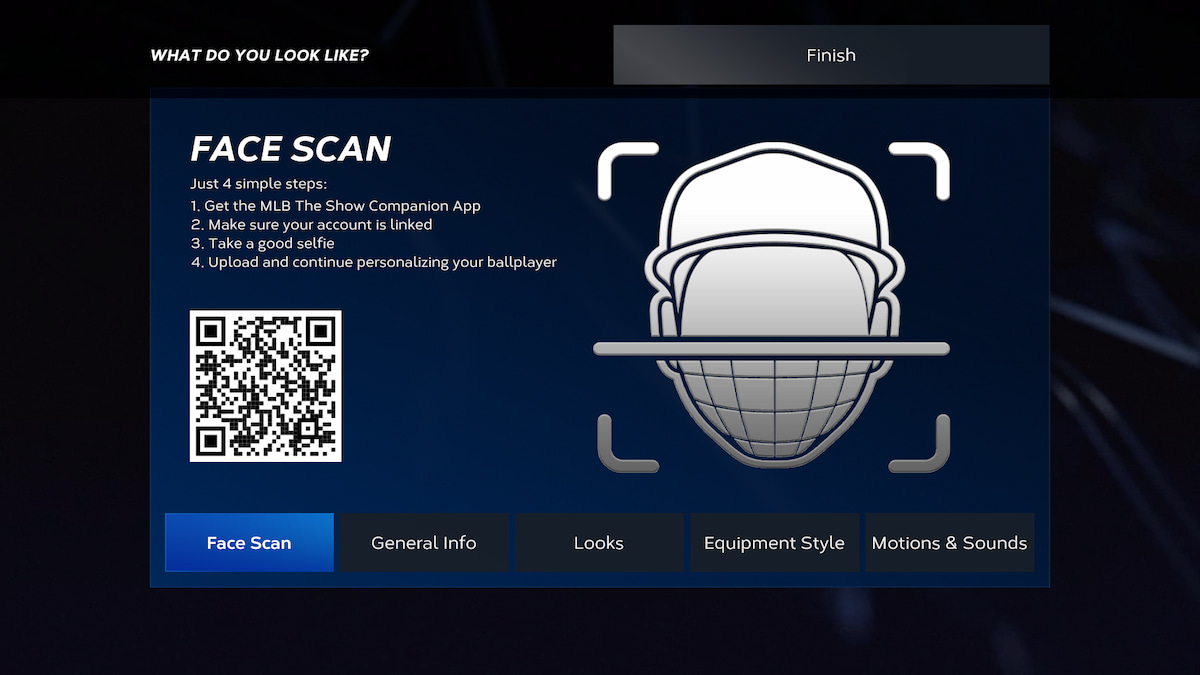
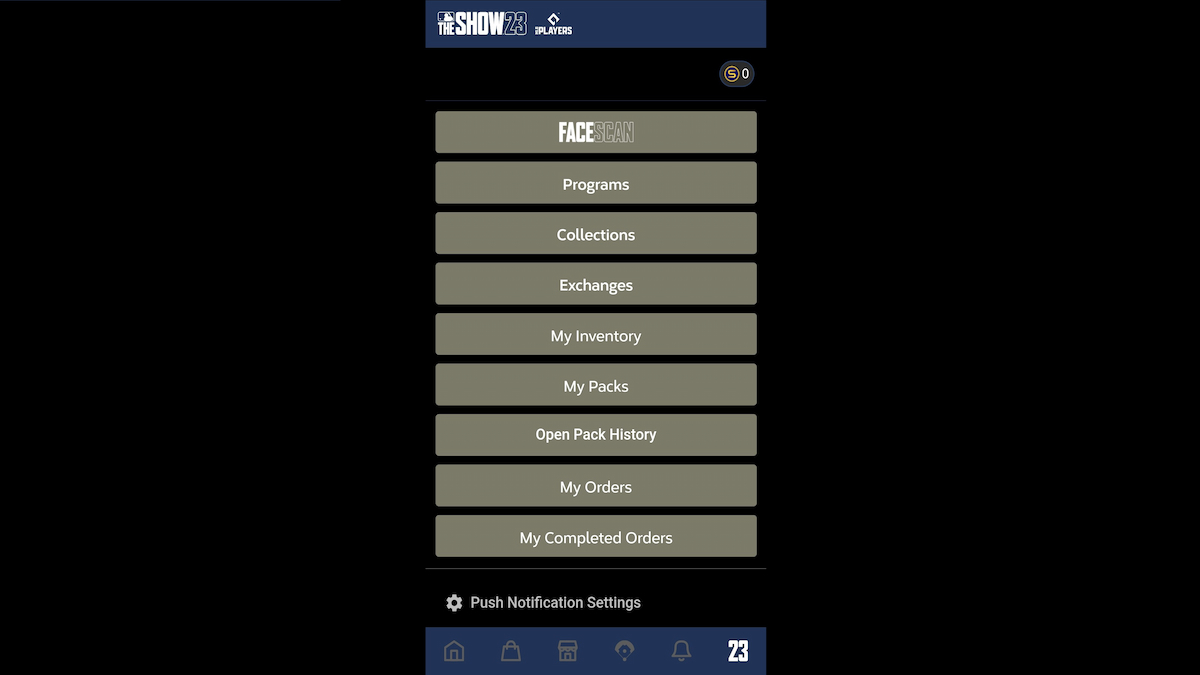






Published: Apr 5, 2023 11:49 pm