A peculiar problem some players encounter when launching Lord of the Rings: Return to Moria is their screen going completely white and unresponsive. Let’s show you a white screen fix in LotR Return to Moria.
White Screen Fix in LotR: Return to Moria
No game is safe from release issues in 2023. Server and optimization issues are plentiful, as are bugs and other technical problems. Such is the case with the LotR: Return to Moria white screen problem, where the game freezes on launch.
This isn’t necessarily an issue caused by the game, it’s actually your Advance System Care or other anti-virus software. More specifically, it seems that anti-virus programs are blocking the game’s cutscene files thus causing the opening cinematic to freeze when booting up the game.
You can easily fix this issue by doing the following:
- Switch the game to Windowed mode.
- Look for a notification from your Advance System Care or anti-virus program when the white screen appears.
- Click on the notification and depending on your anti-virus software turn off the block on your LotR Return to Moria files or add the game to your security exceptions.
This will cease blocking the cutscenes and remove the white screen issue. Of course, disabling your software block on the game’s files via the notification depends on your specific anti-virus. Though it should simply involve a click or two. When it comes to adding a game to your security exceptions, I can show you an example of how to do this for Windows Security.
How to Add LotR: Return to Moria to Your Security Exceptions
This is another great way to make sure your anti-virus software doesn’t tamper with your game files like cutscenes and cinematics. Follow this guide:
- Search for and open Windows Security via your Windows search bar.
- Select “Virus & threat protection” on the left panel.
- Locate “Virus & threat protection settings” and click on “Manage settings”.
- Locate “Exclusions” and click on “Add or remove exclusions”.
- In the new menu, click on the plus icon titled “Add an exclusion” and click on “Add Folder”.
- Locate your LotR: Return to Moria installation directory and click on the main folder containing all the game files.
- Click on “Select Folder” and you’re done.
Windows Security will no longer tamper with your game files as the game will be in the exclusions list. You’ll have to add it as an exception if you’re using another anti-virus software that’s causing issues with the game.
Hopefully this LotR Return to Moria white screen fix helps you get into the game. For more fixes, tips, and walkthroughs check out our guides hub.



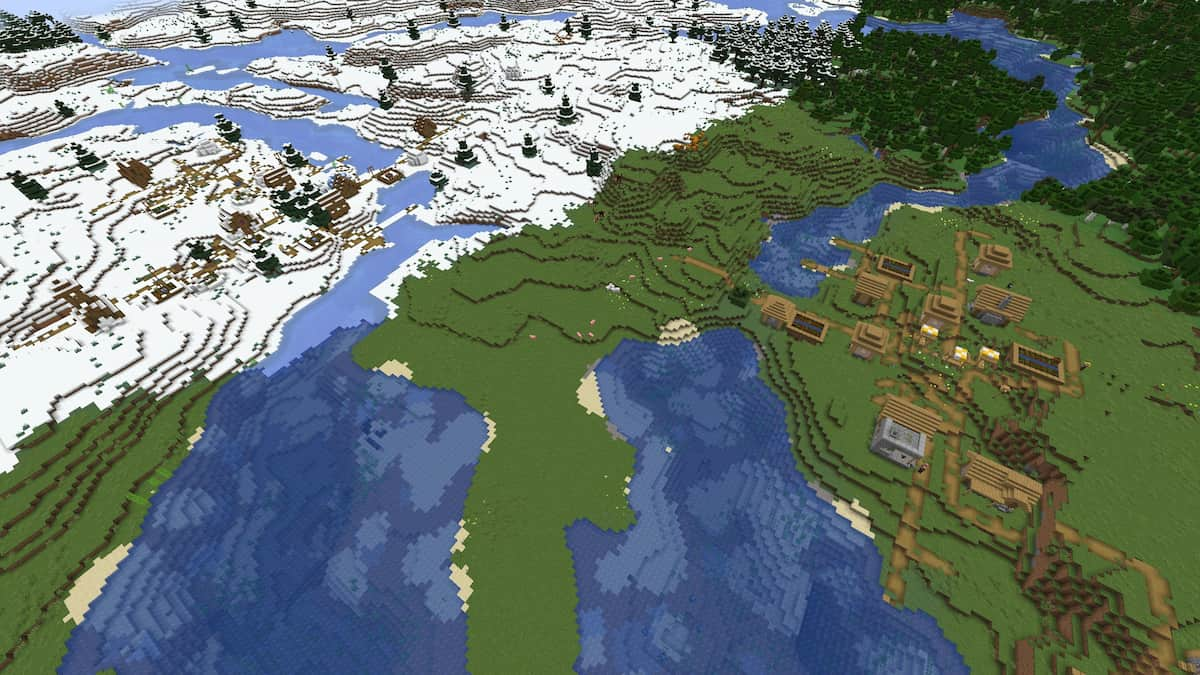



Published: Oct 25, 2023 10:06 am