If you want to keep playing Satisfactory together with your friends but without the need to keep your game’s host constantly online, it’s mandatory that you create a private server. Here, I’ll provide you with tips on how to set up a dedicated server for Satisfactory using SteamCMD.
Satisfactory: How to Set Up a Dedicated Server
Step 1: Check System Requirements
Before setting up a server on your PC, make sure that it matches the minimum requirements for such a server to run properly:
- OS: Windows 10 (64-bit) or later, or a compatible Linux distribution.
- CPU: Intel i5-3570 (3.4 GHz) or AMD Ryzen 5 3600 or better.
- RAM: 12 GB (4 players) or 16 GB (6 players).
- H/SDD: 25 GB of storage space.
- GPU: Any dedicated graphics card with at least 2 GB of VRAM.
- Internet: 10 Mbps (4-6 players).
Step 2: Install SteamCMD
Once you have your PC ready for server installation, proceed by downloading and installing the SteamCMD server hosting app or similar:
- Download SteamCMD for Windows.
- Create a folder for SteamCMD.
- Extract the contents of the zip to the folder.
- Use a Command Prompt to start SteamCMD. Example lines:
- cd C:\steamcmd
- steamcmd
- Login anonymously using the “
login anonymous” or “login <username>” if you want to login with your Steam account name. - Use the following command to install the Satisfactory dedicated server: app_update 1690800 validate
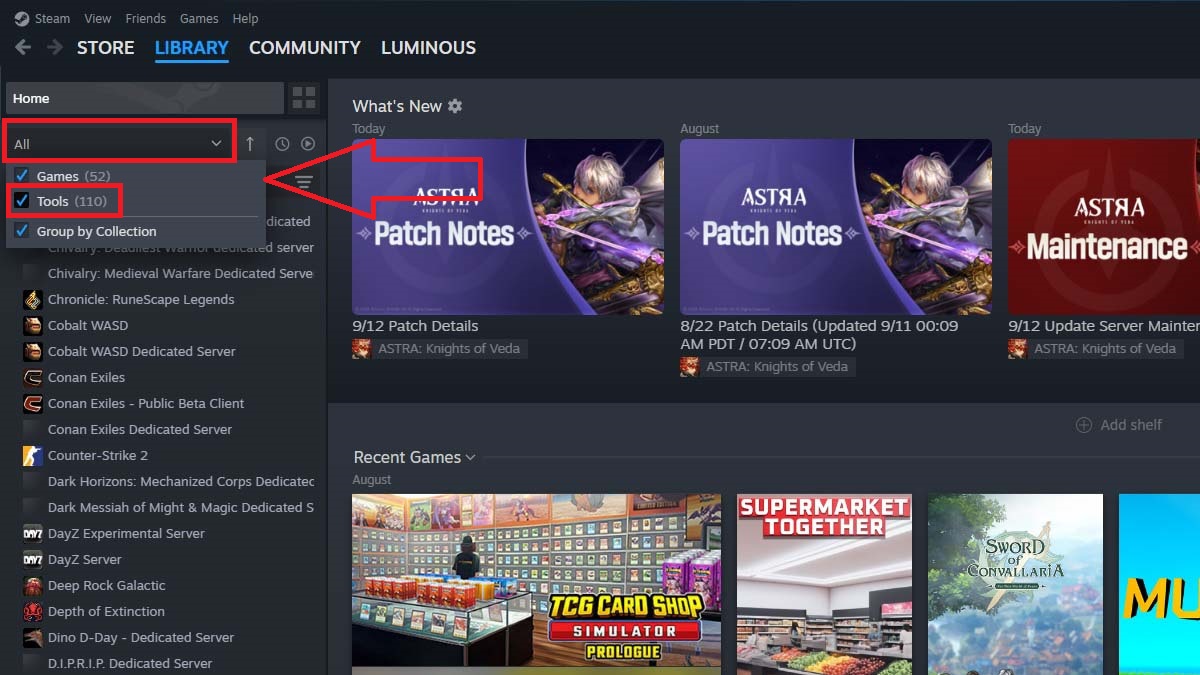
Step 3: Start and Configure Your Server
Before you start the server, you need to open specific ports on your router to allow players to connect to your server:
- UDP 15000
- UDP 15777
- UDP 7777
Now you can find the Satisfactory dedicated server in the “Tools” tab of your Steam client, as shown in the screenshot above. You can launch it like any other game or app in your Steam account. If you want to change server name, admin password, and other gameplay settings, you can do it by editing the “ServerSettings.ini” file.
That’s all you need to know on how to set up a dedicated server for Satisfactory. Stay tuned for more Satisfactory tips and tricks articles right here.







Published: Sep 11, 2024 06:33 am