Rerolling in Sword of Convallaria is possible on both PC and mobile versions. However, I highly recommend using the mobile game, as it’ll make things much easier. Then, you can use the best account on your PC version, too. Here, I’ll explain how to reroll in Sword of Convallaria in the best way possible.
Sword of Convallaria: How to ReRoll
The main reason why the mobile version is better for rerolling in Sword of Convallaria is that you can use the guest account feature. This allows you to quickly switch between gachas and choose one that you like the most. Whereas in the PC version of the game, you don’t have the guest account option, and you’d have to use different emails each time you reroll.
Step 1: Login as Guest on Mobile
Once you start the game, you’ll have to go through several tutorial levels, which are unskippable, but at least they’re quick. Here are a few suggestions on how I managed to speed up this process:
- Skip all cutscenes by tapping the “Skip” button on the bottom right corner of the screen.
- Tap and hold the screen during combat tutorials to speed up animations.
- Go to the “Combat” settings in the top left corner of the screen, and select the “Fast” option.
- Always choose the first option during dialogue choices for faster progression.
After completing the tutorial levels, you’ll be given a couple of default heroes, such as Maitha and Falcon. When the game actually starts, you can start exploiting the gacha system to reroll for better pulls.
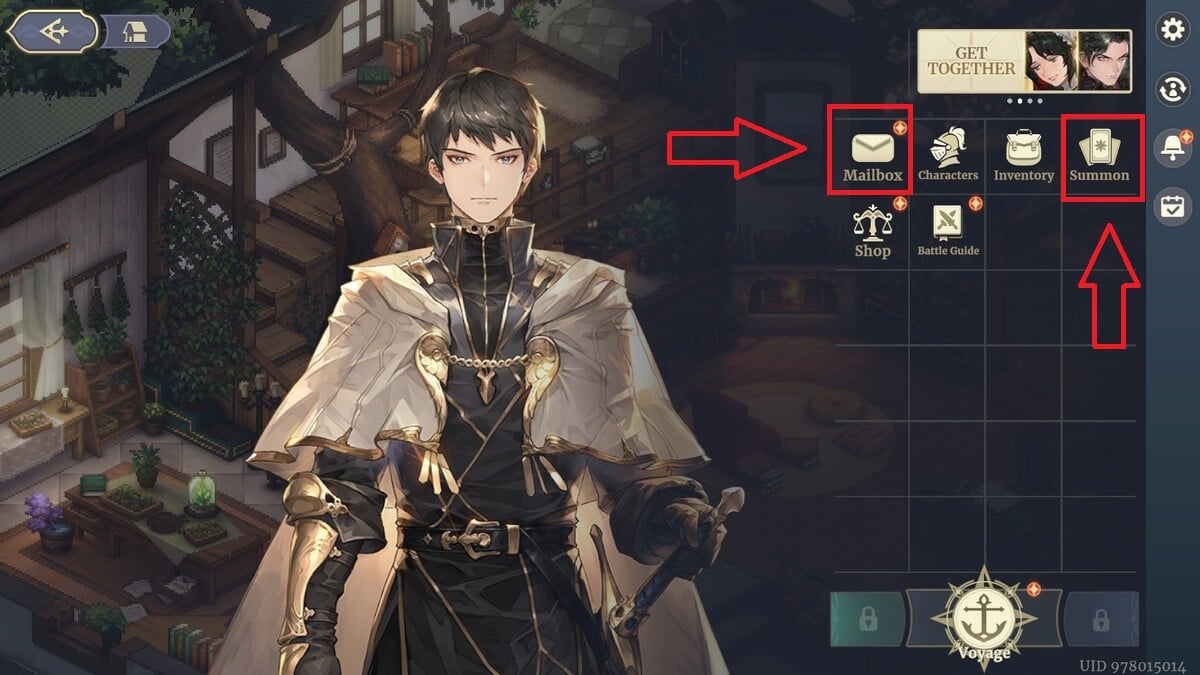
Step 2: Start ReRolling
Once you’re being introduced to the home screen, follow these steps to start rerolling:
- Tap the icon to the right of your guest account name.
- Tap the “Mailbox” button to claim all the rewards.
- Go back to the guest account menu and tap the “Summon” button.
- Claim the summoned heroes once they roll on the screen.
Typically, you can repeat this process about five times before you need to change to another account and continue rerolling for the character that you’re looking for.
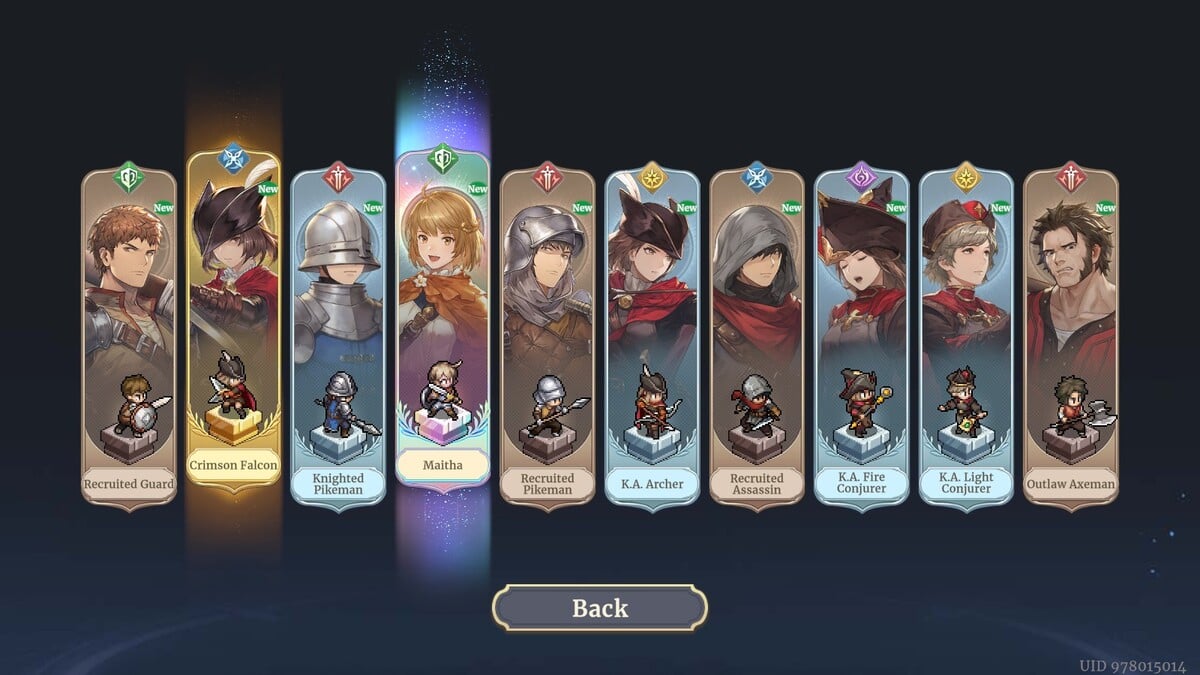
Step 3: Convert Your Guest Account
As soon as you pull all the gachas you wanted and wish to keep them, I’d definitely register a real account at this point. This will allow you to preserve your pulls on both mobile and PC, but you need to convert your guest account first by following these steps:
- Go to the “Settings” menu.
- Enter your real email address and password in the corresponding fields.
- Confirm the change and use the “Link Accounts” option in Steam.
Now you can login using your actual email and password credentials on both mobile and PC versions of the game. All of your settings and gacha pulls should be preserved if you did everything right.
That’s it for my guide on how to reroll in Sword of Convallaria. Stay tuned for more SoC tips and tricks articles right here.

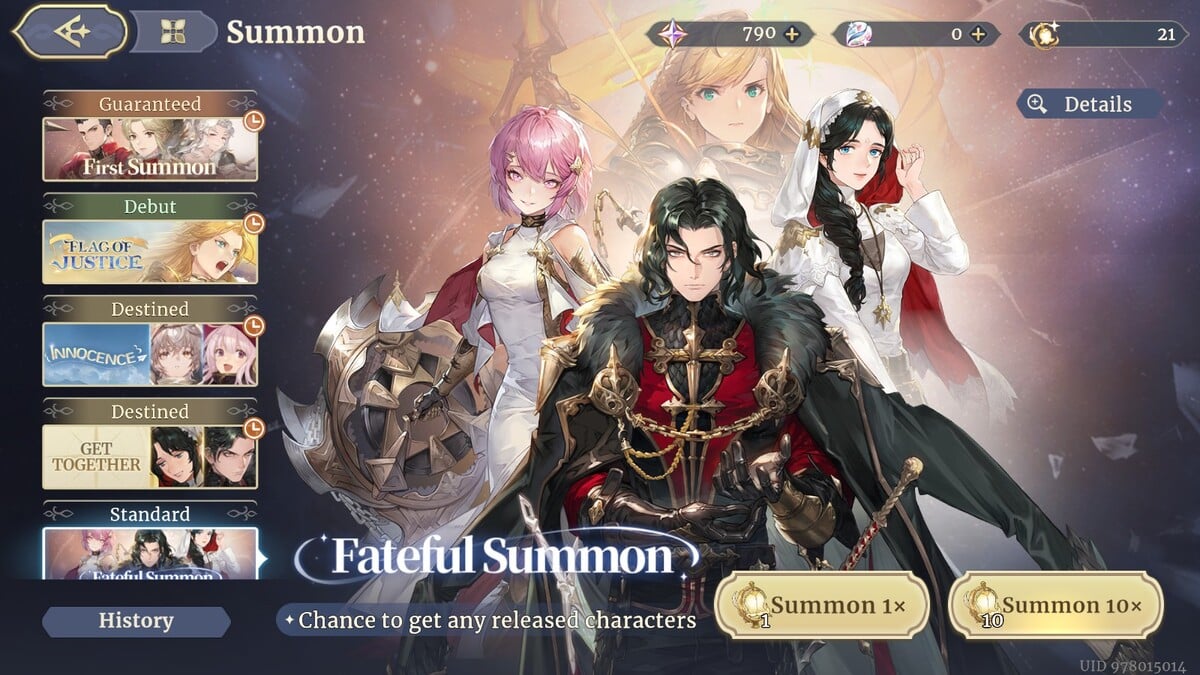





Published: Aug 5, 2024 08:14 am