Nightingale just entered Early Access, letting you begin your adventure across the realms. Early Access games are oftentimes plagued by errors and bugs. If you’re experiencing a crash on startup, you’re not alone. Find out how to fix crashing when you try to start Nightingale here.
Nightingale Crashing on Startup Fixes
Nightingale went live for Early Access on February 20, so some bumps along the road are to be expected. Unfortunately, some players aren’t even able to load into the game, and we all know that crashing on startup is among the most frustrating bugs. Here’s what you can do to fix it.
How to Fix Nightingale Crash on Startup Fix #1: Run the Application as an Administrator
Running a game’s application as an admin on your PC can fix many issues. It’s oftentimes the first thing I try, so, I recommend running Nightingale this way by right-clicking the application shortcut and then choosing “Run as Administrator.”
How to Fix Nightingale Crash on Startup Fix #2: Update Your GPU Drivers
The crash on startup issue can arise because your Graphics Drivers are outdated. The devs do indeed recommend updated drivers when starting the game. So, it’s best to check for any necessary updates. Here’s how to do it for Nvidia and AMD users.
- For Nvidia Graphics Drivers:
- Go to the official site and download the drivers.
- Once the download is complete, select the download file to initiate installation.
- Restart your PC after the download is complete.
- You can also update your GPU drivers through GeForce Experience.
- For AMD Users:
- Open Device Manager by pressing Windows and X and find out Device Manager.
- Display Adapters > double-click it.
- Right-click your AMD video card driver.
- Select Update driver.
- Select Search automatically for updated driver software, and you will see if there are any updates to apply.
How to Fix Nightingale Crash on Startup Fix #3: Update Nightingale
Early Access games are constantly undergoing patches and updates, so you’ll want to make sure you’re running on the most recent version to avoid any issues like crashing on startup. Here’s how to update the game.
- Open Steam.
- Head to Steam library.
- Select Nightingale.
- The update will appear if needed on the Play button.
- Alternatively, you can set the game to auto-update by right-clicking it and heading into Properties > Updates > Automatic Updates > Select “Always keep this game updated”.
How to Fix Nightingale Crash on Startup Fix #4: Verify the Integrity of the Game Files
Verifying the integrity of your game files will check for any issues in the game’s installation, so it’s a good potential fix for errors like crashing on startup. Here’s how to do it.
- Open Steam.
- Head to Steam library.
- Right-click on Nightingale.
- Select Properties.
- Click on Installed Files.
- Click Verify Integrity of Game Files.
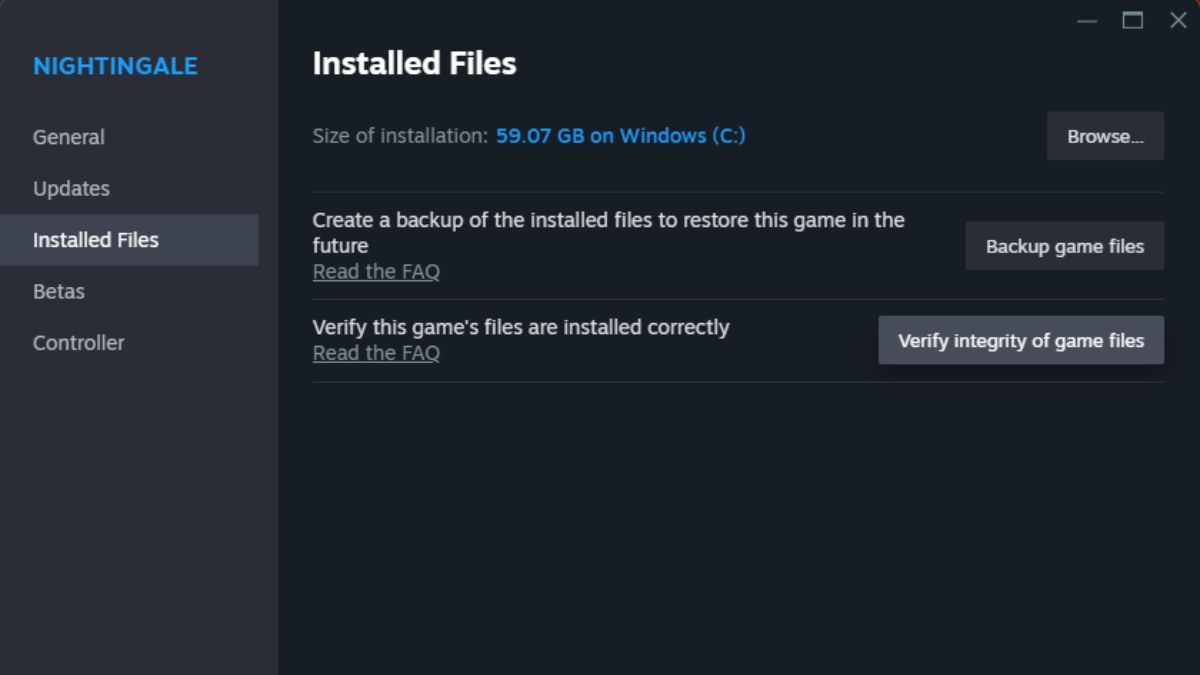
How to Fix Nightingale Crash on Startup Fix #5: Reinstall Nightingale
If all else fails you might have to reinstall the game entirely. This is my absolute last resort because it’s a headache to have to uninstall and wait to play again. Here’s how to uninstall Nightingale from Steam.
- Open Steam.
- Head to Steam library.
- Right-click Nightingale.
- Select Manage > Uninstall.
- Confirm.
That’s how to fix crashing on startup in Nightingale. Stay tuned with us at our guides hub for more tips and tricks as the game evolves throughout Early Access.







Published: Feb 21, 2024 12:17 pm