Minecraft has a few different camera modes so that you can navigate the world from whatever perspective suits you best. The main ones for gameplay are the first and third-person modes. Here’s how to change between first & third person view in Minecraft.
How to Switch Between First and Third Person Camera in Minecraft
There are two ways to change between first and third-person view in Minecraft:
- The first method is simply to hit F5 on the PC or press Up on the D-pad on consoles. This will alternate between the first-person, photo-mode, and third-person cameras.
- You can also change your camera mode by going into Options/Settings then Video and clicking on Camera Perspective to change it. This is where you can pick from the three camera modes.
Now that we know how to change our camera perspective, let’s talk about additional features like zooming your camera or enhancing third-person with mods.
How to Zoom in Minecraft: With and Without Mods
You can zoom your camera to further customize your view mode in Minecraft. You can do so with the FOV slider in the base game, but there are also mods for more advanced features, which we’ll discuss below. To zoom in on the base game, see the image:
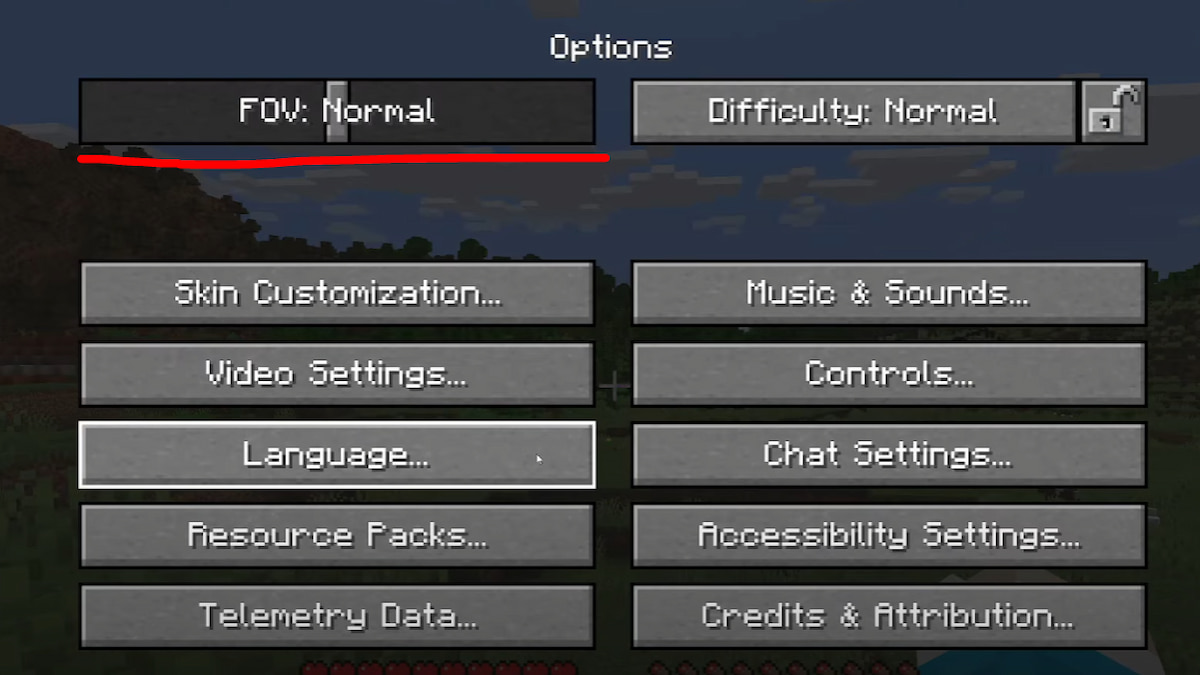
- Pause the game.
- Go to Options.
- In the top-left corner, you’ll see the FOV slider.
- Adjust it to suit your preference.
Lower FOV values will narrow your view, while higher ones will expand it. Furthermore, we can also add an additional zoom option with the OptiFine mod:
- For a better Zoom function, download the OptiFine mod.
- Make sure Minecraft isn’t active.
- Install it in just a few clicks by launching the installation file you downloaded.
- Open Minecraft and enter any world.
- Press C on your keyboard to zoom.
OptiFine’s zoom feature will zoom in on your cursor and you can even customize the zoom from the Options menu.
How to Rotate Camera in Third Person View in Minecraft

The third-person camera in Minecraft is useful but have you ever wanted to rotate it? The Better Third Person mod by Socolio does just that with a simple mod file. The mod will allow you to independently rotate your third-person camera without actually turning your character.
I found this incredibly useful when checking around corners in caverns and dungeons. You can also walk in eight directions without changing the camera’s rotation. I tested it, and it even works when mounted on horses or pigs.
That concludes my guide on how to change between first and third-person view in Minecraft. For more Minecraft guides, check out our top 10 best dragon mods as well as mods to make the game harder.







Published: Mar 12, 2024 09:25 am