The last thing you want when loading up Fortnite is to encounter an error. Recently, players have been bogged down by the “Out of Video Memory” bug. So, let’s talk about how to fix the Video Memory error here.
How to Fix Out of Video Memory in Fortnite OG
Error codes are the last thing you want to happen when gaming. The “Out of Video Memory” error is alarming, and confusing Fortnite players. I know I’ve been thrown off by error codes that fault my system, so let’s discuss how to fix it. Here’s what to do.
- Check Fortnite server status
- Make sure you meet Fortnite system requirements
- Verify Fortnite‘s file integrity
- Relaunch Fortnite
Check Server Status
Checking the server status is the first thing I do when I encounter an error. Doing so will let you know if Fortnite servers have been brought down for maintenance.
- Head to the Epic Games Public Status page to check.
- Join the official Fortnite Discord server: The Discord server features a Fortnite status channel, announcements, bug reporting, community support, and more. You can join the forum to chat with other players live and see if anyone else is experiencing the issue.
- Check the Fortnite Status Twitter/X. This Twitter/X page frequently updates with patches and any bugs the team is aware of and working on.
Make Sure You Meet the System Requirements
If your hardware isn’t up to snuff, you’ll certainly have issues running the game. Here are the requirements for Fortnite:
- Minimum Requirements
- Video Card: Intel HD 4000 on PC; AMD Radeon Vega 8
- Processor: Core i3-3225 3.3 GHz
- Memory: 8 GB RAM
- OS: Windows 10 64-bit or Mac OS Mojave 10.14.6
- Recommended Requirements
- Video Card: Nvidia GTX 960, AMD R9 280, or equivalent DX11 GPU
- Video Memory: 2 GB VRAM
- Processor: Core i5-7300U 3.5 GHz, AMD Ryzen 3 3300U, or equivalent
- Memory: 16 GB RAM or higher
- Hard Drive: NVMe Solid State Drive
- OS: Windows 10/11 64-bit

Verify File Integrity
Oftentimes, bugs like “Out of Video Memory” are hidden in your game’s files, so you’ll want to verify your file integrity. Here’s how to do it.
- Open Epic Games Launcher > Library > Left-click three white dots under Fortnite > Left-click Manage > Left-click Verify.
- Wait for the verification process to complete.
Restart the Game
The age-old tried and true solution of restarting the game could work for the “Out of Video Memory” error. Restarting your computer or console would also be a good idea.
Submit a Ticket
As a last resort, you can submit a support ticket to the official Epic Games Support team via the Fortnite Support page.
That’s how to fix “Out of Video Memory” error in Fortnite. Unfortunately, if none of them work for you, you’ll need to wait until Epic clears up the issue. In the meantime, check out our guides hub for additional error fixes and more.

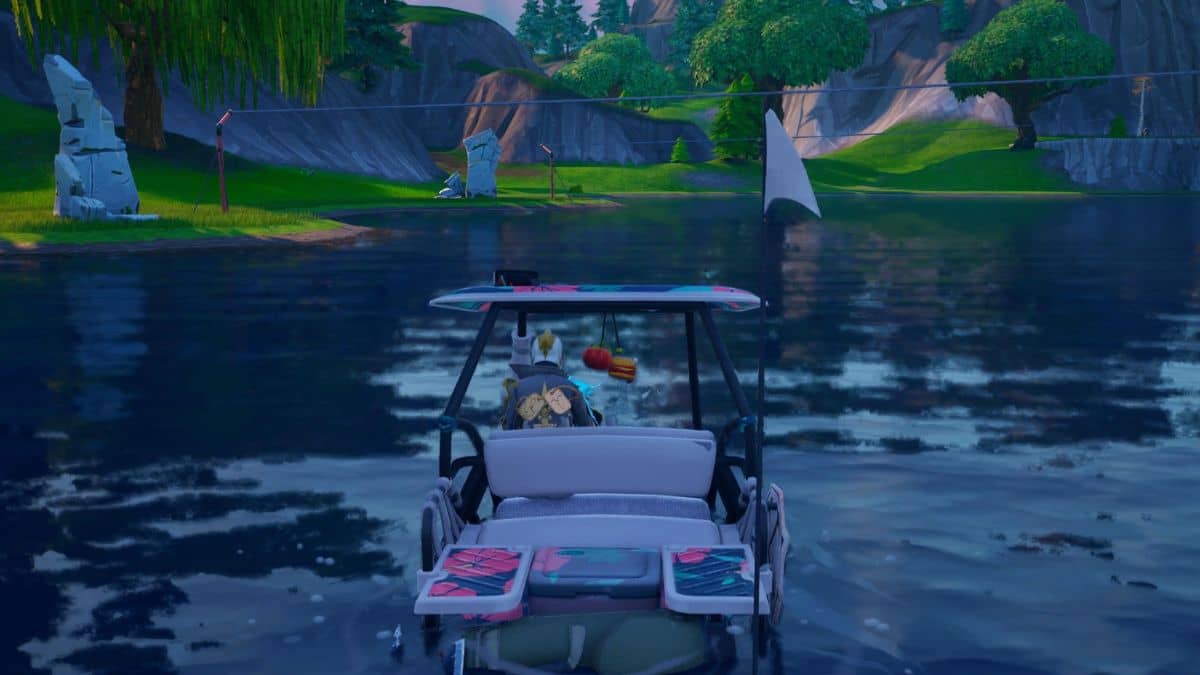





Published: Nov 3, 2023 01:42 pm