Escape from Tarkov is a notoriously hard-to-run game, even on modern hardware, especially its best map, Streets of Tarkov. That’s why optimizing your graphics settings and hardware setup is more important than ever for top-tier performance and FPS values.
- Best Tarkov Graphics Settings
- Best Tarkov Game Settings
- Best Tarkov PostFX Settings
- Other Tips for Performance
Settings You Should Run for Better Performance and FPS in Escape from Tarkov
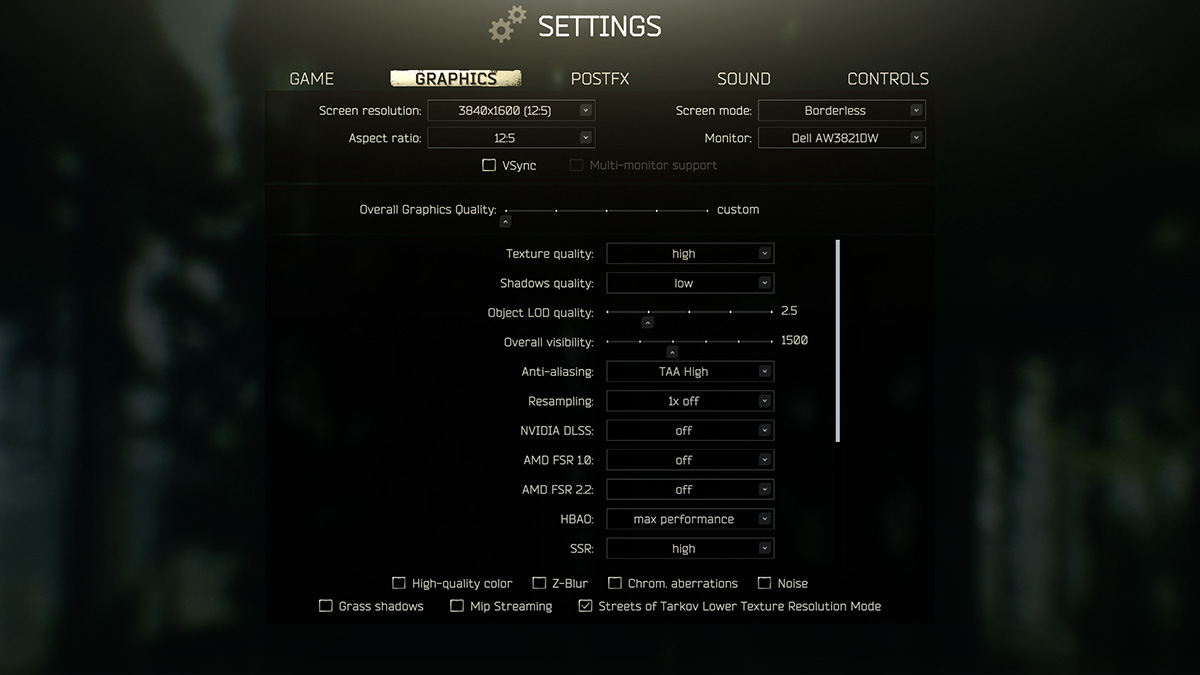
There are three settings screens you need to adjust to get the most out of Escape from Tarkov: Game, Graphics, and PostFX. There are also out-of-game steps you can — and should — take regularly to ensure your game runs at its peak.
A quick note on hardware and process before we begin. Upgrading your CPU and RAM are two of the most important PC upgrades you can make to play Escape from Tarkov at high, consistent framerates. Tarkov is incredibly CPU-intensive, with lots of in-game physics objects and AI to manage simultaneously. All that streamed data also eats into your RAM, so I and almost every Tarkov content creator I know recommend at least 32GB of high-quality, high-speed RAM (DDR4 at 3200 at least).
My rig runs the following:
- CPU: Intel 13700K at stock clocks
- GPU: NVIDIA 3080 at stock clocks
- RAM: 32 GB DDR4 at 3600 MHz with XMP on
- Monitor Resolution: 3840×1600
- SSD: 1 TB m.2 NVMe
My monitor is ultrawide, so I’m naturally going to be asking more of my GPU to render everything, meaning my frames will be lower across the board than someone playing at 1440p and 1080p. 4K would probably ask a similar amount of my hardware. That said, the settings here remain a good starting point for you to tinker with and will give you plenty of frames and performance in Tarkov to work with.
Best Graphics Settings for High FPS and Good Performance in Escape from Tarkov

- Screen Resolution: 1080p, 1440p, or whatever your monitor’s default resolution is. Tarkov has a nasty habit of distorting the image at anything else.
- Aspect Ratio: Your monitor’s default.
- Screen Mode: Fullscreen or Borderless. I’ve never noticed a huge difference between the two settings.
- Monitor: Whichever you plan to use (if you have more than one).
- VSync: Unchecked.
- Multi-monitor support: Unchecked.
- Overall Graphics Quality: Custom.
- Texture quality: High.
- Shadows quality: Low.
- Object LOD quality: 2.0 or 2.5.
- Overall visibility: 1,000-1,500.
- Anti-Aliasing: TAA at most.
- Resampling: 1x off.
- NVIDIA DLSS: Off.
- AMD FSR: Off for both options.
- HBAO: Off for best results (~5 extra frames).
- SSR: Off for best results (~3-5 extra frames).
- High-quality Color: Unchecked.
- Z-Blur: Unchecked.
- Chrom. Aberrations: Unchecked.
- Noise: Unchecked.
- Grass shadows: Unchecked.
- MIP Streaming: Unchecked (though I know some hardware configurations get some use out of this setting).
- Streets of Tarkov Lower Texture Resolution Mode: Probably checked. My frames on Streets went from 20-35 to 100+ with this option selected, but I’ve heard anecdotal evidence that it actually costs higher-end rigs performance. Try it to see if it helps you.
Running the above settings on an offline Customs raid, I was able to get about 100-120 frames on the test rig listed at the beginning of the guide. The three settings with the biggest performance hit in my testing were HBAO, SSR, and Anti-aliasing, costing me as many as five FPS as long as I had them enabled. I prefer how the game looks with them on, and the FPS cost isn’t enough for these settings to matter to me.
One setting I was surprised by was DLSS. While I did immediately hit my 144hz cap, it introduced an odd and oddly horrible frame stutter that made the game unplayable for me. Sure, the raw performance went up, but if you can’t even play the game, how much does framerate really matter?
Best Game Settings for High FPS and Good Performance in Escape from Tarkov

- Automatic RAM Cleaner: Unchecked if you have 32 GB of solid RAM. Checked if you have 16 GB or less. You can also use third-party software like ISLC or Memory Cleaner to do the job for you.
- Only use physical cores: Unchecked by default. If you use a program called Process Lasso to force your CPU into a single-threaded state, this option will automatically check, and you should leave it that way.
- FOV: 63-67, depending on your preference. Higher FOV makes it more difficult to read when a player or Scav is moving, as it pulls out your viewpoint to make them much smaller. The game tends to have problems loading in distant objects at higher FOVs as well.
- Head bobbing: 0.2
The other settings on the Game settings screen affect gameplay, not performance, so use them as you see fit.
Best PostFX Settings for High FPS and Good Performance in Escape from Tarkov

The short answer is to keep PostFX disabled. I saw a massive 15-20 FPS hit when I had mine enabled. If you prefer the way the game looks with the setting enabled, here are my values:
- Brightness: 34
- Saturation: 21
- Clarity: 57
- Colorfulness: 63
- Luma Sharpen: 50
- Adaptive Sharpen: 65
- Color Grading: Cognac
- Intensity: 10
- Colorblind Mode: None
- Intensity: 0
Other Steps for High FPS and Improved Performance in Escape from Tarkov
You can take a couple of additional steps outside of the game to get more FPS.
- Clear your cache. From the Battlestate Games launcher, select Game Settings, then “Clear cache.” This helps reduce stutters and crashes for a while, and you’ll need to clear regularly.
- Clear your logs. From the Battlestate Games launcher, select Game Settings, then Logs. This folder constantly fills up with game log folders and files, which make the game run worse for some arcane reason I can’t personally explain. Clearing them periodically helps with performance.
Other than those two upkeep steps you can take, and yes I know what I’m about to say is the worst advice imaginable, but upgrading your PC can go a long way to helping your performance in Escape from Tarkov. Going from 16 GB of RAM or an older CPU to something more up-to-date can be like installing an entirely new game. Your new gear doesn’t need to be the latest and greatest — mine certainly isn’t — but investing $200 or so into some new parts can be an absolute godsend for your FPS in Tarkov.
Hopefully, these optimized settings will help you get better performance in Escape from Tarkov, and if you need more help with the game, check out our EFT guides hub. You’ll find topics like how to make money fast, how to increase Trader Loyalty levels, and much more.







Published: Jan 7, 2024 01:17 pm