Unfortunately, Core Keeper has no built-in console, but you can still find a mod that will provide the same functionality. The ChatCommands Mod allows you to enter commands for the perfect playing experience. Our Core Keeper console commands guide walks you through everything you need to start using the ChatCommands mod.
How to Use Console Commands in Core Keeper
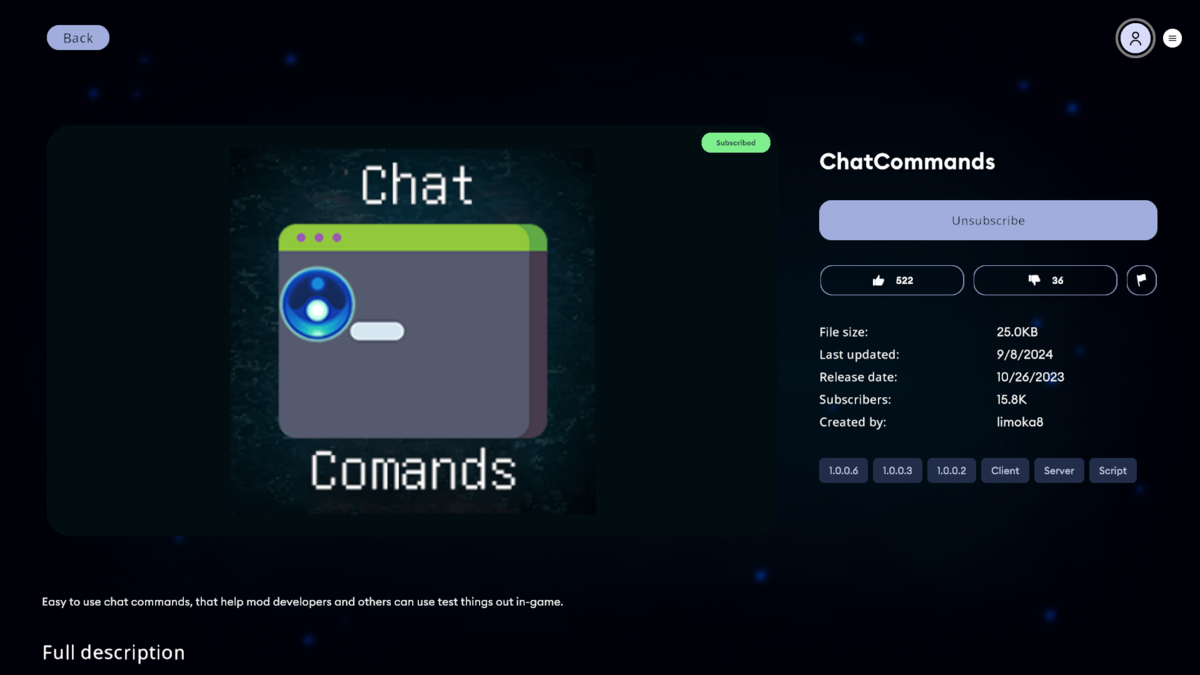
Here’s how to install the ChatCommands Mod in Core Keeper:
- Launch Core Keeper
- Select the Mods option
- You’ll need to download the following Mods:
- CoreLib
- CoreLib.Commands
- CoreLib.Localization
- CoreLob.RewiredExtension
- Cheat Commands Mod
- Exit the Game
- Relaunch Core Keeper
You are now ready to use Cheat Commands in Core Keeper! All you need to do once in-game is press the enter button and enter a console command with the proper arguments.
All Console Commands and Cheats in Core Keeper

It is important to note that the curly brackets ({}) are mandatory, and you must specify them when entering a command. In addition, the items in the square brackets ([]) are optional. If you don’t specify them, the game will infer them automatically. Finally, you must omit the brackets and squares, as they serve as placeholders. Instead, simply enter the appropriate value. For example, the command, /give ironsword 1, will add one Iron Sword to your inventory.
Here are all console commands and cheats in Core Keeper:
| Console Command | Command Description |
|---|---|
| /give {itemName} [count] [variation] | Add any item to your inventory |
| /give food {item1} + {item2} [count] | Add any food to your inventory |
| /spawn {entityName} {x} {y} [variation] | Spawn anything at a designated position |
| /placeTile {tileset} {tile type} {x} {y} | Place a tile at a designated position |
| /placeTile {item name} {x} {y} | Place a tile at a designated position |
| /placeTileArea {tileset} {tile type} {sX} {sY} {eX} {eY} | Place tiles at a designated position |
| /placeTileArea {item name} {sX} {sY} {eX} {eY} | Place tiles at a designated position |
| /removeTile {tile type} {x} {y | Remove a tile at a designated position |
| /removeTile {item name} {x} {y} | Remove a tile at a designated position |
| /removeTileArea {tile type} {sX} {sY} {eX} {eY} | Remove tiles at a designated position |
| /removeTileArea {item name} {sX} {sY} {eX} {eY} | Remove tiles at a designated position |
| /remove {objectID} [all|slow] | Remove a specified object from the world |
| /repeat {times} {command name} [command parameters] | Repeat any valid command |
| /clearInv | Clear your inventory |
| /heal [amount] | Fully heal a player |
| /feed [amount] | Full fill a player’s hunger meter |
| /maxSkills | Max out a player’s skills |
| /resetSkills | Reset a player’s skills to 0 |
| /setSkill {skillName} {level} | Set a specified skill level between 0-100 |
| /kill | Kill a player |
| /invincible | Toggle a player’s invincibility on or off |
| /passive | Toggled an enemy AI’s passive behavior |
| /noclip | Allows your character to move without physical limitations |
| /noclip speed {multiplier} | Sets the speed of the noclip command |
| /setReveal {radius} | Sets the map reveal radius of your characters and allows you to see through walls |
| /hide <target> [state] | Allows you to hide all visual elements like the UI |
Now that you’ve used our Core Keeper console commands guide, you’ll be on your way to using them to change the game how you want! Check out our Core Keeper hub for more guides like All Oracle Card Locations to build the epic Oracle Deck!







Published: Sep 9, 2024 02:34 am