If you’re getting a yellow screen when trying to place roads, you’re not the only one. This bug can’t be fixed in the game’s graphics settings, we’ll go into how to how to fix the yellow screen when placing roads in Cities: Skylines 2.
How to Fix Yellow Screen When Placing Roads in Cities: Skylines 2
It seems that the issue with the yellow screen is most predominant on PCs with integrated graphics cards. Since it seems to be a hardware issue, some are taking to expensive hardware upgrades to play. There is hope, though, in changing a key setting in the game’s hidden Developer Mode.
How to Open Developer Mode in Cities: Skylines 2
Step 1. Launch the Game in Developer Mode
If you don’t want to buy a new graphics card just to play one game, you can try the following yellow screen fix that’s been discovered by NATO boy on Steam:
- Right-click on Cities: Skylines 2 in your Steam library.
- Click on Properties.
- Look for the Launch Options field in the General tab and enter: –developerMode
- Close Properties to save.
Next, you need to adjust a Developer Mode-only setting in CS2 to fix the yellow screen bug.
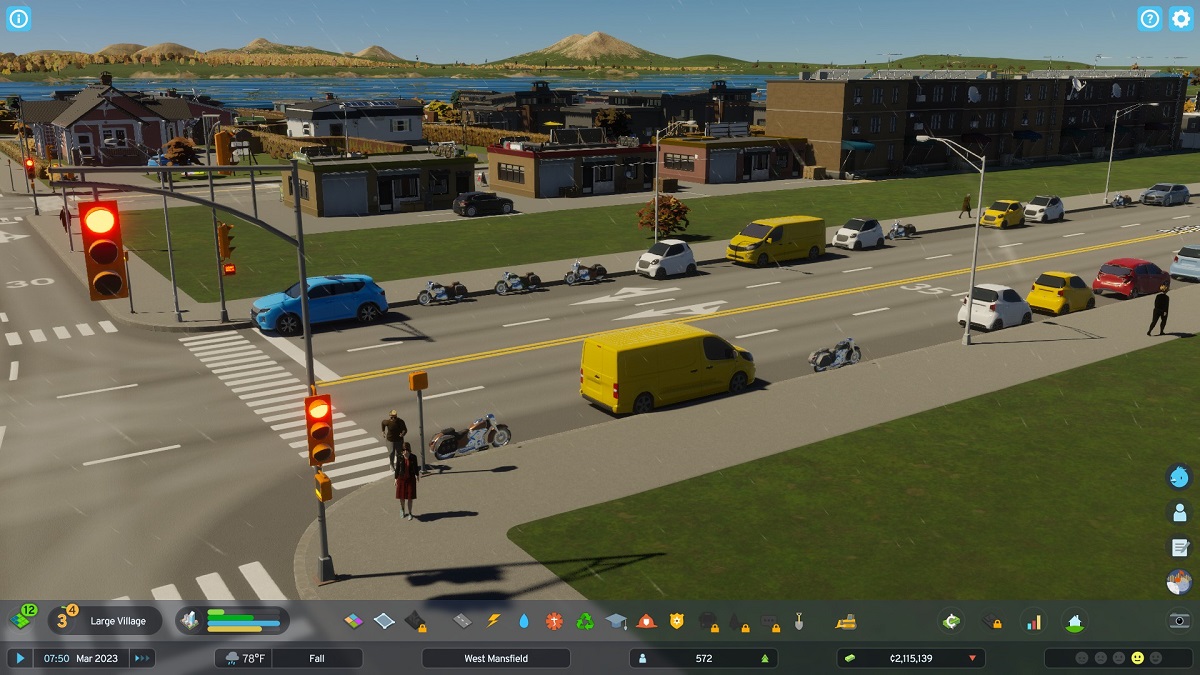
Step 2. Adjust Developer Settings
After launching your game in Developer Mode, you’re ready to adjust a critical setting in-game that’s causing the yellow screen bug in the current build. Follow these steps in the game:
- Load your save game.
- Press “Tab” key.
- Select “Game Rendering” in the Developer Menu.
- Click on “Custom Passes” option.
- Uncheck “Tunnel Pass” from the list.
All you need to do now is press the “Tab” button again to close the developer window, and test placing roads to see if you get the yellow screen. I eventually wasn’t too happy with the fact that this debug method also makes underground roads invisible, but you can fix it by simply using the Road Upgrade Tool or the Bulldozer. It’s very possible Colossal Order will fix this issue in an upcoming patch.
That’s all you need to know on how to fix yellow screen when placing roads in Cities: Skylines 2. Stay tuned for more CS2 tips and tricks articles right here.







Published: Oct 27, 2023 09:42 am