When building a city, it’s always a good idea to have a backup if things go awry. Whether it’s a mistake you don’t realize you made until after the fact or a soul-crushing crash, having a way to revert to a better state can be immensely helpful. Here’s how to enable auto saves in Cities: Skylines 2.
Why Auto Saves Will Save Your Life in Cities Skylines 2
This will probably change in the future, but you want auto saves enabled for Cities Skylines 2 at launch. The game is in an arguably abysmal state for a lot of players. While I didn’t have a bad time reviewing the game on my potato rig, a quick look at the Steam forums paints a different picture for most city planners.
Crashes, yellow screens when placing roads, unbearable flickering. That’s not to mention the instances where the game won’t even launch. All kinds of things are going wrong for Cities 2 players right now. With that in mind, I highly recommend you back up your game as often as possible.
But if you’re able to get into the groove of municipal life, building retaining walls and quays or constructing beautiful downtown zones that sprawl for blocks and blocks, you may forget to save your emerald city when things are going well. Indeed, you never know when traffic will get out of control and become unfixable. Or when high rent prices might cripple your city. That’s why we need to know how to enable auto saves.
How to Turn on CS2’s Auto Save Feature
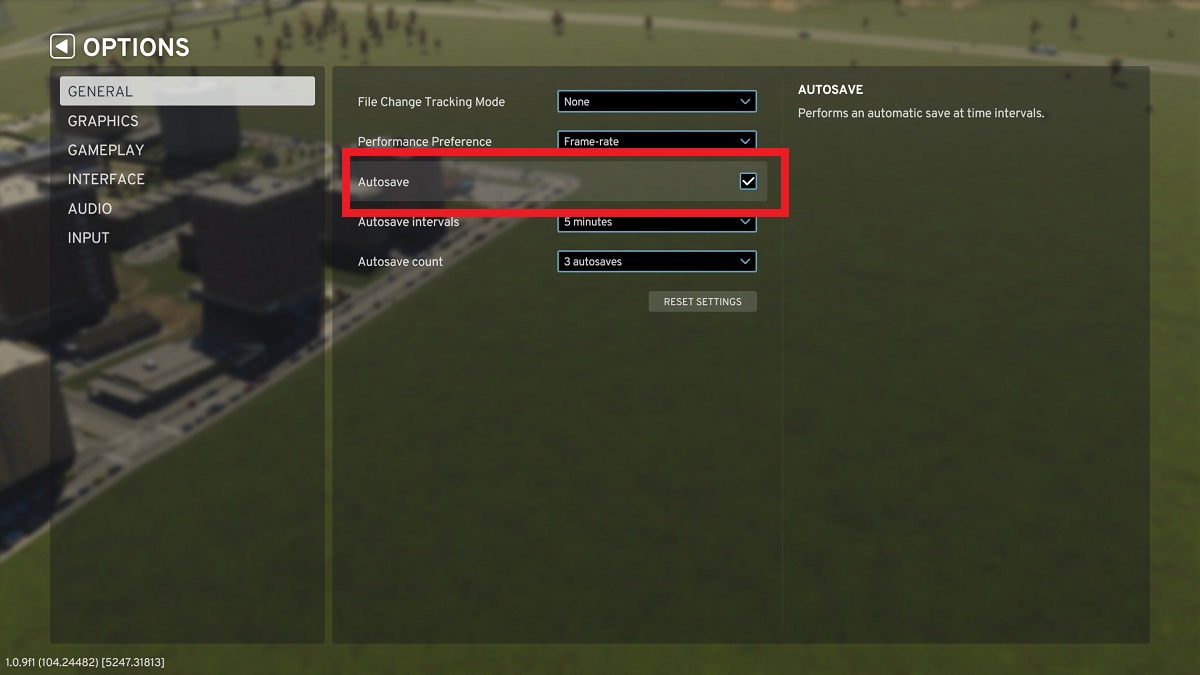
The auto save feature isn’t enabled by default in Cities: Skylines 2. Here’s what we need to do:
- Boot up the game and choose Options from the main menu.
- In the General tab, look for Autosave under Performance Preference.
- Check the box and start a new game or continue an old one.
The auto save feature can also be enabled or disabled while playing a map. Simply follow the same instructions above.
How Often Does Auto Save Record Your Progress?
Auto save records your progress every five minutes, according to my logs in Cities: Skylines 2. I have three saved games on the same day recorded at five-minute intervals. While I always recommend making manual saves as often as you can, having this as a backup is a little bit of insurance — unless what you want to erase happened more than 15 minutes prior.
But that’s how to enable auto saves in Cities: Skylines 2. Like many other things in Colossal Order’s city-building sequel, this system isn’t as granular as the one in its predecessor, where you couldn’t fine-tune how often game states were recorded to the minute. Though, it’s better than nothing! For more tips and tricks, such as how to turn off Chirper or get more customers for your commercial zones, click the links or head over to our CS2 guides hub.







Published: Oct 24, 2023 11:34 pm