Cities: Skylines 2 is a game where saving is crucial, as sometimes you’ll mess up a placement or your planning turns out to be a disaster. When that happens, you’ll want to have multiple saves to fall back on to experiment with, and this can quickly lead to saves overflowing. Here’s how to delete saves in Cities: Skylines 2.
Where to Find Saves in Cities Skylines 2
Whether you’ve manually saved your game or relied on the game’s autosave feature (which is turned off by default), you can find your saved games by choosing Load Game from the main menu. You’ll then see three autosaves and all of your manual saves. These will be filtered from the most recent to the oldest by default (modified date). You can also choose to filter them by name and population by selecting the sorting options above the save dates and times.
Mind that you can only have three autosaves at one time, and the game automatically saves every five minutes. In my experience, autosaves will then only capture gameplay from the last 15 minutes total, which is usually the very last map you were playing. Further, autosaves overwrite each other in a revolving order.
You can also find your saves on your HDD or SDD in your Steam App data. Though it’s the harder, more laborious way to find them, I’ll detail that method more below.
How to Delete Cities Skylines 2 Saves
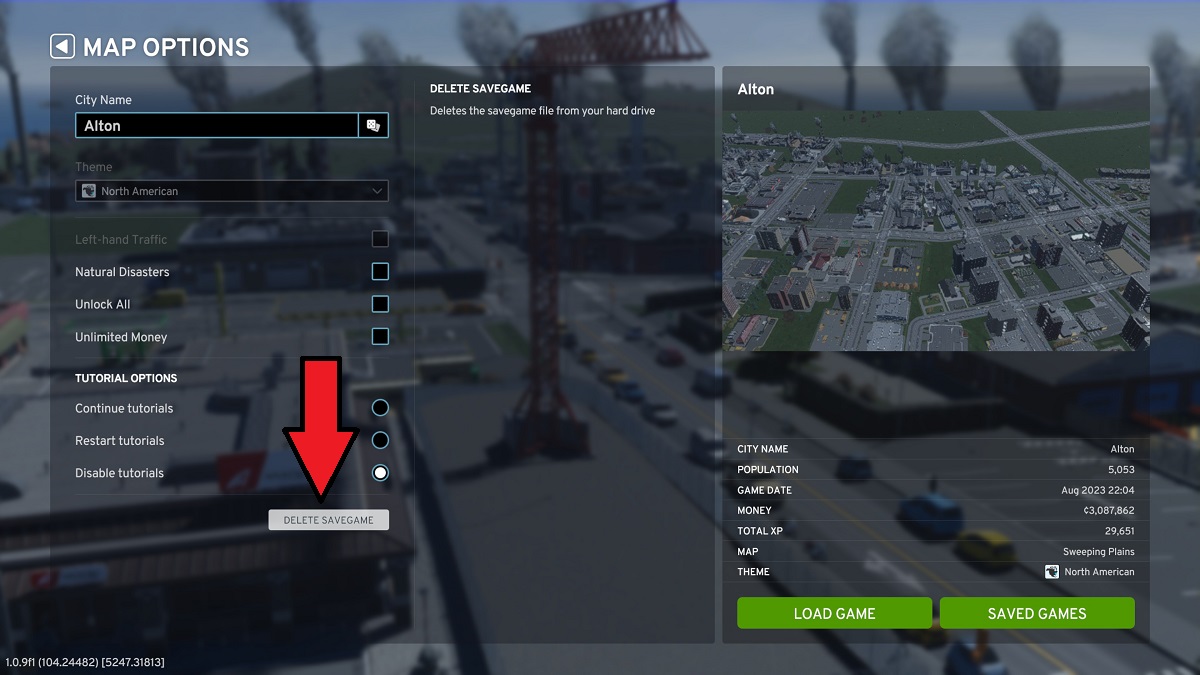
There are two ways to delete our saves in Cities: Skylines 2: in-game and out-of-game.
To delete saves in-game, here’s what you need to do.
- At the main menu, select Load Game.
- Click the save you want to delete.
- Click the Map Options button in the bottom right of the screen.
- In the new menu that opens, find the “Delete Savegame” option below “Disable Tutorials” to delete the save file permanently.
To delete saves without starting the game, we need to navigate the Steam files to find the save files. Here’s where you find your saves this way.
- Go to where Cities: Skylines 2 is installed (typically your C: Drive, though mine is on my D: Drive)
- Find the Users Folder.
- Navigate to AppData.
- Click Local.
- Find Colossal Order.
- Click Cities_Skylines_2\Saves.
- Delete the saves.
Why Do You Need to Delete Saves in Cities: Skylines 2?
Deleting saves can be done for a variety of reasons. Most of the time, it’s simply because you’ve overdone it with your manual saves, and there’s no more room to create new ones, which finds you overwriting old saves.
If you’re going to be using mods or console commands on Cities: Skylines 2, just know that this can sometimes corrupt a file of a game. You can delete any modded save file if issues pop up and start from a previous one before the mod or command was used, and everything should be fine.
That’s how to delete saves in Cities: Skylines 2. For more on Colossal Order’s new city-builder, such as how to fix not enough customers or stop flickering, click the links or head over to our CS2 guides page right here.







Published: Oct 31, 2023 01:29 pm