The PlayStation 4 has been a massive success for Sony since it was released in 2013. As of October 2020 (the last month for sales data prior to writing this review), the console has sold more than 114 million units.
It’s a mind-boggling statistic surpassed only by the number of PlayStation 2s sold over that console’s 13-year lifespan.
While Sony’s stellar catalog of exclusives and first-party titles, like those in the original Crash Bandicoot trilogy and the Uncharted franchise, certainly help drive those install numbers year after year, generation after generation, the architecture and design of the consoles themselves play a large part in continuously reaffirming the power of the PlayStation brand.
With the PlayStation 5, Sony again has a killer system on their hands. It’s powerful, fast, and in places, innovative.
That doesn’t mean the PS5 isn’t without its foibles or faults; any console launch has its fair share of missteps, and the first batch of machines off the line always has kinks to work out. But what Sony’s done here with the PS5 is remarkable for reasons more substantial than simply making games look better.
The measuring stick for generational leaps in console gaming has changed.
PlayStation 5 Review: A Strong Stride Into the Future

Perhaps the most obvious aspect of either version of the PlayStation 5 (the 4K Blu-ray disc drive version or the all-digital version) is that it has a cumbersome footprint. It’s big enough — and heavy enough at 15 pounds — to be Sony’s largest console, surpassing the immense size of the original PlayStation 3.
Fitting the PS5 into the complex geometry of an entertainment unit can be a feat. Doing so while also giving the console enough room to vent properly will be the first game PlayStation 5 owners play with their shiny new console.
Depending on how you have it oriented (vertically or horizontally), the PS5 measures:
Vertically
- 15.35 inches tall
- 10.23 inches deep
- 4.09 inches wide
- 3.62 inches for the digital version
Horizontally
- 15.35 inches wide
- 10.23 inches deep
- 4.09 inches tall
- 3.62 inches for the digital version
| PlayStation 5 Specs* | |
|---|---|
| CPU | x86-64 AMD Ryzen Zen 2 8 cores/16 threads Variable frequency, up to 3.5GHz |
| GPU | AMD Radeon RDNA 2 Ray tracing acceleration Variable frequency, up to 2.23GHz (10.3 TFLOPS |
| System Memory | GDDR 6 16GB 448GB/s bandwidth |
| SSD | 825GB (667GB usable) 5.5GB/s read bandwidth |
| Disc Drive | Ultra HD Blu-ray |
| Video | Supports 4K 120Hz, 8K, VRR |
| Audio | Tempest 3D |
Aside from the sheer size of the thing, the look of the PlayStation 5 certainly won’t be for everyone. It’s ostentatious and brazen.
While I’ve grown to appreciate its bold design since launch, there’s no question it still looks like a plotting Pixar villain sitting next to my TV, especially with its flared matte-white side panels and glossy black chassis wedged between them.
Regardless if it fits in with other devices or not, the daring form factor is nicely accented by the blue, white, and orange indicator lights that shine from the top of the console when it’s powering up, powered on, or in rest mode.
These lights are the same hue as those found in the PlayStation 4, but they’re more striking in the PS5. They bounce off the black finish of the console itself and bloom across the inside of the white panels in a lovely, eye-catching display. It’s particularly nice in a dimly lit room.

On the front of the console, you’ll find a USB Type-A Hi-Speed port, a USB Type-C Superspeed port, and the power button. You’ll also find the disc-eject button and the disc drive if you’ve opted for that version.
It can be difficult to tell the power and eject buttons apart since their corresponding symbols on the body are nearly impossible to see from any angle. I’ve pressed one while meaning to press the other too many times already. Despite that, both buttons smartly protrude, making them easy to find in general, unlike those found on the PS4 Pro.
On the back of the system, there are two USB Type-A Superspeed ports, an Ethernet port, an HDMI 2.1 port, and the power socket. You’ll also find a line of Triangle, Circle, X, and Square symbols engraved along the spine, indicating where to attach the stand to lay the PS5 horizontally.
Turn the console upside down, and there’s a small rubber insert hiding a screw hole for attaching the stand and positioning the console vertically. There’s a small compartment in the stand for the screw, which is a nice touch and follows the thoughtfulness of peripherals companies like Logitech.
My only gripe here is that it’s difficult to get the screw out of the stand when setting it up for the first time. I actually broke a piece of the plastic off of the inside of the stand trying to get the screw out.
Luckily, once you get it secured, the stand is fairly small and doesn’t add to the already-mammoth footprint of the console. Because of the flared panel design, though, the stand is almost an essential component. Without it, the PS5 wobbles when laying down and slides while standing up.

One of the defining factors of the next-gen consoles from Microsoft and Sony is speed. This is made possible on Sony’s system by way of a proprietary NVMe SSD. While it may not be very large at 667GBs, something you’re likely to blow through quickly considering the size of games these days, it is fast.
Booting up the PS5 is the same as on the PS4 and PS3, but certainly much faster from a powered down state. Though, it strangely doesn’t currently see any speed benefits over the PS4 Pro when booting from rest mode, at least in my tests.
A single press of the PS button on the DualSense gets you up and running from a cold state in about 22 seconds and in roughly 14 seconds from rest mode. It takes 38 seconds for the PS4 Pro to start up from off and the same 14 seconds to boot up from rest mode.
Where things are noticeably faster is in starting games and loading up saves. I tested the system’s proprietary SSD performance against the PS4 Pro’s HDD across several backwards compatible games. Here’s what I found in terms of load times:
- Yakuza: Like a Dragon (PS4)
- Startup to main menu: 35 seconds
- Loading a save: 44 seconds
- Yakuza: Like a Dragon (PS4 version on PS5)
- Startup to main menu: 27 seconds
- Loading a save: 17 seconds
- Ghost of Tsushima (PS4)
- Startup to menu: 51 seconds
- Loading a save: 19 seconds
- Starting GoT Legends: 10 seconds
- Ghost of Tsushima (PS4 version on PS5)
- Startup to main menu: 41 seconds
- Loading a save: 18 seconds
- Starting GoT Legends: 8 seconds
- No Man’s Sky (PS4 version on PS4)
- Startup to main menu: 26 seconds
- Loading a save: 1:05
- No Man’s Sky (PS4 version on PS5)
- Startup to main menu: 16 seconds
- Loading a save: 56 seconds
- No Man’s Sky (PS5 version):
- Startup to main menu: 18 seconds
- Loading a save: 19 seconds
While No Man’s Sky takes slightly longer to load to the main menu on the PS5, the dramatic difference in save game load time more than makes up for it. Playing Yakuza: Like a Dragon on the PS5 is a much slicker, faster experience than on the PS4 Pro, even if parts of the game still stutter when transitioning in certain areas.
Ghost of Tsushima doesn’t get the same love as the other two in terms of decreased load times, but it does receive a wonderful 60fps PS5 enhancement (as well as, I swear, a lighting upgrade) that takes the combat and other animations from plain ol’ smooth to buttery smooth.
Demon’s Souls takes 31 seconds to reach the opening cinematic and 5 seconds to load a save file. Traveling from the Nexus to Tower of Latria’s Prison of Hope takes roughly around 7 seconds. The snappiness of the PS5’s SSD makes seeing “You Died” over and over again much more bearable and grinding for items much less painful.
Spider-Man: Miles Morales takes a bit longer to load up: 35 seconds to go from the XMB to the main menu and the same 5 seconds to load a save. However, fast travel is as close to instant as you could hope for. It loads in an insanely speedy 3 seconds (shown in the video below).
I also tested putting the PS5 in rest mode while playing Miles Morales and Demon’s Souls without saving or quitting to the main menu. Booting the PS5 back up took me straight to where I left off in both games in about 15 seconds. There were no developer or publisher logos. No loading screens.
It’s a feature that exists on the PS4 Pro, but again, the theme here is incredible speed.
I can’t leave the topic of speed without talking about how quickly games install on the PS5 or saves can transfer over from the PS4 Pro.
When you first hook up the system, it asks if you want to transfer any games or data from your PlayStation 4. You can do this over a wired connection with an Ethernet cable (which Sony suggests), or wirelessly.
I chose wireless to test out the console’s WiFi 6 antenna, and the PS5 located my PS4 Pro in about 11 seconds. I then transferred 112GB of games and save data in about 16 minutes. Installing Destiny 2 (60.5GB) via the disc drive took around 80 minutes, but downloading the digital version from the PlayStation Store took 43 minutes, roughly half the time. Of course, individual mileage may vary based on connection speed, but the PS5’s WiFi 6 is crazy-fast in any case.
To further drive the point home, I concurrently downloaded digital versions of Maneater (11GB) and Bugsnax (8GB) while installing the disc version of Miles Morales (38GB) in about 28 minutes. Gone are the days of waiting hours to download and install games.
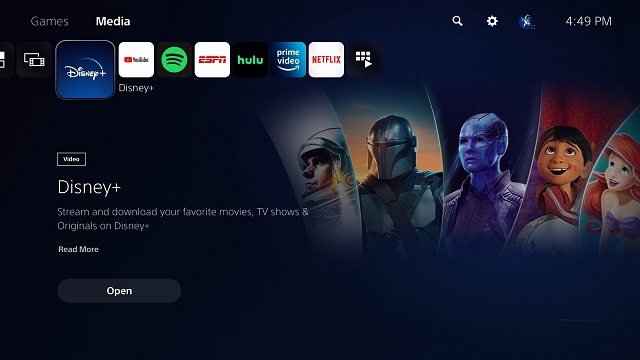
One of the biggest things that’s bothered me about the PlayStation 4 Pro over the last year or so is its sluggish, laggy UI. Despite being intuitive and having relatively logical navigation, the slowdown and stuttering between menus have become grating, to say the least. Perhaps it’s a symptom of an older PS4 Pro, but either way, it’s not ideal.
There’s none of that nonsense with the PS5. Moving between menus and submenus is snappy. Everything loads at the press of a button.
Games and Media Apps are finally separated logically, thank the gods. Each has its own section easily accessed by clicking “L1” or “R1” or using the D-pad from the Home screen. Whereas the PS4 hides Media Apps in the TV & Video subfolder — something that’s always a few clicks away at best — the entire category is easily located through a single input on the PS5.
Things are made cleaner in the Media section by showing you only the Media Apps you currently have installed, removing the featured and trending sections found on the PS4. It’s a small change but a welcome one that keeps the clutter to a minimum and helps you better focus on what you’re looking for.
Unfortunately, I can’t give the same praise to the Games section, which works fine, but is a bit less user friendly.
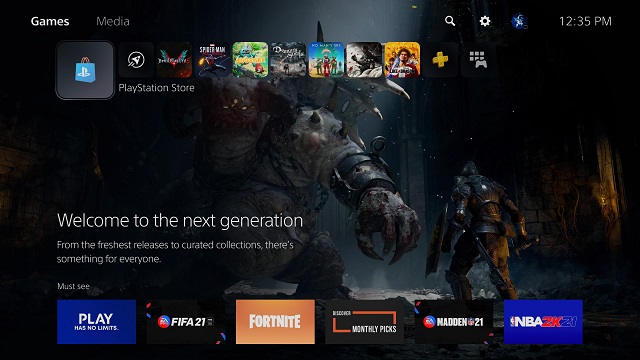
Things still line up in a left-to-right fashion on the Home screen, with the PlayStation Store to the far left, followed by the Explore section (this is where you can find stories and information about your games). After those icons are the last eight games you played, with your entire game collection all the way to the right.
Thankfully, the PlayStation Store is finally integrated into the UI and is no longer a separate app that takes forever to load. Far more streamlined than the last-gen version, the PS5 store eschews most of the menu options found in the PS4 version and is cleaner in presentation. In some ways, it makes finding certain things, like complimentary PS Plus games, easier.
In other ways, however, it’s a lateral step for Sony. Removing the categories sidebar tidies things up visually, but it makes finding deals harder and DLC or add-ons more obtuse. At least on the PS4, there’s an Add-Ons section in the menu. Even if it isn’t always helpful, it at least collects add-ons for popular titles in a single place.
(This is mitigated somewhat by the PS5’s global search function, which I’ll touch on shortly, but browsing add-ons has led me to discover games in the past, so it’s something I do miss).
The Explore section is where you’ll find stories for the games you’ve played, as well as trailers and other announcements for things like in-game events. There are also sections for livestreams and related videos from content creators. It would be nice to see this section grow, which I’m sure it will, and eventually add a sorting function for finding specific content or content types quickly.
Moving along, your eight-game Rolodex rotates based on the most recent game you’ve played. Anything beyond that requires you dig into your Game Library. This section is subdivided into several categories: your entire PlayStation collection — including PS3, PS4, and PS5 games — those installed on your system, those you’ve snagged through PlayStation Plus, and any you have through PlayStation Now.
Each section can be sorted alphabetically, by most recent, purchase date, platform, and source. This is a nice and necessary set of options, especially for finding older games you haven’t played in a while. But it’s befuddling Sony’s new console doesn’t yet allow for folders. I’d much rather create a folder of all the games I’m currently playing or plan to play right on the Home screen than dig around in this menu.
In a way, I feel somewhat silly complaining about it at all. Still, it’s a quality-of-life option that should be available at launch, especially since the PS4 uses the folder system already.
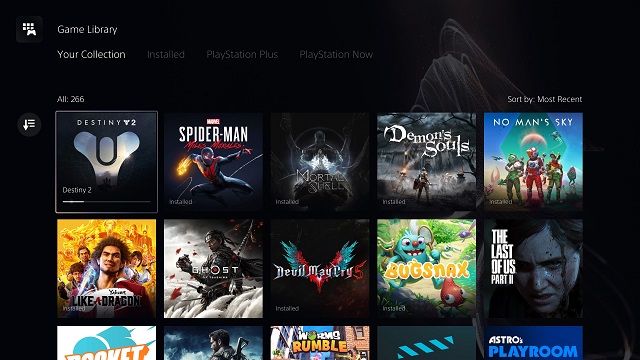
To the right of the Games and Media tabs on the Home screen, you’ll find a search icon, a settings icon, and your profile icon. Counterintuitively, you have to navigate to these icons using the D-pad, not “L1” or “R1″ as you do to navigate between the Games and Media tabs. The lack of continuity still trips me up ~30 days post-launch.
That aside, the search function is a fantastic example of simplistic yet thoughtful design. It searches for games and apps across your libraries and the PlayStation Store. You don’t have to dig into individual sections to find something, so I guess it’s an OK stand-in for folders and a good way to find add-ons and DLC for specific games. For now.
To the right of the search function is the Settings menu, which is set up almost exactly like the System menu on the PlayStation 4. The standouts here are the new submenus and options inside.
The most notable is the addition of more granular accessibility features for things like text size, scroll speed, talk-back speed, closed captions, and chat transcription.
Some of these options are available on the PS4, but not to the degree they are on the PS5. For example, there’s now a new color correction option that lets you enable a color filter with specific settings for different types of color blindness.
Whereas the PS4 only allows for “larger” menu text, the PS5 allows you to choose from small, normal (which really should just be renamed medium), large, and very large. For closed captions, you can tweak a lot of things: font style, size, color, opacity, background color. Having hearing loss, I find these options especially helpful since I leave my captions on all the time.
There’s now a screen reader with nine speed selections and volume controls, chat transcriptions with nine language options, and more controller options for customizing vibration intensity, adaptive trigger intensity, and swapping the right and left control sticks.
You can automatically set preferences for compliant games, as well as spoiler warnings that automatically flag certain pieces of content. There are even global system options for inverting look controls or reducing motion effects.
It’s heartening to see Sony take such steps to offer more inclusive options for those using their systems. I can only hope the breadth and granularity of choices grow over the console’s life cycle. This is a great start.
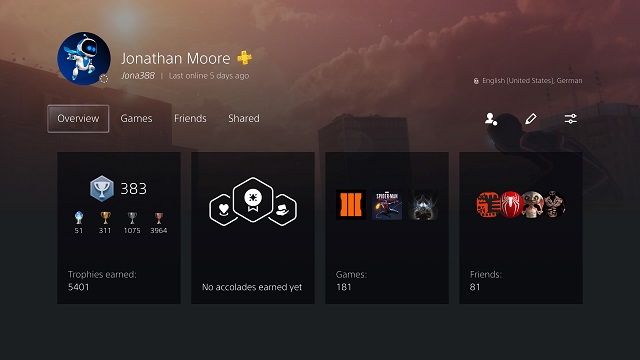
Your Profile tab is where you’ll find your gameplay hours and trophies, your accolades, which other players can give you in multiplayer for being a good, helpful sport, your shared media, and your friends list. It’s also where you can set your online status, edit your profile, and change privacy settings.
The addition of gameplay hours finally brings PlayStation up to speed with Xbox and most PC launchers like Steam and Epic. It’s a feature, just like the PS Store’s new wishlist, that honestly should have been added ages ago, but it’s better late than never.
Trophies still display in a vertical list, showing progression and the number of trophies you have in each category. The progression bar for each game is smaller now, making room for a platinum trophy to the left of it instead of above it, while your overall level and lifetime trophies show at the top of the menu.
All that said, I’m still unsure if I’m a fan of the new layout for trophies once you click into a game, where trophies are displayed in a horizontal list. I think I still prefer the PS4’s vertical sorting method as a default instead.
Comparing trophies with friends reverts the list to the vertical style, but getting there requires a few extra button clicks. It would be nice to customize the layout right in the menu itself, especially considering Sony gives so many options elsewhere.
Regardless, I greatly appreciate the ability to sort trophies by “not earned,” “rarity,” “earned date,” and “grade.”
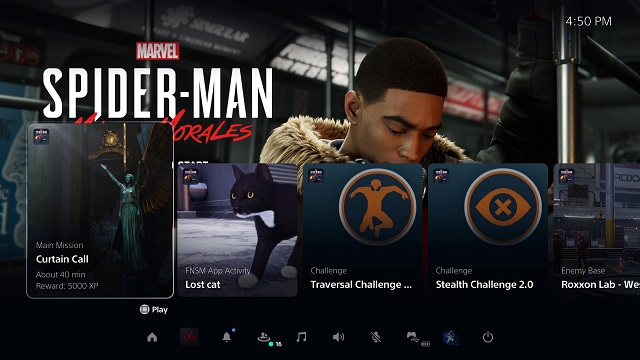
Pressing the PS button on the DualSense brings up a tucked-away Command Center bar containing 11 submenus for quickly viewing downloads or jumping to your friends list. The options can be lightly customized, but some categories are hard-baked into it, forcing you to choose which of the editable options are most important to you.
Hopefully, in the future, we’ll get full customization control here, even if it’s for reordering the options from most-used to least-used, or moving the Power option from the far right to the far left to minimize the number of movements it takes to get there from the Home screen.
Whether in-game or when highlighting a game on the Home screen, the Command Center is also where you’ll find Activity Cards, one of the PS5’s coolest features. These show you how much progress you’ve made in a particular mission or challenge, or give you an idea of how close you are to popping certain trophies. Other cards let you jump right into activities, taking you straight to a specific section of a game at the press of a button. Others contain help videos for supported titles.
These help videos can be nicely pinned to the left or right side of the screen for watching in real-time as you play. They’re typically 30 seconds or so and provide a visual aid for completing puzzles or getting through certain sections. Some even show you where to find collectibles or contain basic strategies for particularly tough enemies.
However, like the inconsistencies of Activity Cards themselves, where each game presents information however it pleases (some useful, some not), the helpfulness of these videos is hit or miss so far. Those for Astro’s Playroom make the game so easy I platinumed it on release day, while the ones in Demon’s Souls act more as extended tutorial sections than gritty, actionable tips.
At least this early on, perhaps the most consistent way to get tips and strategies while playing is to use the PS5’s web browser to pin YouTube videos or make use of the awesome screen share feature in parties. A friend and I have made great use of the latter, helping each other through Demon’s Souls and Destiny 2 in real-time.

Aside from 3D audio, which works as you’d expect it to when using true 3D-capable headsets such as Sony’s Pulse 3D or Audeze’s Mobius 3D, the biggest game-changer for the PlayStation 5 is undoubtedly the DualSense controller. It’s truly a piece of next-gen innovation that I hope is more than a launch-window gimmick.
The rumble features are like nothing we’ve experienced in gaming. Instead of a general shake relegated to a few seismic registers on the DualShock 4, the DualSense produces insanely-detailed micro and macro rumbles in different areas of its build.
Some emanate from the center outward, some from the top down. Some shake the whole controller, while others shake different portions at different strengths. Still, other bits of sorcery make it truly possible to tell the difference between metal flooring and the planks of a bridge.
The effect is more resounding when coupled with the increased number of sounds coming from the DualSense speaker in each game, such as small pings and patters that bounce off each other and distant whooshes that grow in intensity from right to left.
The adaptive “L2” and “R2” triggers complete the whole package. In Astro’s Playroom, pulling back a bowstring feels as close to real-life archery as it currently gets, and firing a machine gun shakes the triggers themselves. In No Man’s Sky, pressure slowly builds up in the right trigger, letting you know how close your mining beam is to overheating.
Despite that, I won’t lie about how the controller may feel out of the box. The primary input buttons and sticks are comfortable, featuring the same finish found on the DualShock 4. Same with the triggers.
However, I experienced significant hand fatigue for the first few days of using the DualSense, likely from the slight tapering of the handles as they approach the triggers. It’s a small deviation from a design that’s essentially the same size as the DualShock 4, but one that some may find initially uncomfortable, especially if they’ve been using Sony’s last-gen controller for years.
Games look downright incredible on the PS5. Many launch titles, including third-party ones, incorporate Fidelity and Performance modes that can be toggled between using in-game menus. These prioritize graphics over frames and vice versa.
With most Fidelity modes, you’re getting 4K 30fps with ray tracing and everything that brings, such as better shadows, reflections, and lighting. With most Performance modes, you’re getting upscaled 4K but at 60fps. Unfortunately, you lose the benefits of ray tracing.
Some games, however, like Miles Morales, have been patched since launch to include ray tracing in their Performance modes as well. As you can tell in the video above, it’s hard to pinpoint the immediate differences between Morales‘ Fidelity mode and Performance + ray tracing mode in terms of graphics.
Other games, such as Demon’s Souls, do struggle a bit between the two modes. As I stated in my review for the game, playing From Software’s groundbreaking RPG in fidelity mode is painful once you’ve played it at 60fps. What you lose in framerate for true 4K visuals isn’t worth it, especially considering the difference in graphical quality isn’t drastic.
PlayStation 5 Review — The Bottom Line

Pros
- Expanded accessibility options
- New screen-share features (+PiP)
- Lightning-fast load times
- Whisper-quiet fan
- DualSense haptics
- PS4 backwards compatibility
Cons
- Low usable SSD storage space
- Disc drive can get very loud
- Large, awkward form factor
- Some counterintuitive UI design choices lead to an uneven UX
There’s so much to say about the PS5 that I could ramble on for days and still not list every little thing.
I haven’t touched on how sharing native pictures and video to Twitter and YouTube is much improved by tweaks to the UI and being able to perform most functions without leaving the game. The system now records up to an hour of 4K video that can be saved in more manageable increments.
I haven’t spoken about how the fan is whisper-quite and no longer sounds like a jet engine, even after 14-hour sessions of Demon’s Souls (though the whir of the disc-drive can replace that familiar sound at times).
I haven’t said how awesome the PS5 Remote Play feature is, where you can control every aspect of the system from your PlayStation 4 without a single dip in performance or visual fidelity.
I’ve only tangentially mentioned backwards compatibility, which works for both digital games and discs, and covers essentially every PS4 game on the market. Out of the half-dozen I’ve tried, I’ve not received any compatibility warnings. I know that some games have small issues — and not every game features PS5 graphical or framerate upgrades like Ghost of Tsushima and Destiny 2 — but I’ve not run into them yet.
In the past 30 days, very few system-level bugs have reared their heads. My PS5 powers down and goes into rest mode just fine so far. The only hiccup is that my front USB port refuses to charge my DualSense in rest mode. I’ve only had a game crash twice, and that’s when I was quickly opening and closing Demon’s Souls during my review of the game.
There is a bit of discoloration in the middle of my console on both fins. It’s a slightly different white than the rest. I only noticed it after I went looking for it with a flashlight about a week post-launch. Since then, I haven’t noticed it get any larger, so fingers crossed.
I certainly have my issues with Sony’s next-gen platform, specifically the idiosyncrasies baked into its UI that can sometimes make navigation a mess and closing games needlessly clunky. Some options and submenus, like those for accessibility or finding your system saves and cloud saves, are unnecessarily separated.
1440p should be supported out of the box and media apps like Disney+ or WatchESPN should take advantage of picture-in-picture. Activity Cards cards are nice when they work, but there needs to be more uniformity in how specific features are used moving forward.
All that said, I’ve very much enjoyed my first month with the PS5. It’s a powerhouse of a system and a feat of engineering Sony should be proud of. It’s certain that many of the system’s stranger quirks will get worked out in the coming months and years, so I can’t wait to see how the platform evolves.
[Note: The disc-based PS5 used for this review was a retail unit purchased at launch by the reviewer.]
*Source: PlayStation Blog







Published: Dec 16, 2020 03:12 pm