Learning how to use the Biome Finder in Minecraft is a game changer. Instead of running around a seed blindly looking for a specific biome, you can use this awesome tool to know where to go from the start or to locate points of interest. The Biome Finder is essentially a map that generates details based on the seed you input, drastically decreasing the amount of time you spend exploring.
How to Use the Biome Finder in Minecraft
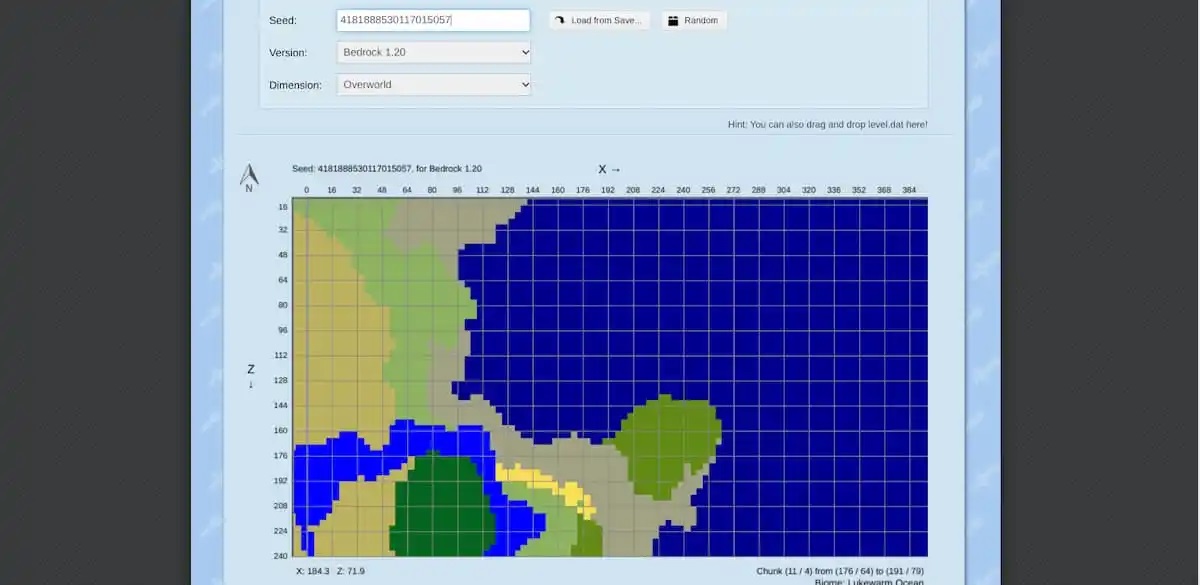
The steps needed to use the Biome Finder in Minecraft is easy.
- First, go to Chunkbase and type in your world’s specific seed. This will generate a detailed interactive map that helps you locate and mark the specific biomes you’re looking for.
- Next, scroll down beneath the map to highlight the specific biomes you’re looking for.
- Then follow the coordinates on the map to get to that area.
- I found that turning on coordinates during gameplay makes it easier to find these locations. In Java, press F3 and look for “XYZ” in the debug menu that appears. In Bedrock, check the “Show Coordinates” option when creating a new world.
Additionally, you can use the Biome Finder to map out different dimensions, such as the Overworld, The Nether, and The End. To do so, simply click the dropdown menu beneath the seed and version fields. If you hit a snag and need to troubleshoot the Biome Finder, that’s easy, too.
Related: GameSkinny’s Comprehensive List of Monthly Minecraft Seeds
How to Troubleshoot Your Biome Finder Map
If your map doesn’t display correctly, you can fix it by adjusting a couple of settings. Most importantly, you’ll want to make sure the version for the seed you’re looking for is correct. I learned that I could also check this in-game with a map.
- Pull out your map and match the terrain around your coordinates to the terrain on the Biome Finder map. If they match up, you’re in the right version.
Lastly, be aware of which mods and/or packs you might have installed in Minecraft. Mods and packs can change how your world seed generates, making the Biome Finder inaccurate.
That’s how to use the Biome Finder in Minecraft. The Chunkbase version of this tool is a huge step up from the old Biome Radar, which could explain why that one was ultimately removed. Either way, now you can get a better idea of what’s around you in any mode, including survival. For more, consider reading some of our other MC guides, such as how to get the 10 rarest items in the game or how to breed horses.







Published: Jul 12, 2023 12:06 pm