If you want to increase your household size beyond 8 in The Sims 4, you have limited options. Making the maximum size bigger requires the use of mods. So, here’s how to use the Sims 4 bigger household mods on PC, as these mods aren’t available on console.
Increasing Maximum Household Size to 8 in The Sims 4 Explained

So how do you increase your household size beyond 8 in The Sims 4? If you want to have more Sims in your household than the default number set by EA, you’ll need the help of Sims 4 bigger household mods. For this part, you have a few choices for mods that will allow you to expand slots and grow your home.
The most popular mod that includes the ability to increase your household size seems to be MC Command Center. However, this mod includes so many other functions. That means it’s a large file that you’re adding to your game.
If you only want to add more Sims to your household in The Sims 4, you might prefer a smaller mod. The Sims 4 Larger Household mod is a good choice. This can also reduce the lag that comes with adding large files, especially if you’re using a laptop or older computer that doesn’t run at the same level as a gaming rig.
How Big Can My Household be in The Sims 4?
Neither of these mods allows for an infinite number of Sims, but you can use them to go from a maximum of 8 Sims per household to 104 with MC Command Center and 24 with Larger Household mod. I don’t recommend using the maximum number for either option. I found that even 24 Sims made my game choppy and slow, so use these mods in moderation.
How to Use MC Command Center and Sims 4 Larger Household Mods
- First, install the mods and extract their files to your Sims 4 MODS folder:
- Located at C:[Username]DocumentsElectronic ArtsThe Sims 4MODS by default with your Windows username replacing [Username]).
- Next, launch The Sims 4, go to Settings in Game Options, and make sure Enable Script Mods is checked.
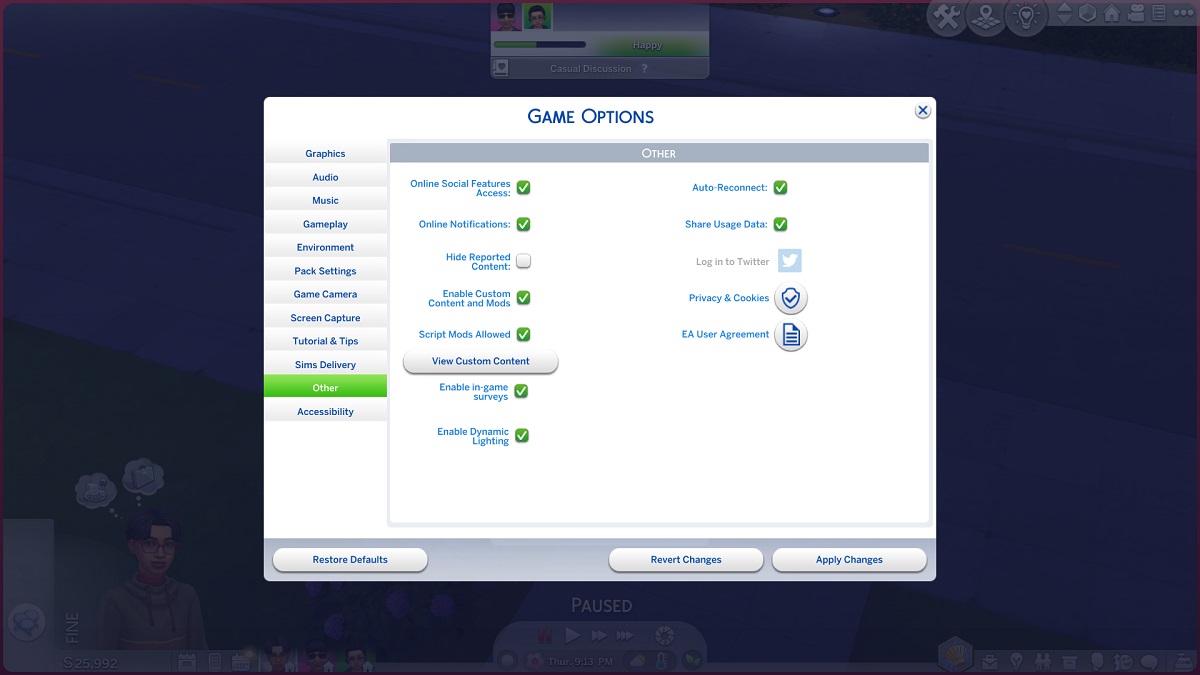
- For the Larger Household mod, you’ll use the command TM. fullhouse to add a Sim to a household with 8 or more Sims.
- To delete a Sim, use TM.deletesim.
- For MC Command Center, select a computer on your Lot and choose MC Command Center.
- Go to MCCC Settings.
- Gameplay Settings.
- Select Maximum Household Size and write in the new value that you want as your household max.
- You’ll have to restart your game for the change to take effect.
The Growing Together DLC might make you want to have more Sims in your household than the default of 8, and these mods can help you make the maximum size of your home bigger. You can find more Sims 4 guides that might be useful, such as how to fix broken mods and every way to have a baby.







Published: Jan 16, 2024 07:11 pm