Once players finish the main story of Dying Light 2, many can experience a black screen during the final cutscene, which is more than a little annoying. There are a few possible solutions to this problem that may work for different users, depending on a number of factors.
Our guide will provide you with the possible fix to the black screen after ending error in Dying Light 2. Soon also expect an official patch that will permanently fix this problem.
Verify the Integrity of Your Files
Apparently, the black screen may happen due to either a corrupted save file or system file. In either case, a simple file integrity verification should fix this issue.
If you’re playing Dying Light 2 on Steam, then here’s what you need to do:
- Start Steam app
- Select “Library” tab
- Right-click on the Dying Light 2 game
- Select “Properties” from the list
- Go to “Local Files” tab
- Select “Verify Integrity of Game Files“
If you’re playing on Epic Games, then follow these steps:
- Start Epic Games app
- Select “Library” tab
- Left-click on the three dots at the bottom right of the Dying Light 2 icon
- Select “Verify” and “Verify Integrity of Game Cache“
Restart the Game
Many players have reported that simply restarting the game could also fix the issue with the black screen.
Note that you may need to reboot your PC as well, and even restart the game a few times for the black screen to disappear at the end.
Some of the files may get stuck in the memory cache, so a clean reboot should do the job.
Update Your Game to the Latest Version
Dying Light 2 developer is fully aware of the black screen issue, and it is currently working on the official patch, so be patient.
If you want to make sure that your game receives the hotfix as soon as possible, then make sure that your game has automatic updates enabled in Steam:
- Start Steam app
- Select “Library” tab
- Right-click on the Dying Light 2 game
- Select “Properties” from the list
- Select “Updates” tab
- Choose “Always Keep This Game Updated” feature
Re-install or Update Your Game
The best solution for console players would be to simply re-install the game, since there is no way they can verify broken files. However, Xbox and PlayStation users can check for the latest patch.
If you’re on PS4 or PS5, then use these steps
- Press the Menu button
- Select “Check for Updates” option
- If nothing happens, try next time
If you’re on Xbox One or Xbox Series X, then follow these steps:
- Pres the Xbox button
- Go to “My Games and Apps” menu
- Select “Manage” option
- Check the “Updates” screen
If there is a new update, it will be highlighted. You may also need to reboot your console for the new updates to appear.
Related guides
- Dying Light 2 Crashing Fix
- Multiplayer Not Working: Can’t Join Player Session Error
- Network Disconnected Fix: How to Reconnect to Multiplayer
Hopefully, this helped you fix the black screen after ending error in Dying Light 2. Also, be sure to follow the links above for more tips and tricks articles or simply visit our Dying Light 2 guides hub page.

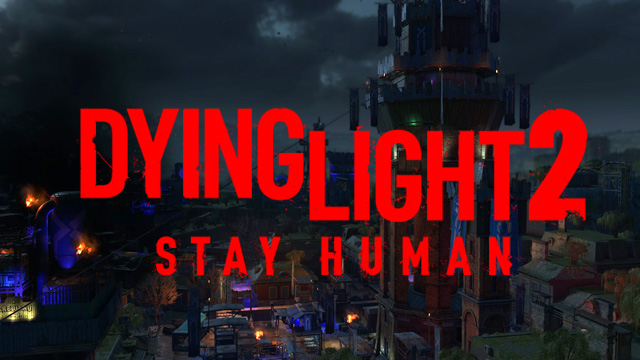





Published: Feb 9, 2022 07:14 am