DOOM on the PC was full of issues at launch less than a week ago. One of the most common problems that gamers are experiencing is that the game won’t launch. Despite pressing play and Steam registering players as playing the game, nothing happens. Here are three methods that could fix this issue.
Please note: There is no guarantee that any of these methods will fix the problem, but each of them have worked for some players.
Install or Reinstall your latest graphic drivers
The first method of fixing the problem is installing or reinstalling your latest graphics drivers. DOOM uses the most recent version of OpenGL, which requires the latest drivers to open the game properly. This method should be the first one you attempt before trying any other.
Nvidia users can down their drivers here. For AMD Radeon users, they can download the latest driver here.

If you are unsure as to what your graphics card make and model is, you can easily find out by following the steps below.
- Right click on My Computer, then left click on Properties.
- Click on Device Manager on the top right of the opened window.
- Click on Display Adapters in the Device Manager window and it will show what graphics card and model you are using.
After installing or reinstalling the latest drivers, restart your computer. Once this is complete, hopefully DOOM will launch.
Reinstall the DOOMx64.exe file
This method is more of a roundabout way of getting the game to work, but is successful for some players. There may be a problem with the application file that stops it from launching the game. Deleting it and reinstalling it may fix this issue. Follow the steps below to remove and reinstall the file without having to download the entire game again.

- Go into your Steam folder. (This is found in program files unless moved by the owner of the PC)
- Double click on the steamapps folder followed by the common folder.
- Search for the DOOM folder and double click on it.
- Inside the DOOM folder is a file called DOOMx64. Just right click and delete the file.
- Log into your Steam account and go to your library.
- Right click on DOOM and click on Properties
- Click on local files tab in the Properties window and then click Verify Integrity of Game Cache.
Once your computer has finished scanning all of DOOM’s files it will find the DOOMx64 file is missing, and it automatically begins to download. Once it has completed downloading, restart your computer. Log back into Steam and attempt to launch DOOM and hopefully this will fix the issue.
Uninstalling and Reinstalling the game
This method is everyone’s worst nightmare when it comes to a game of DOOM’s size, but it has worked in some cases. Only use this method as an absolute last resort. If nothing else works, this is the last thing you should attempt to do to fix the game from not launching.
All manner of things can go wrong when downloading a game, file corruption included. A complete fresh re-installation of the entire game could be the cure to your plight.
If you are having problems getting DOOM to load, give these three methods an attempt. Though there is no guarantee that they will work for everyone, there is always that glimmer of hope.
Are you having this issue with DOOM launching? Have you tried these methods? Did they work for you? Let me know in the comments below.



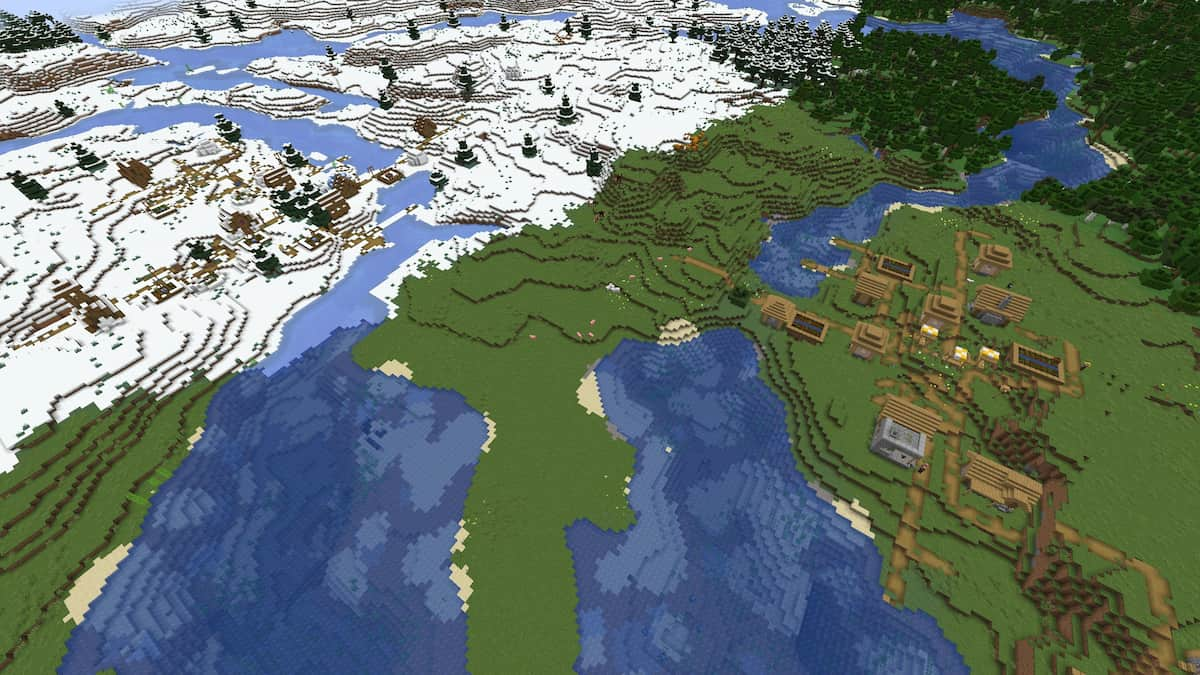



Published: May 17, 2016 02:11 am