As much as Fallout 4 is an amazing RPG, you have to admit that, for a role-playing game, it’s a little light on number-based stats. When you’re modding your character’s armor in the game, limiting a mod’s description to things such as “increases/reduces damages,” or “improves energy resistance,” isn’t very satisfying.
What any true-blooded, D12-rolling, Gandalf’s beard-sporting role-player wants are numbers! And with this week’s mod, that’s exactly what they’ll get. Thanks to…
Better Armor Mod Descriptions by Takaru Minari
Much like last week’s landscape textures mod, Minari’s Better Armor Mod Descriptions mod makes the kind of improvements to the game that should really have been there in the first place. A lot of elements of
A lot of elements of Fallout 4 are far from easily-accessible, like settlement building, so it’s not as if Bethesda was trying to appeal to ‘non-hardcore gamers’ by using only vague verbal descriptions of armor upgrades, rather than numbers.
Anyway, this mod puts things right by, as the title suggests, improving the armor mod descriptions. The vanilla verbs, adjectives, and adverbs are replaced with cold, hard numerical statistics – just as every RPG should have. Using this will let you know exactly what armor gives the most benefits. I actually wish I could start the whole game over and have this mod installed.
Example: Polished Metal Chest Piece
Check out the effects of a polished metal mod on a metal chest piece I took off what feels like the thousandth raider I killed – “Improves damage and energy resistance,” hmmm… not very in-depth.
Vanilla
Now look at it with the mod installed – “+10 damage and +8 energy,” YES! God bless numerical statistics.
With Better Mod Descriptions turned on
Compatible with other armor and item mods
One of the coolest things with this mod is that Minari has included several downloadable files to make it compatible with some of the best other armor mods already available. These include Armorsmith Extended, Craftable Armor size, Power Armor Materials AND paints, ZephyrWarrior’s F4 Power Armor Overhaul, and the excellent Legendary Weapon Modification.
Another great aspect of Better Armor Mod Descriptions is that it doesn’t just work with standard armor, it also lets you see exactly what numerical benefits mods have on your power armor. This is excellent for those players who like to tinker with this powerful armor and push its stats to the absolute max.
Here’s that metal chest piece again, this time showing the new descriptions of another in-game armor mod.
Known issues
So what are the known issues with this mod? Well, after using it for several hours I certainly didn’t come across any problems. Minari points out that some descriptions can appear quite small due to the increased text length, although I never noticed this.
He also points out that two of the power armor mod’s descriptions were left unchanged (so no numerical values given) as their exact effects were too difficult to determine. These are Explosive Vent (Power Armor Legs) and Kinetic Dynamo (Power Armor Torso).
How to install and get this mod working
In the last edition of Mod of the Week, I briefly talked about the new Fallout 4 update that has resulted in a certain number of mods failing to work. It didn’t affect last week’s mod as it was texture-based. But with this week’s mod, however, the update does disable it – so I’ll explain how to get it working.
Remember: backup your game and save files first as there’s always the possibility that something may go horribly wrong. You wouldn’t want to lose over 100 hours of game-time, would you?
If you haven’t already done so, make sure that you edit the Fallout.ini file to make the game work with mods. You’ll need to go to:
C: > Users > [Your Profile] > My Documents > My Games > Fallout 4
and double click on the Fallout4.ini file to edit it (it may appear as just Fallout4). About three-quarters of the way down the text, you’ll find the line:
“sResourceDataDirsFinal=STRINGS”
Edit this line, so that it reads (without the quotes):
“sResourceDataDirsFinal=STRINGS, TEXTURES, MUSIC, SOUND, INTERFACE, MESHES, PROGRAMS, MATERIALS, LODSETTINGS, VIS, MISC, SCRIPTS, SHADERSFX”
Next, download the mod. There are six files available in total, but if you’ve got no other armor mods installed you just need to download the first file – ‘Better Armor Mod Descriptions.’
Once you’ve done this, extract the files using a program such as 7-zip. Once extracted, you’ll find a folder in the extracted files called ‘data.’ Inside, you’ll see a file with an .esp extension (BetterArmorModDescriptions.esp, assuming you downloaded the first file). Grab this and drop it in here:
C: > Program Files (x86) > Steam > SteamApps > Common > Fallout 4 > Data
Now comes the slightly more complicated (for some people) parts. The mod needs to be added to your load order. This done by going to
C:>Users>[Your profile]>AppData>Fallout4/plugins.txt
*NOTE: The ‘AppData’ directory is usually a hidden file, so make sure you have ‘show hidden files and folders’ enabled in your preferences.*
When editing this plugins.txt file, just add the name of the .esp file you extracted to the bottom of the text, like this:
# This file is used by Fallout4 to keep track of your downloaded content.
# Please do not modify this file.
Fallout4.esm
BetterArmorModDescriptions.esp
While the ‘Please do not modify this file’ warning may sound ominous, I’ve never had any problems. Anyway, that’s what backups are for.
Here’s a video showing more details on installing mods. The part I’ve just talked about is around the 5:10 mark.
Finally, we have to use the workaround that became necessary thanks to a recent update that killed certain mods.
There are a few ways to fix the issue, but the quickest and simplest one I’ve found (works without any problems) involves changing two of the game’s file names.
This may sound scary (REMEMBER, BACKUPS!), but it works. Go to:
C: > Program Files (x86) > Steam > SteamApps > Common > Fallout 4
And rename ‘fallout4’ to ‘fallout4launcher’, and ‘fallout4launcher’ to something else (I called it ‘fallout4launcher1’). Here’s a picture to show you what it looks like after the change.
After you’ve done all this, start Fallout 4 as normal and the mod should be working fine.
While getting Better Armor Descriptions to work may require some jumping through hoops, this will likely be the case for most mods until some kind of official workshop is released (probably early next year). As I keep mentioning, as long as you have your game/save files backed up, don’t worry about changing filenames. I’ve certainly not encountered any disasters in all the time I’ve been doing it.
Even with all the tinkering that is required, this mod is definitely worth your time.
Just like last week’s texture mod, I’m keeping this one installed. It may only add a relatively small amount of content to the game, but it makes such a big difference. Why Bethesda never included this in Fallout 4 is a mystery.


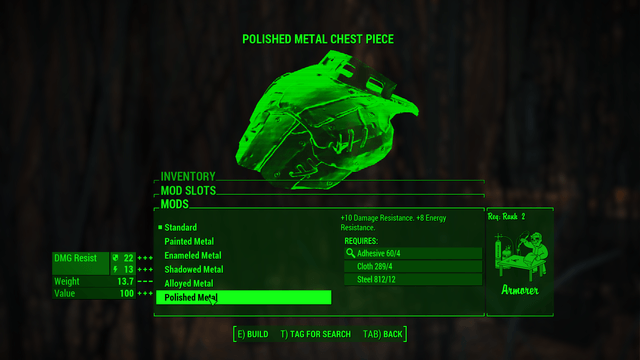
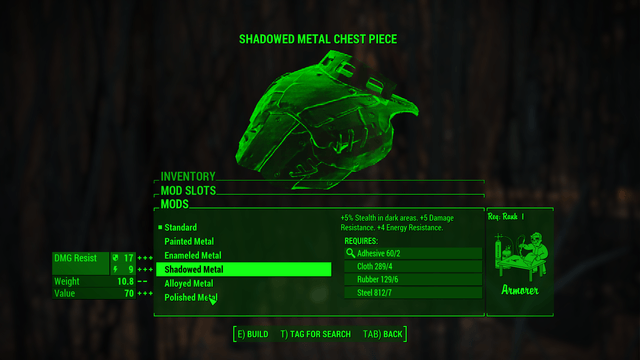
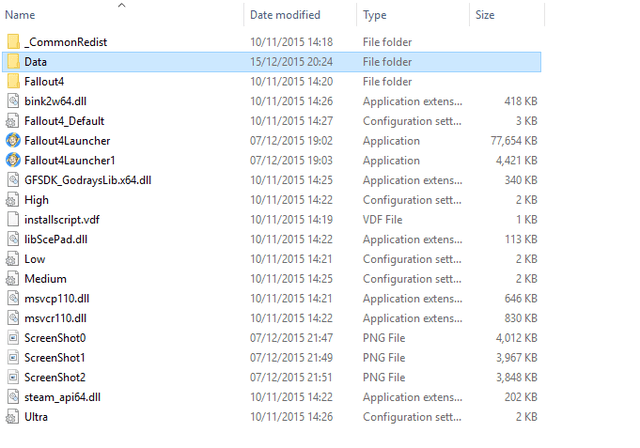


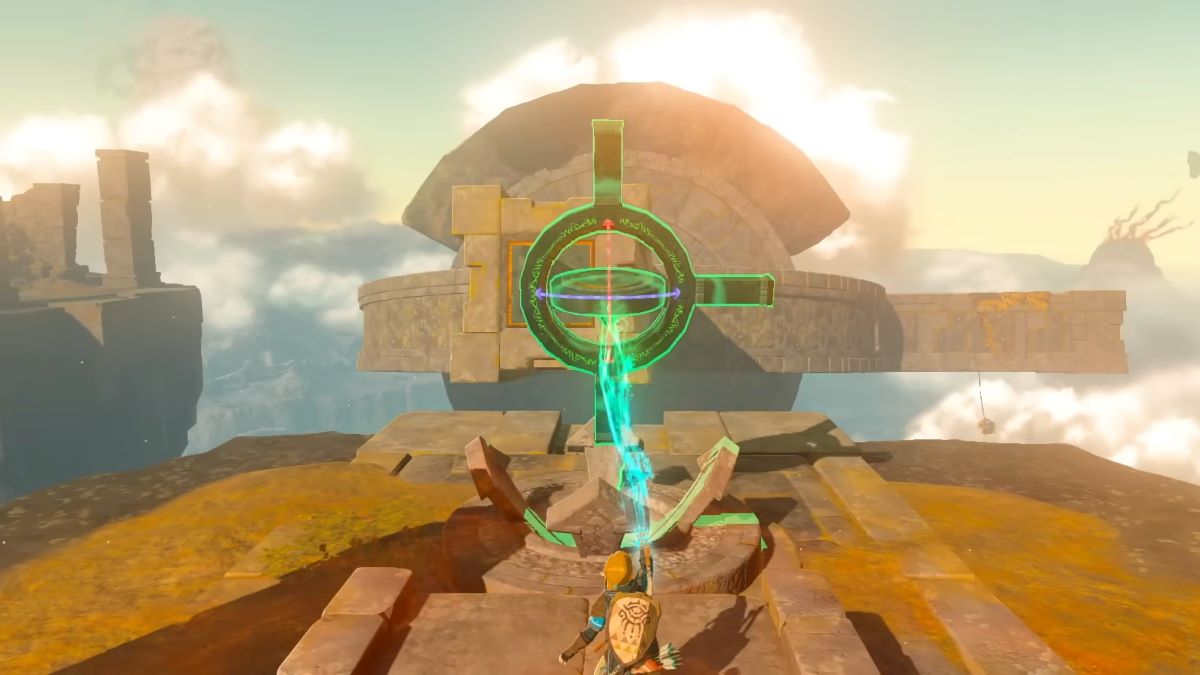


Published: Dec 16, 2015 07:13 am