LEGO Worlds is fresh to Steam Early Access, and it’s already got loads of content. Some are saying it could be the one game that could overthrow Minecraft — who doesn’t have fond memories of playing with LEGOs?
Since it’s fresh on the Early Access scene, there are a few technical issues that can make it difficult to really have fun with it. One such problem is abysmally low FPS on some computers.
There doesn’t seem to be a particular pattern among people experiencing unplayably low FPS, but there is one way that has worked for many: Changing from DirectX 11 to DirectX 9.
But before you wander into the LEGO Worlds settings and just push that ‘DirectX version (requires restart)’ button, consider adjusting some of the game’s other video settings.
Changing the following settings may help your performance.
Video settings fix
There are only three settings you need to fiddle with in the video settings menu if you’re having performance issues, specifically texture quality and DirectX version.
You may also want to turn off Vertical Sync if you are getting screen tearing, or just want to see if turning it off gives you any benefit.
For the time being, many people can get by with just changing from DirectX 11 to 9.
Effect settings fix
This menu is harder for people who aren’t amazing at computers to understand, but there’s one surefire way to go about it if you’re shooting for optimal FPS on an older computer: Turn off everything and set Shadow Quality to Low.
These settings all affect how good the game looks. For instance, FSAA is anti-aliasing to smooth jagged edges, Depth of Field blurs and focuses based on where you’re looking, etc.
I recommend testing these settings a bit. You may not need to have Shadow Quality set to Low, or you may be able to keep Bloom and Ambient Occlusion on — it depends on your rig.
I can’t guarantee adjusting these settings will help you. After all, the game has only been in Early Access for a day; but hopefully this information will help some of you have an easier time playing LEGO Worlds.
If the above doesn’t help (and it may not), you may have better luck adjusting the game’s settings manually via the pcconfig.txt file. One Steam Community guide tells you how to do just that, and what the options mean in the config file.

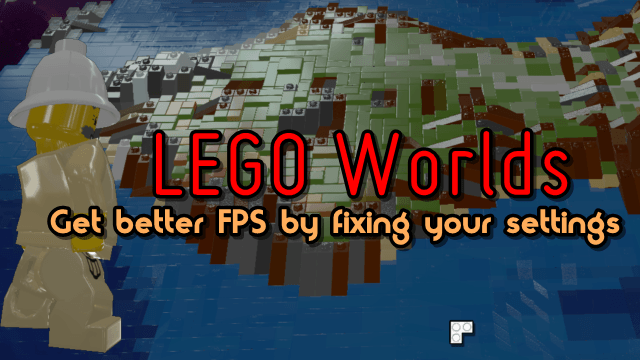







Published: Jun 2, 2015 10:52 am