Wuthering Waves may be among the next best games like Genshin Impact. Just like Genshin, you can choose to play on mobile or PC, allowing for some adaptability. However, if you’re trying to play it on a PC, you may have run into a few problems downloading it. Here are some solutions to any of your download issues.
How to Download Wuthering Waves on PC
First and foremost, if you want to download Wuthering Waves on a PC, you’ll want to make sure you download it directly from the official site. Right on the main screen, you’ll have options for where to download it (e.g., Epic Games, Apple Store, etc.). The best choice is just to press the Windows option, which will download it directly to your PC without any third parties.
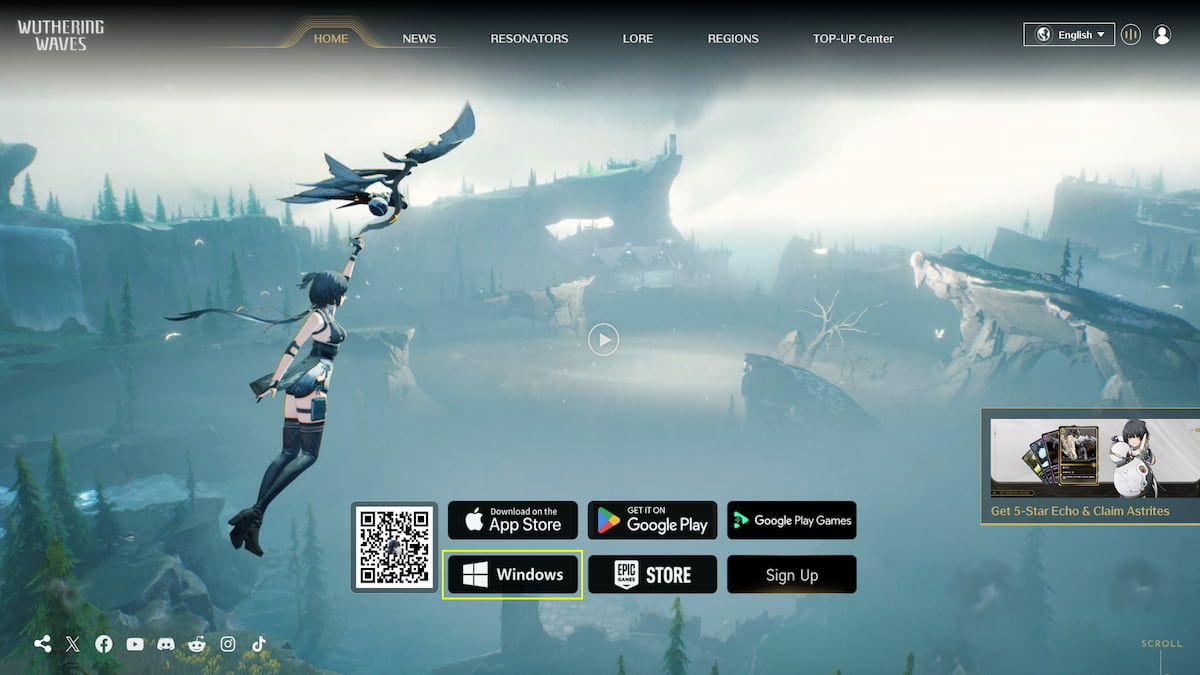
If your game still isn’t working, or if you’ve already selected to download it through Epic Games, here are some solutions that might be able to help fix it.
Wuthering Waves Not Launching – Solutions
Although these steps aren’t guaranteed to fix your problem, they are worth trying to see if they do the trick:
- Pause and play your install — This is the simplest solution to the issue, and it may seem nonsensical, but it is still worth a try. If the download doesn’t seem to be moving at all, press the pause button and then start it again to try and get it moving.
- Uninstall and reinstall — This is another simple solution and maybe something you’ve already tried several times. Check your internet connection to make sure it’s stable, and attempt to retry the installation completely over. (It doesn’t hurt to restart you PC before as well).
- Check for any restrictions — One reason the launcher may not be booting up is that your anti-virus system is restricting it. Open your Settings (on your PC or the anti-virus directly) and add Wuthering Waves to the list of ‘excluded’ or ‘allowed’ programs (the best files to add are the launcher.exe or the shipping.exe).
- (If using Epic Games) Use launch.exe instead of launch_epic — A few players are having an issue specifically with downloading the game through Epic Games. The launcher doesn’t seem to want to open at all. One solution to this is opening up the location where Epic created an install file and opening launch.exe instead of launch_epic. Then, allow the game to download and update and it should be all set.
- Change the root folder — If your game still doesn’t seem to be working, there may be an issue with the files themselves. Open the download destination folders listed on the launcher and delete the Wuthering Waves Game folder, leaving just the Wuthering Waves folder. Then, restart the download again, ensuring they land just in that Wuthering Waves folder.
- Contact Support — If you are still having issues, your last resort is to contact the support team. They will likely have some other solutions for you. You can contact them through email at this address: [email protected]
We hope these solutions worked for you. We know how frustrating it is when a game doesn’t work as intended. Try all the methods above and stay diligent, and eventually, you’re bound to get it up and running!
Want more helpful tips like this? Check out GameSkinny’s Wuthering Waves guides hub.









Published: May 22, 2024 11:38 am