No Rest for the Wicked is quite an interesting ARPG to try out (despite being in Early Access), and if you’re looking for a controls cheat sheet, I’ve got you covered. Here are all the controls for No Rest for the Wicked on Keyboard and Controller.
Keyboard or Controller: Which Is Better for No Rest for the Wicked?
PC gamers are offered an alternative to the usual Keyboard and Mouse combo: They can play with a PlayStation or Xbox controller (or any other third-party controller) connected to their PC. I’ve tried both, and I have mixed feelings about each input option. Mouse and Keyboard is more precise and faster for me. On the other hand, the Controller employs more of your fingers at the same time, allowing for better reaction time in some situations. For example, I had a tough time parrying with my mouse, so I dodge-rolled or blocked to defend myself.
In that regard, what you select really comes down to personal preference, although Controller might give you an advantage when parrying.
All Keyboard Controls in No Rest for the Wicked
Here’s a list of keybindings for PC. Underneath, you’ll also have a cheat sheet that you can keep active on your mobile phone or a second screen until you get into the game more.
- W, S, A, D – Movement keys
- 1, 2, 3, 4 – Runes
- Q – Consume Quick Item
- Hold Q – Pick items
- E – Interact (pick up, activate)
- R – Toggle Mainhand/offhand runes
- T – Target Lock
- Hold T – Exit Target Lock
- Tab – Quick Menu
- Hold Tab – Menus
- G – Gesture / Emote menu
- I – Inventory (also accessible via Tab)
- J – Journal (Quests, etc…)
- M – Map
- Hold Shift – Sprint
- Hold Ctrl – Offhand use (Shield block, for example)
- Z – Toggle Mainhand item
- X – Toggle Offhand item
- Hold ALT – Walk to cursor
- Space – Dodge
- F – Consume Food
- Hold F – Food selection
- C – Sneak or drop down
- V – Shoulder Barge
- Mouse 1 – Attack
- Hold Mouse 1 – Charged attack
- Middle Mouse (Mouse 3) – Parry
- Mouse 2 – Mainhand / Offhand rune
- Hold Mouse 2 – Charged Rune
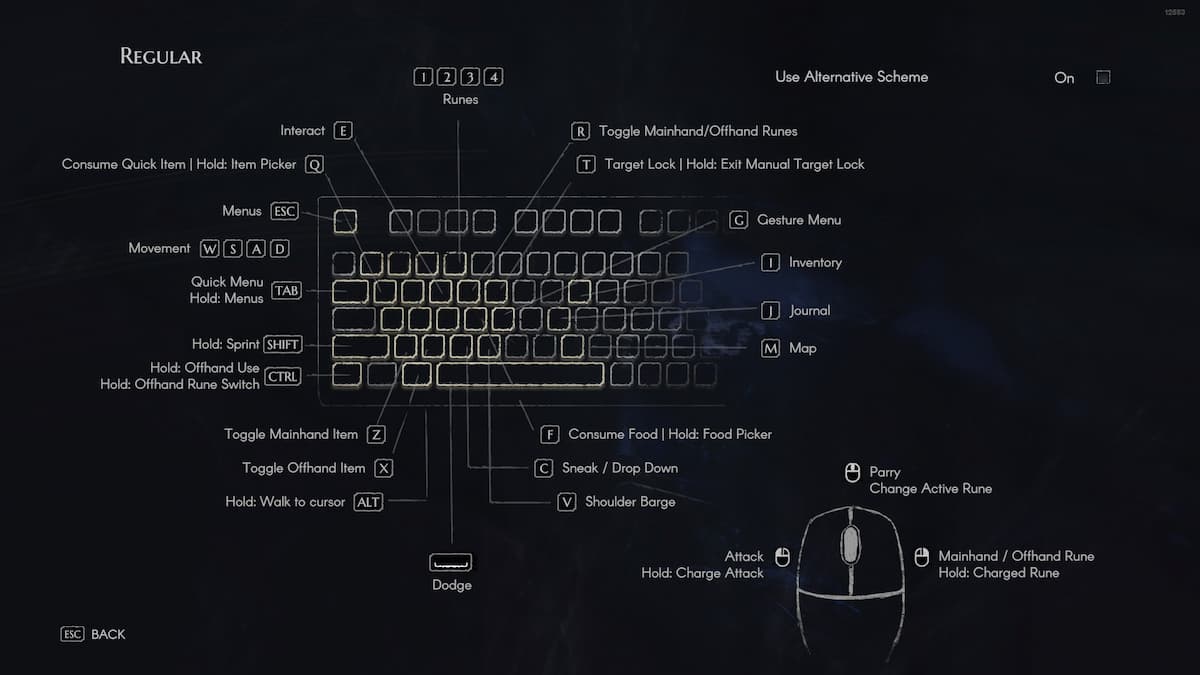
All Gamepad Controls in No Rest for the Wicked
In case you’re playing the game on a gamepad, the situation is much simpler.
- Left Thumbstick – Movement
- Right Thumbstick – Switch Items/Food
- Left Bumper – Offhand Rune Switch
- Left Trigger – Parry
- Right Bumper – Mainhand Rune Switch
- Right Trigger – Gesture Menu
- Left Bumper + Right Bumper – Shoulder Barge
- Pressing of Left Thumbstick – Sneak
- A – Dodge (X on PlayStation)
- Hold A – Run
- B – Cancel (O on PlayStation)
- X – Attack (Square on PlayStation)
- Hold X – Charged Attack
- Y – Interact (Triangle on PlayStation)
- D-pad left – Toggle Offhand item
- D-pad right – Toggle Mainhand item
- D-pad up – Consume Food
- Hold D-pad up – Choose Food
- D-pad down – Consume Quick Item
- Hold D-pad down – Choose Quick Item
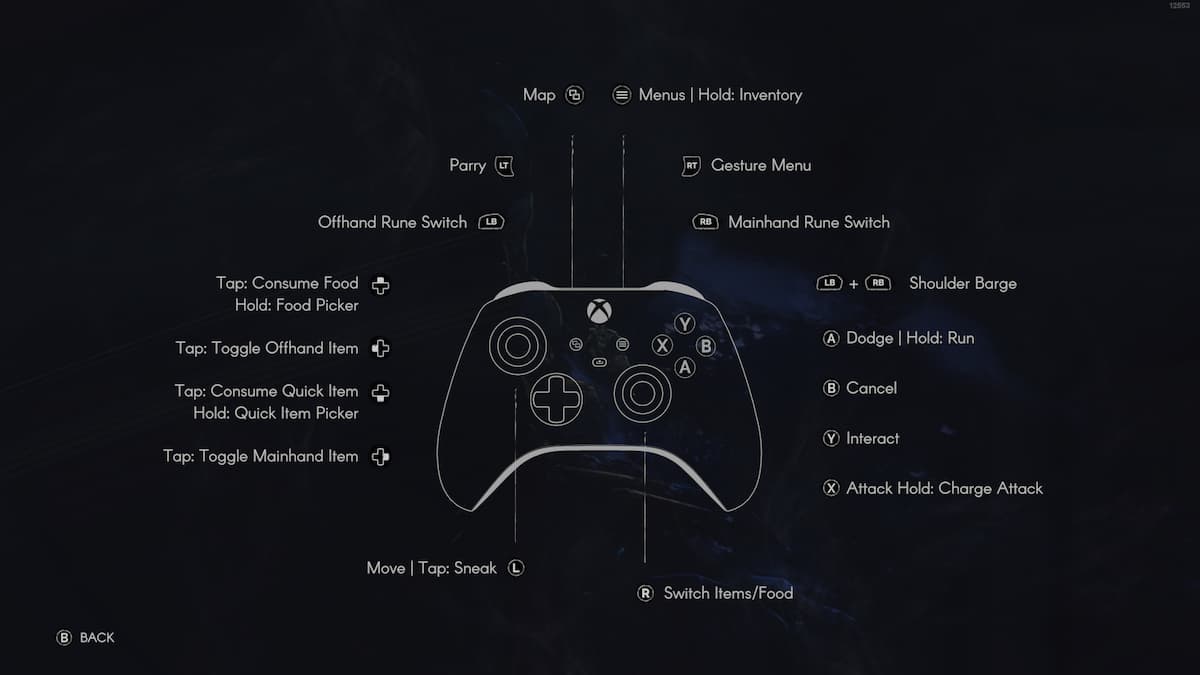
Can You Rebind Controls and Keys in No Rest for the Wicked?
Sadly, you can’t rebind your controls right now. Hopefully, this will change soon, or we will witness a mod for this on PC, at least.
I recommend you check out the best stats to increase in No Rest for the Wicked. More of our coverage can be found at our No Rest for the Wicked game hub!









Published: Apr 19, 2024 01:35 pm