Content Warning allows you to customize your character by changing the color of the light of your helmet and changing the letters on your face. Here are the funniest three-character face customizations for Content Warning I’ve discovered so far.
How to Change Your Face in Content Warning
Changing your face in Content Warning is easy. When you are on the top floor of your house, check out the screen on the wall next to the beds.
The following colors are available, and you can choose the color of the light by clicking it:
- Yellow
- Orange
- Red
- Pink (some people will call it Purple)
- Dark Blue
- Cyan (Light Blue)
- Lime Green
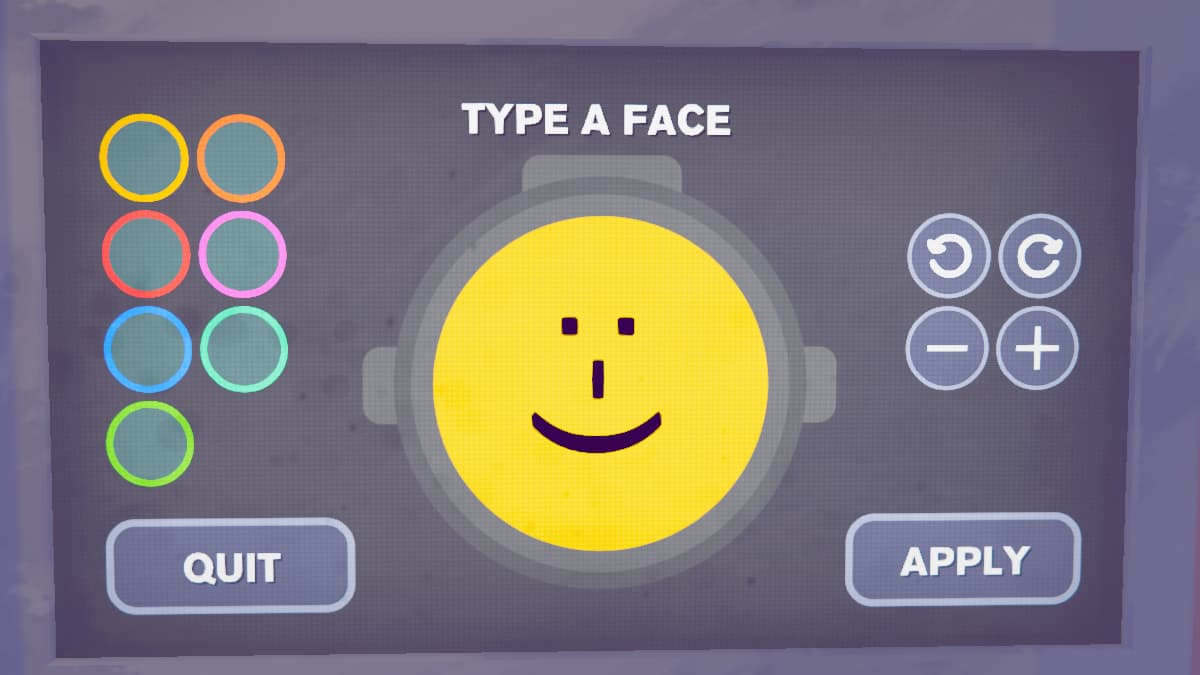
When you click your face in the middle, you will be able to type in a three-character string to represent your face. By clicking the commands on the right, you can rotate the face, zoom it in, or zoom it out. When you are done and happy with the changes, you can hit “Apply.”
Funniest 3-character ASCII Faces for Content Warning
Back in the day, emojis didn’t exist, and neither did all of the apps we use to message each other nowadays. Within the “SMS” system, you had 160 characters per message, and you had to use the available characters to form “smileys” such as “:-)” and people were, of course, very creative with expressing their emotions with various “smiley faces.”
Yes, this is the “it’s finally my time to shine” moment, so I’ll gladly share some older and newer “faces” you can make with the characters on your keyboard.
- 😛
- :O
- O:)
- 3:)
- ]:)
- >:3
- >8D
- XD
- ^^’
- O_O
- U_U
- UwU
- T_T
- ^_^
- ^w^
- -_-
- ._.
- $_$
- Q_Q
- ~_~
- >_<
- >_>
- x_x
- ^v^
- ^.^
- T.T
- Ü – ALT + 154
- Ö – ALT + 153
- – ALT + 0157 – If you want to LARP as a Squid Game Manager.
- OX – Sony Playstation buttons
Sadly, some of the “ALT” combinations do not work in the game, so do not be surprised if you get a question mark, + sign, or any other random character.
How to Add Squid Game Logo On Your Face in Content Warning
I’ve finally managed to discover a way to put a Squid Game logo on your face. The square part isn’t perfect, but you’ll certainly impress fans of this popular TV show if you show up with this face, especially if you have the purple/pink color of your light.
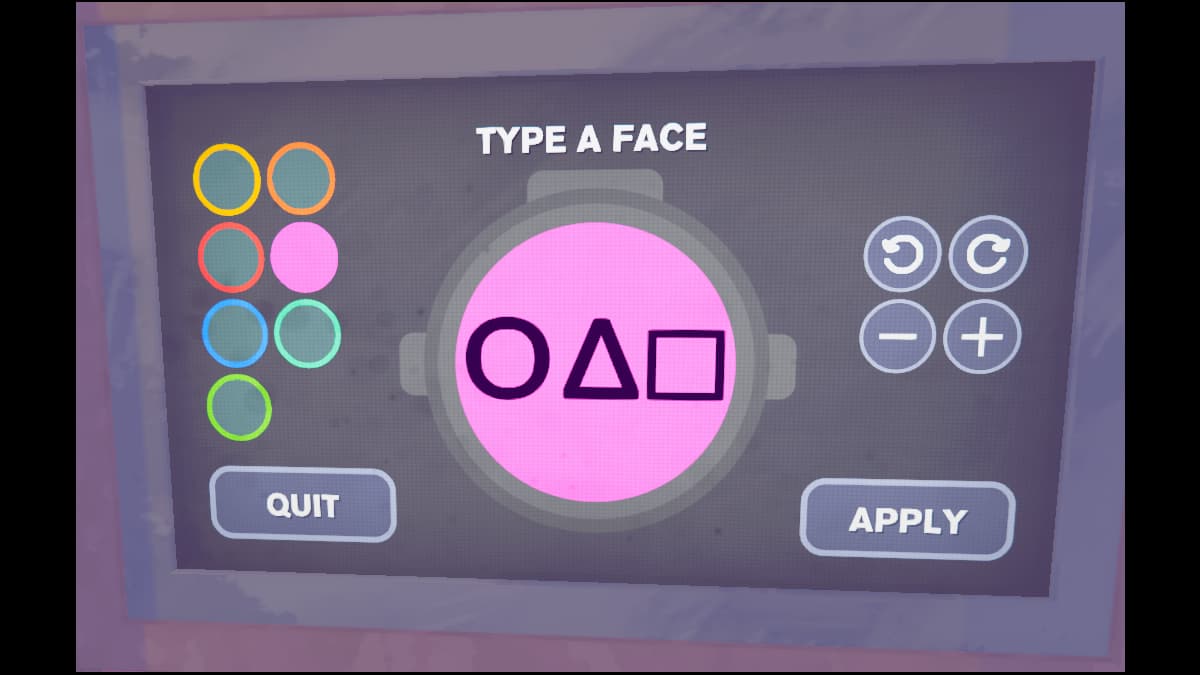
- Close your game.
- Tap your Windows key, and type “regedit.” Registry Editor will show up, and you should open it.
- Find HKEY_CURRENT_USER\SOFTWARE\Landfall Games\Content Warning .
- Right-click on FaceText_hXXXXXX (you will find some numbers here).
- Click on Modify.
- Delete the value data.
- Type out: 4F CE 94 E2 96 A1 or 4F CE 94 C2 9D
- Click OK.
- Boot up your game.
How to Make Your Own Character Face in Content Warning
I have found a free ASCII converter online that allows you to convert everything you write into Hexadecimal. Before converting, make sure to select UTF-8 under Character Encoding.
After you get the hexadecimal code, you need to edit your registry as described above and type the hexadecimal code. If the characters are supported, you and everyone else will be able to see your creation.
That’s all about the face creation I’ve got for you. Check out our game hub, where you’ll learn how to convert WebM to MP4 and how to add more than four players into the lobby.









Published: Apr 3, 2024 10:03 am