As with any EA launch, Palworld has a few technical difficulties. Some players can’t properly remap their keyboard binds or controller inputs. Here, I’ll tell you how to fix keybinding issues and problems in Palworld so you can get back to catching Pals — or butchering them.
Is it Possible to Rebind Keys and Buttons in Palworld?
Whether you’re left-handed, don’t have a QWERTY keyboard, or just want to perform actions more easily, you may want to remap your keys or buttons in Palworld. You can remap keys and inputs in Palworld, but some restrictions exist. I cover this in solution #2 below.
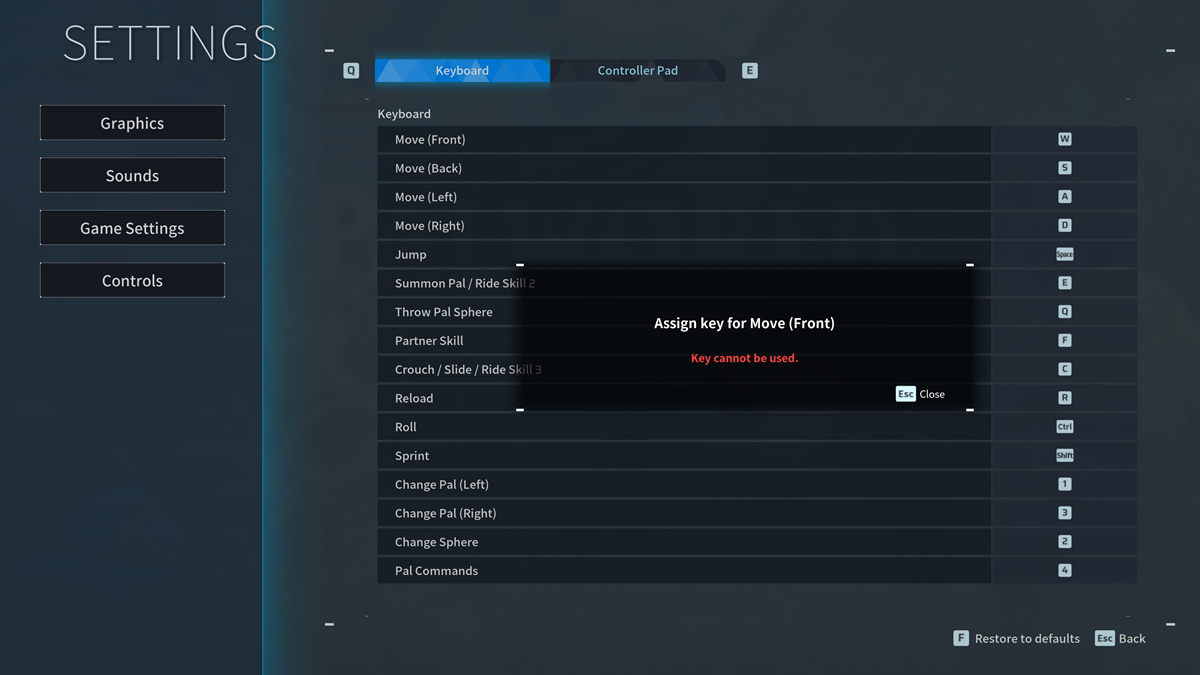
How do I Fix Keybinding and Input Issues in Palworld?
As with my suggestions on how to fix the “no password” error, it’s important to remember that none of these solutions may fix your keybinding issues and input problems in Palworld. There’s no one-size-fits-all fix to any of these issues. I suggest trying them all until you find a fix.
Palworld Keybind and Input Problems Fix #1: Update Your Game
Developer Pocketpair has released a hotfix following Palworld‘s EA launch that addresses the keybinding and button mapping issues. Download Patch v0.1.2.0 by launching Steam -> choosing Palworld in your library -> clicking the blue “Update” under the Palworld banner in your library. If there button’s green, then the game is already updated.
I also highly recommend setting up automatic updates for Palworld on Steam by going to the “Updates” tab in the “Properties” menu and selecting the “Always keep this game updated” option.
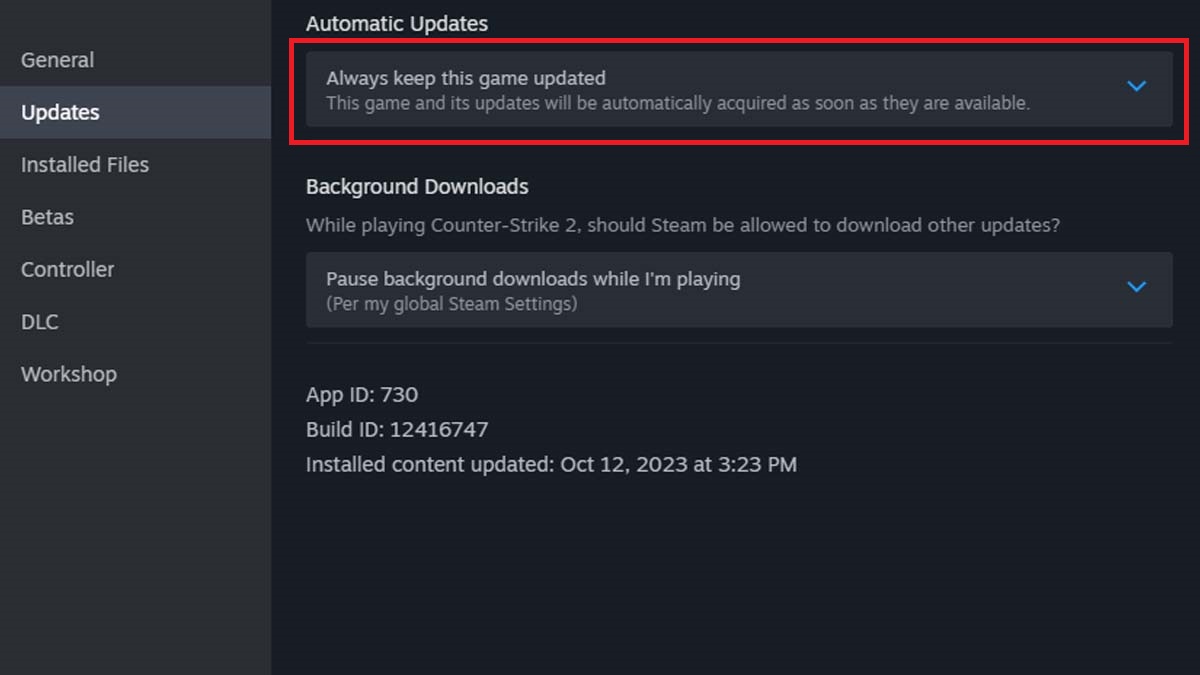
Palworld Keybind and Input Problems Fix #2: Remap Keyboard and Controller
I quickly found that some keys and inputs can’t be remapped. The red “key cannot be used” error message appears if that happens. The “F” key, for example, which lets you interact with objects on PC, can’t be bound to another keybind. That could be causing keybind and input problems for you. However, you can remap other keys and inputs.
- Press the “Esc” key on your keyboard or the “Select” button on your gamepad.
- Select the “Options” menu.
- Go to the “Controls” tab.
- Switch between “Keyboard” or “Controller” keybindings to assign new parameters.
Red keybinds and inputs mean you’ve assigned the same input to two or more actions. Make sure to double-check all of your remapping before returning to the game.
Palworld Keybind and Input Problems Fix #3: Try a Different Keyboard or Gamepad
You can also remap keybindings on certain keyboards that come with their own key-remapping software, such as Logitech’s Gaming Software, Corsair’s iCUE, or Razer’s Synapse. While I don’t suggest buying an entirely new keyboard just for Palworld, this may be a solution for you if remapping keys is a must.
That’s all I wanted to tell you on how to fix keybinding issues and problems in Palworld. Stay tuned for more PW tips and tricks articles, including how to get and use ancient technology points and how to get a fying mount.







Published: Jan 22, 2024 03:05 pm