There are bound to be bugs and crashes in an Early Access game. Pocketpair’s ambitious creature-catching survival title is no different. If you’re one of many having trouble getting into the game, here’s how to fix getting a black screen on launch in Palworld.
Palworld: How to Fix the Black Screen Error on Launch
There are a few different ways to fix the black screen in Palworld for now. Developer Pocketpair is working on the issue. But they also have their own solution until they can patch out the problem. I’ll go into the developer’s own temporary solution, then some more permanent ones.
Palworld Black Screen Fix #1: Let Palworld Sit for 10 Minutes
This is the solution presented by Pocketpair in their Discord server. Specifically, they tested in their dev environment that opening Palworld and waiting out the black screen works. This one’s good to know, but I don’t consider this an actual solution. You have to wait several minutes each time you launch the game. Regardless, if the following fixes don’t work for you, this is your only option.
Palworld Black Screen Fix #2: Remove Epic Online Services and Go Offline
This black screen fix works for a lot of people but blocks you from playing Palworld online. If you’re eager to get in and don’t care about playing Palworld multiplayer right now, this fix might fix the black screen error for you. I’ve outlined a method you can easily reverse, just by renaming a file.
To fix this issue on PC Game Pass, follow these steps:
- Navigate to the C:\XboxGames\Palworld\Content directory.
- Click into the “Engine” folder.
- Click into the “Binaries” folder.
- Lastly, click into the “Win64” folder.
- Right-click the “EOSSDK-Win64-Shipping.dll” file and click “Rename.”
- Put a “1” before the .dll portion of the file, to make it read like so:
- EOSSDK-Win64-Shipping1.dll
To fix this issue on Steam, follow these steps:
- Right-click Palworld in your Steam Library.
- Mouse over “Manage” and select “Browse local files.”
- Click into the “Engine” folder.
- Click into the “Binaries” folder.
- Lastly, click into the “Win64” folder.
- Right-click the “EOSSDK-Win64-Shipping.dll” file and click “Rename.”
- Put a “1” before the .dll portion of the file, to make it read like so:
- EOSSDK-Win64-Shipping1.dll.
Try launching Palworld with this file renamed, and you get an error that says “Failed EOS login” with a jumbled code after it. This is how you know this black screen fix worked. Quickly click through the two prompts, and you’re greeted by the main menu.
If this doesn’t work or you want to go online, remove the extra “1” from the file we went over above. All will return to normal.
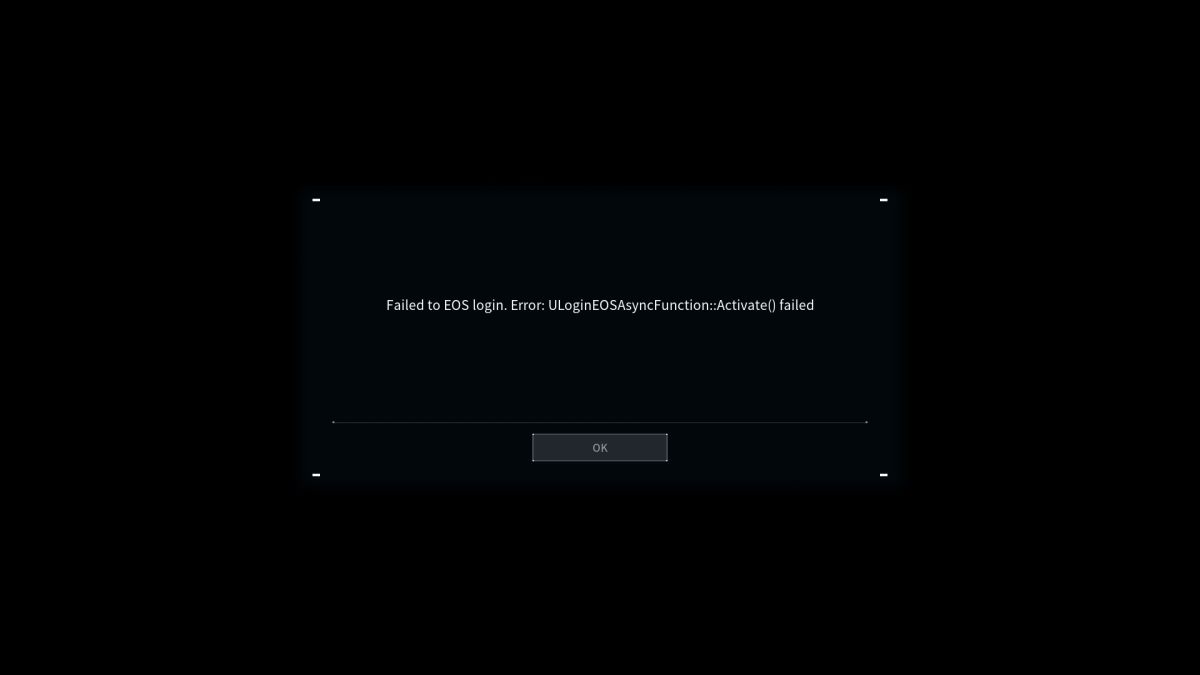
Palworld Black Screen Fix #3: Run the Game as Administrator and Disable Fullscreen Optimizations
This is primarily a fix for PC Game Pass Palworld players. I can’t confirm whether this works for Steam users. Unlike the above, you won’t reverse anything if it doesn’t work, and it won’t take you offline.
- Right-click the game file in either “C:\XboxGames\Palworld\Content” (PC Game Pass) or “C:\Program Files (x86)\Steam\steamapps\common\Palworld” (Steam).
- Click the “Compatibility” tab.
- On the checklist under “Settings,” check off the following two options so that they are on:
- Run this program as administrator.
- Disable fullscreen optimizations.
Save and launch Palworld again to see if this fixes the black screen on launch.
Palworld Black Screen Fix #4: Update Your Graphics Card Drivers
Sometimes the most obvious solution is the right one. If your graphics card driver is severely outdated, you’ll have trouble launching Palworld and be met with a black screen on launch.
- Head to the AMD Drivers and Support site to download the latest driver if you use an AMD GPU.
- Head to the Nvidia Geforce Drivers site to download the latest driver if you use an Nvidia GPU.
Palworld Black Screen Fix #5: Verify Your Game Files
Another basic solution, but this one works for some. This fix only works for Steam users.
- Right-click Palworld in your Steam Library.
- Click “Properties” in the drop-down menu.
- Select the “Installed Files” tab.
- Click “Verify integrity of game files” to begin a file check.
If any of the game’s files come back corrupted or missing, this process will automatically download and repair them.
With luck, one of these Palworld black screen on launch fixes will work for you. Pocketpair is reportedly working on this issue based on their comments on Discord, but one of these solutions should sort out your black screen woes until then. Since you’ll have the game running, check out some of our Palworld guides here on GameSkinny.







Published: Jan 19, 2024 09:20 am