There are a lot of furniture customization options in The Sims 4, but it is restricted by the grid placement system. This guide will go over how to use the move objects cheat in The Sims 4.
How to Use the Move Objects Cheat Properly in The Sims 4
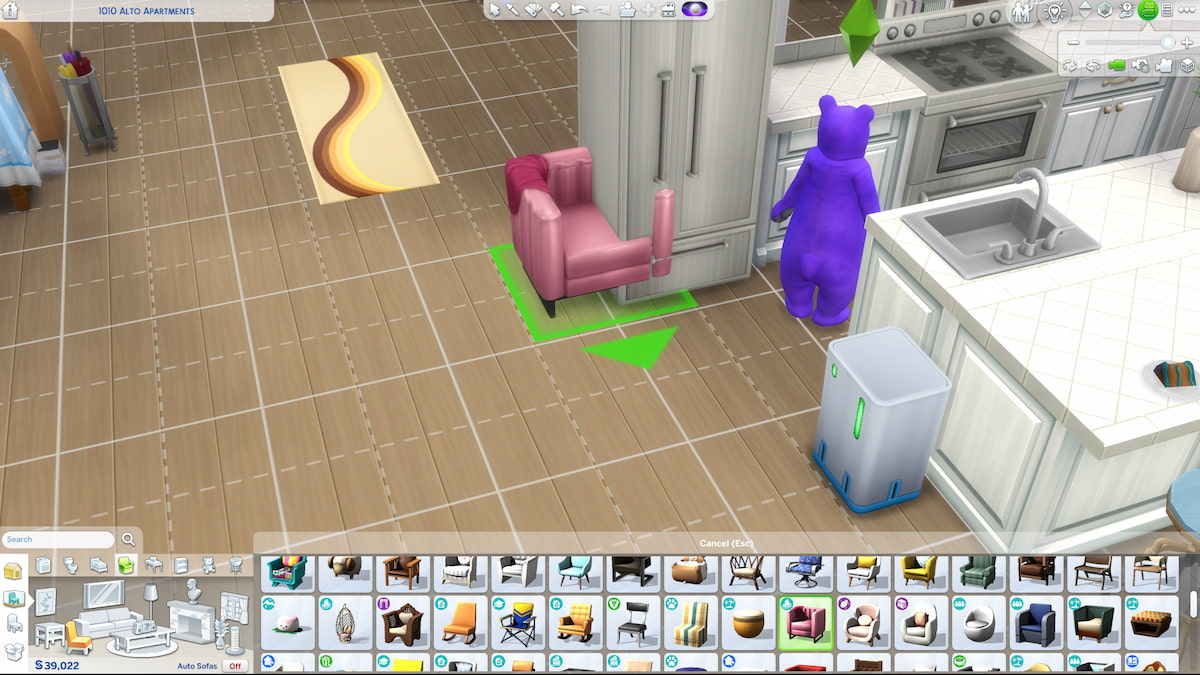
How to Use Cheats
The first step is to access the cheats menu, which varies depending on your platform of choice:
- PC: Press Ctrl + Shift + C
- Mac: Press Cmd + Shift + C
- PlayStation: Hold R1 + R2 + L1 + L2
- Xbox: Hold RB + RT + LB + LT
This will bring up a cheat console dialogue box in the top left of the screen. From here you’ll be able to type in specific commands. I do want to point out that some will further require you to type in “testingcheats true” first, but MoveObjects does not. If you’re going to dive into other cheats, you’ll probably want to use that command though.
Related: How to Enable Cheats in The Sims 4
How to Use Move Objects


With the cheat console open, you just need to type in bb.moveobjects and enter it. You should receive a confirmation that MoveObjects is on.
This allows for a lot more freedom when it comes to placing things in build mode. The most obvious is that you can put objects much closer together and even clip through each other. Activate free placement mode (L2/LT for consoles) to prevent them from snapping to the grid.
How to Move Objects Vertically
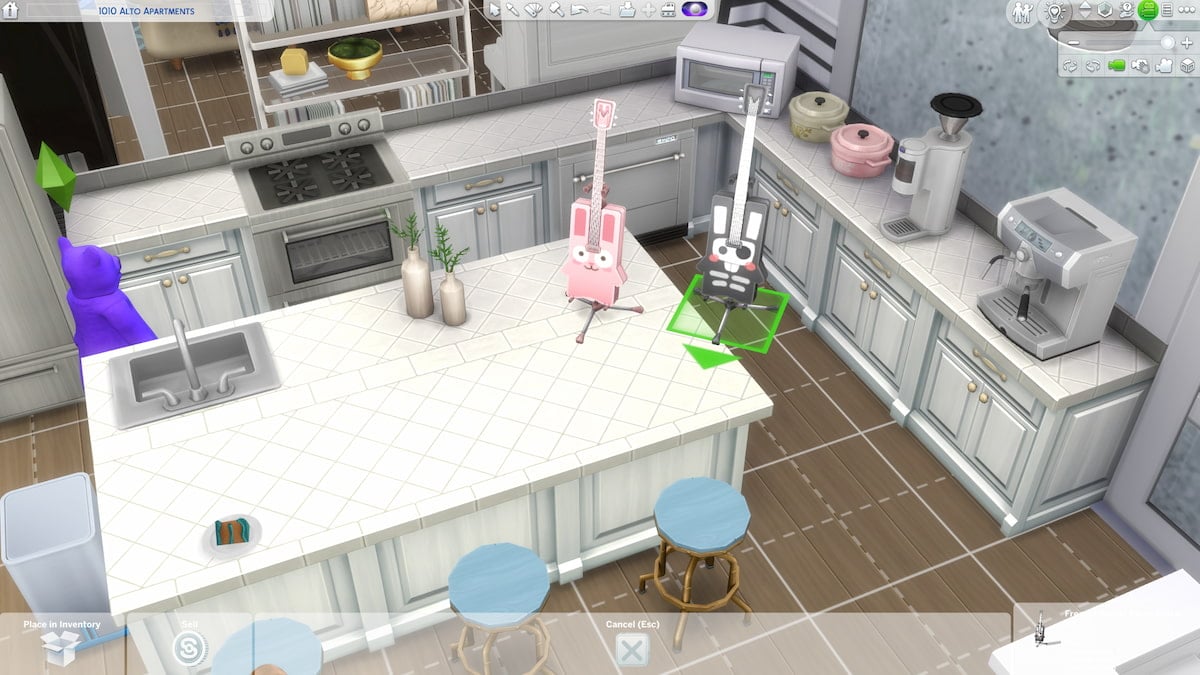
You can also freely move objects vertically. In the above image, I demonstrate this by placing a guitar on a counter as well as hanging one in the air. With a lack of clipping issues, you can also hang things on the wall that aren’t meant to be up there. You can use it for much more realistic or whacky purposes depending on what you want. Simply select the object and do the following:
- PC: Use the 0 and 9 number keys to lower and raise it.
- PlayStation: Activate Free Placement, Hold L2+R2, and then press D-Pad down or D-Pad up to lower and raise it.
- Xbox: Activate Free Placement, Hold LT+RT, and then press D-Pad down or D-Pad up to lower and raise it.
Something important to mention is that the placement can still affect their function. Your sim will likely not be able to use the object properly anymore if it’s floating in the air. On the other hand, some things lose function if they’re clipping with another object or a wall, and some don’t. I recommend having fun and trying everything out to see what works. Whether you’re trying to create a cluttered look or simply want a functional-looking tiny home it’s all possible using this cheat and some experimenting.
That covers how to use the move objects cheat properly in The Sims 4. If you want additional tips, such as how to unlock all items, check out our Sims 4 guides collection.







Published: Nov 8, 2023 02:15 pm