Starfield is an incredibly demanding game, especially on PC, where it absolutely requires an SSD to run properly. Even high-end hardware can struggle to hit stable 60fps on the highest settings. If you want to hit the higher end, you’ll almost certainly need to adjust some of the graphics options. To make matters more complicated, there are quite a few options to sort through, and not all have the same effect on your framerate. Some of the regular offenders are back, however. Here are the best settings for high FPS in Starfield.
Best Settings for High FPS in Starfield
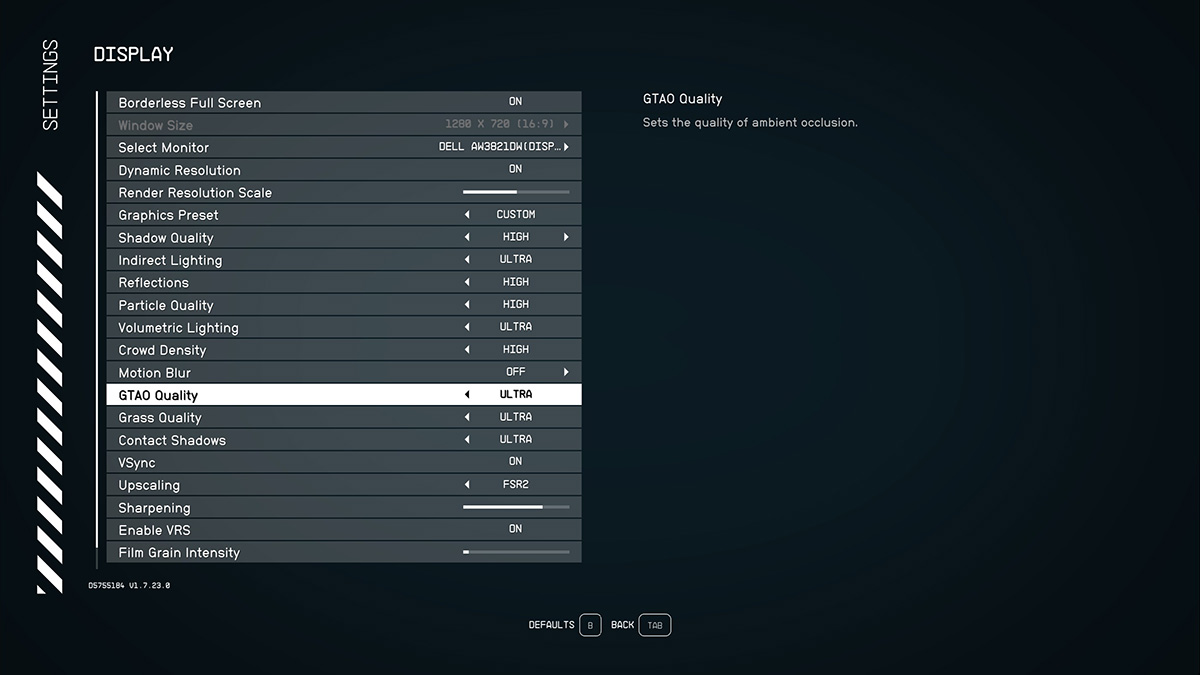
Starfield doesn’t have an in-game benchmark. For my settings research, I used an area in the starting zone of New Atlantis with the fountain and obelisk. It has a good mix of shadows, reflections, crowd density, and other taxing settings.
The current version of Starfield seems to have trouble utilizing the CPU properly. I rarely got more than 50%, even with everything cranked up. My framerates are also a bit odd because of my ultrawide monitor. However, the performance improvements I got should also carry over to lower resolutions.
Related: How to Fix Stuttering in Starfield
Here’s the core of the rig I was testing on:
- Monitor: 21:9 HD Ultrawide
- CPU: Intel i7 13700K
- GPU: RTX 3080
- RAM: 32 GB DDR4 at 3600 MHz
- SSD: 2 TB NVMe m.2 Drive
- OS: Windows 10 Professional
- Nvidia Drivers: 537.13
My average framerate hung around 50 or so with almost everything on or around High settings. Ultra is the highest possible setting in the game. Despite that, I sometimes struggled to stay above 30-35 FPS in those instances.
Related: Why Does Starfield Need an SSD on PC? Explained
What Settings to Use for Good FPS in Starfield
Here are all the display settings and how you’ll want to adjust them:
- Borderless Fullscreen: Keep on if you want the game to take up the whole monitor.
- Window Size: The game defaulted to 1280×720 in Borderless for me, but you can’t change it anyway.
- Dynamic Resolution: I didn’t see much change to my performance with DR enabled, though your experience might be very different on older hardware.
- Render Resolution Scale: Decrease this setting, as it’s by far the greatest resource hog. My game runs around 50 FPS with all other settings around High and RRS set to 75%. If I crank it all the way to 100%, I lose 25-35% FPS at a good moment. Starfield looks fine at anywhere from 70-80% scale, so I don’t see a reason to have it at 100%. That is unless you want the crispiest possible picture or have something like a 4090.
- Shadows: Another standard “turn down this setting” setting, shadows ate up between 5-10% of my performance at the higher levels. Worse, at Medium, close-up shadows were muddy and relatively diffuse, while on High, they were clean and crisp.
- Indirect Lighting: I didn’t see much bump either way with this setting, even on Ultra. You can probably keep it at High if you’re using hardware from the past few years.
- Reflections: This setting costs maybe a frame or two on High vs. Medium. However, there isn’t as much water in Starfield as you might expect, so turn it down if you’d like.
- Particle Quality: You’ll be finding lots of gaseous resources in Starfield, and with this setting on, you could lose some frames if it’s set too high. Medium is probably a good spot for this one.
- Volumetric Lighting: Volumes tended to cost me between 2-5 frames at the highest settings. But higher amounts of fog and cloud cover likely add to the resource draw. Medium is probably good for older hardware, with more current stuff able to handle High or even Ultra.
- Crowd Density: I didn’t see much difference in performance in my testing with this setting. The only place Crowd Density would really come into play is in a busy port city. On most planets and in space it’s less an issue. Medium or High is fine here.
- Motion Blur: Turn it off.
- GTAO: Ambient Occlusion has had a mixed history with performance. It seems to be less of a hog in Starfield. Still, it had just enough of an effect that you’ll probably want to keep it at no more than High in most scenarios.
- Grass Quality: You’ll need to adjust Grass Quality depending on how much grass is in your environment. My testing area had some foliage but not much physics-heavy grasses. I’d recommend no more than High unless you have a beefy CPU that can handle lots of physics simulation.
- Contact Shadows: This version of shadows didn’t give my FPS as many fits as standard shadows due in large part to its more niche use case. I could run it on Ultra just fine, but I don’t think turning it down to High is much of a sacrifice either.
- VSync: As much as I hate to admit it, Starfield needs VSync. Without it, there’s a ton of screen tearing (jagged lines across the screen during movement).
- Upscaling: I saw about a 3-6 FPS bump with AMD FSR turned on. AMD CAS didn’t do as much for me. Regardless, I recommend keeping FSR on as you lose almost nothing for doing so.
- Sharpening: Here, you set the relative sharpness of the upscaling FSR to your image, and my sweet spot was between 70-80%.
- Enable VRS: I didn’t have much FPS change with this setting on or off, but if shader compilation is giving your GPU fits, keeping Variable Rate Shading on can help.
- Film Grain Intensity. Just put it at zero unless you enjoy the look of the setting.
These are the best settings for high FPS in Starfield. If you’re running older hardware, you can drop every setting I listed above by one slot (High to Medium, for instance) and probably be fine. The game is almost too demanding, and there are probably some under-the-hood issues to iron out before it’s really ready for primetime. For more, check out our guides on how to persuade NPCs, sell contraband, and more in our Starfield guides hub.







Published: Sep 1, 2023 06:12 pm