Some of the most common complaints in Immortals of Aveum revolve around how dark or bright some areas are. While PC players have some settings to help fix the issue, those on other platforms didn’t have any at launch. Though the developers have said some patches are incoming, you’ll still want to dial in the optimal levels for an ideal experience. Here are the best brightness settings for Immortals of Aveum on consoles.
Best Brightness Settings for Immortals of Aveum on Console
How to Fix Brightness Issues
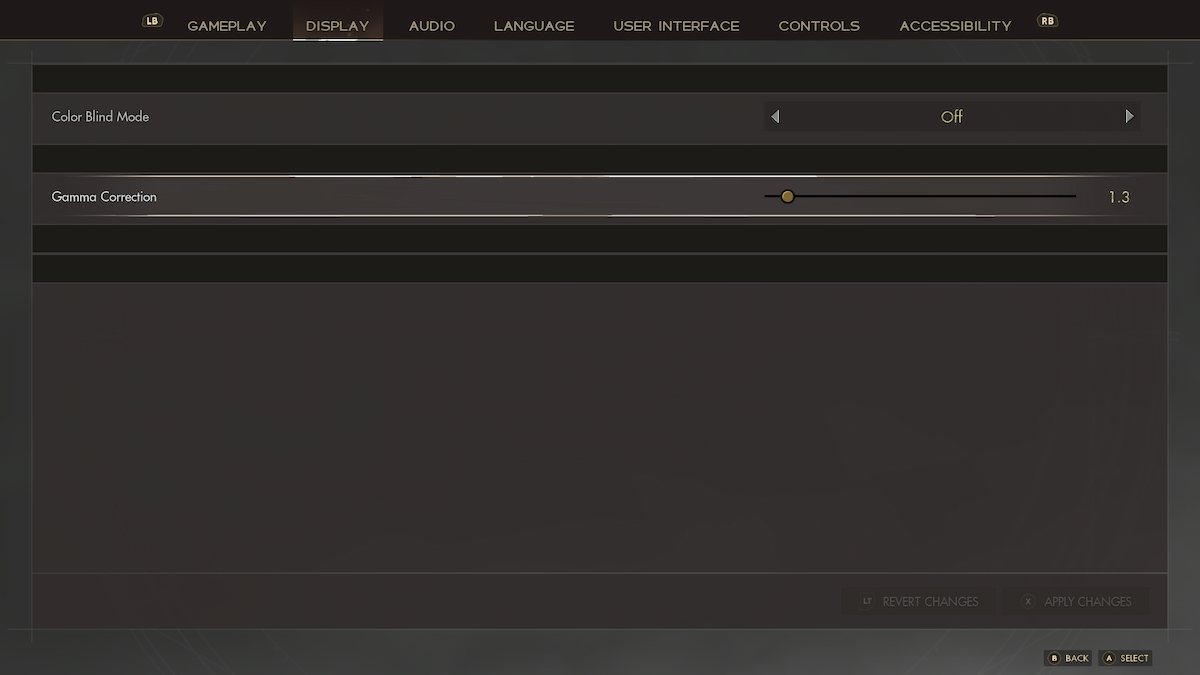
Thanks to a recent update, you can go to the Options menu, and then the to the Display tab to find the Gamma Correction slider. Adjusting this will keep white and black the same while increasing how bright everything else looks.
If you haven’t done it yet, I highly suggest updating your game to gain access to these options. PC players should have them by default along with other display settings.
Related: Immortals of Aveum PC System Requirements Guide
Best Gamma Correction Settings for Immortals of Aveum
Your mileage may vary depending on your own preferences and the brightness settings of your television/monitor, but I’ve found that the 1.3 value on the Gamma Correction slider is the best setting. I tested multiple values across a variety of lighting conditions and none worked better in as many situations.
Below you’ll find a few comparisons. Default settings will be shown on the left and the 1.3 setting will be shown on the right.
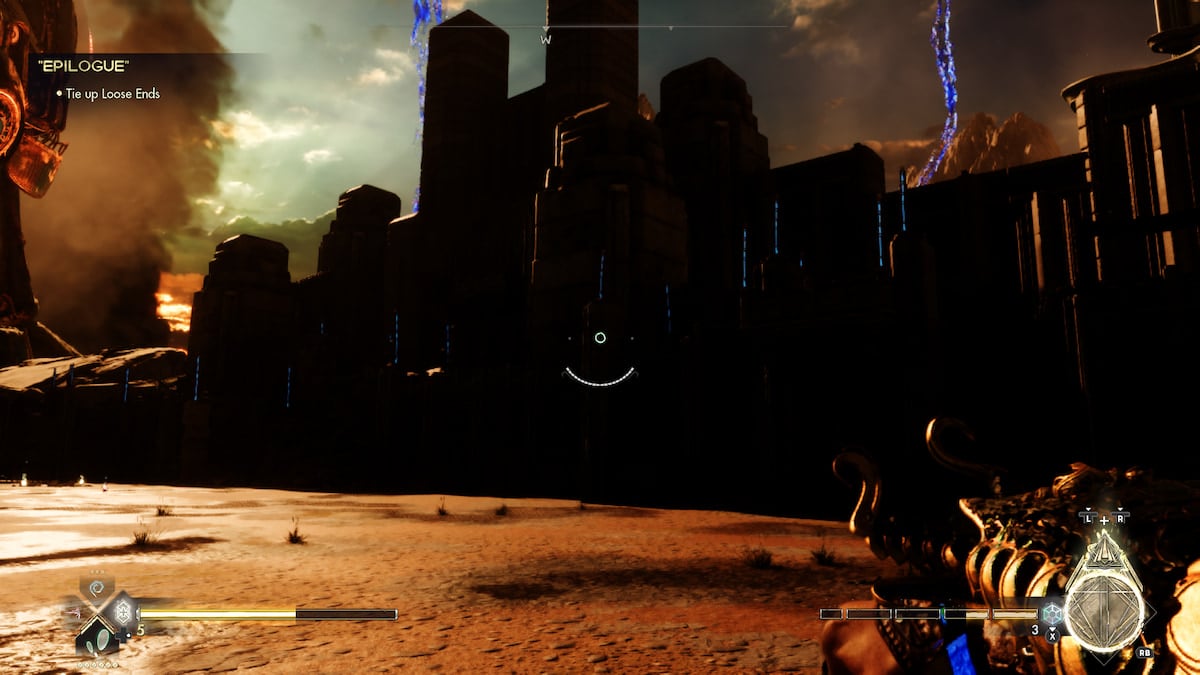
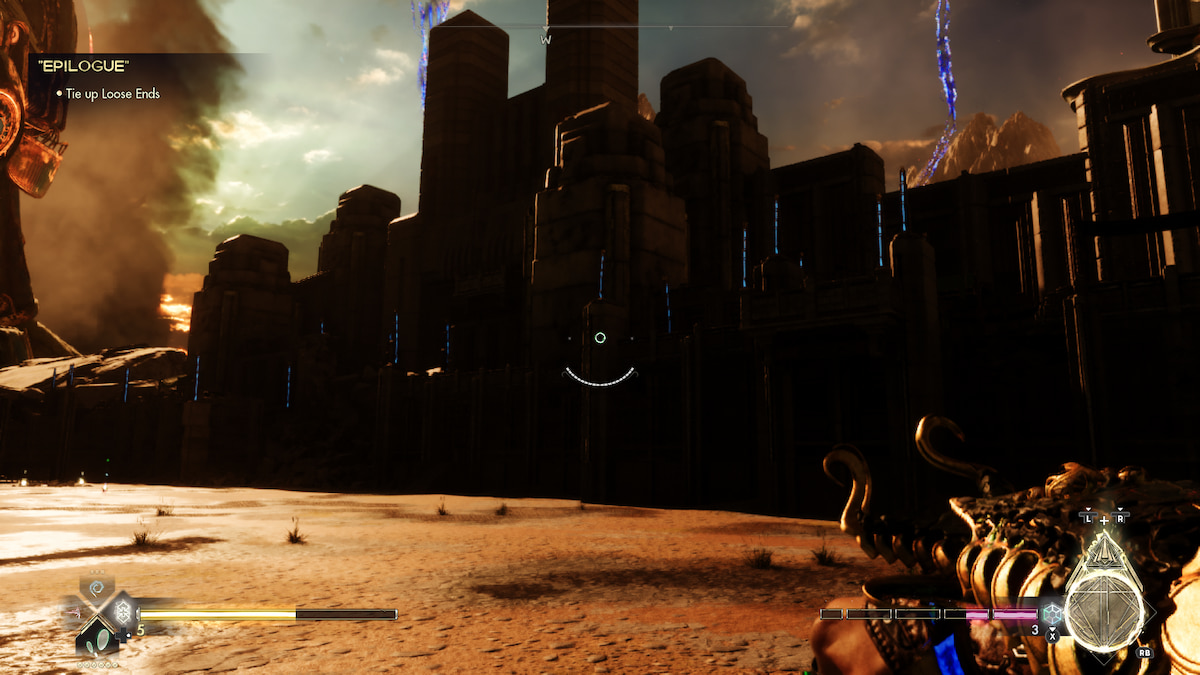
The first test was in the sunny area of Yltheum. I chose this location as it’s contrasted by a bright sun and a lot of shadows. Under the default settings, the shadows here are very dark and can even hide the texture work of the buildings on some occasions.
Upping the Gamma Correction too high made everything look a bit flatter. A 1.3 value made it possible to see the intricacies of the buildings without turning things too bright.
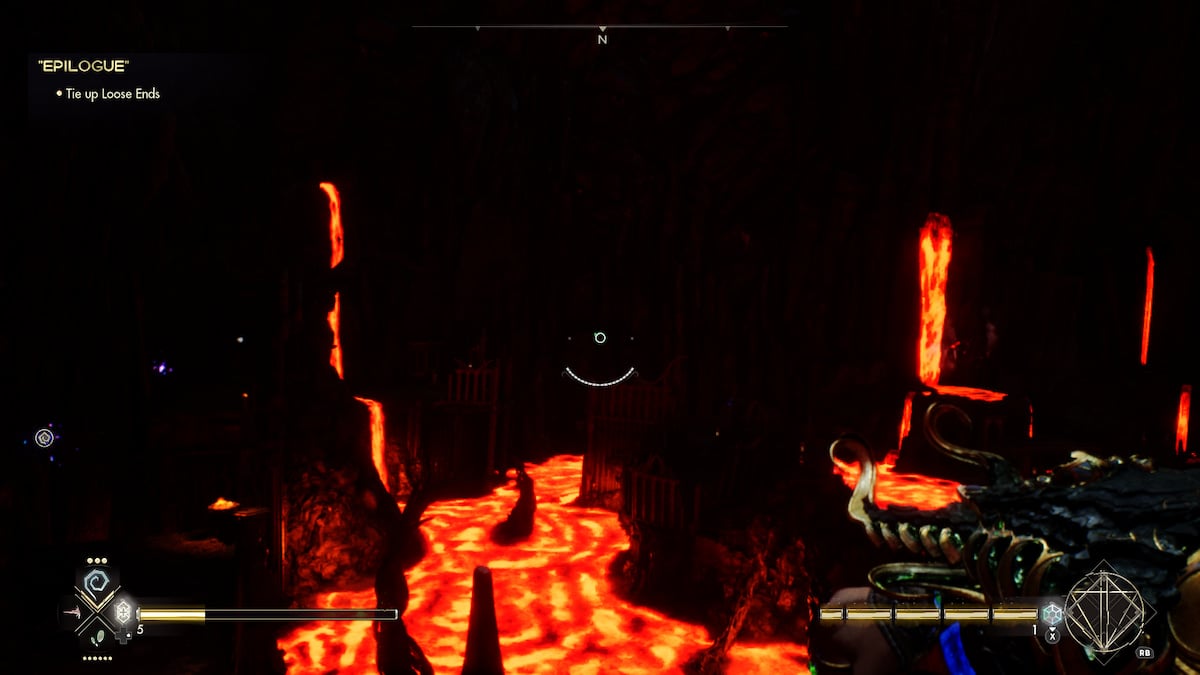

Next was to go to the opposite end of the spectrum: Mount Dresnyr. It takes place in a dreary lava-filled mountain that’s filled with dark caves and bright light sources. The default settings result in some parts looking so dark that you can’t always tell what’s in front of you. This is especially problematic when it comes to combat.
If there’s any area where 1.3 is the sweet spot, it’s definitely Mount Dresnyr. It’s just enough to make out the surroundings better without ruining the atmosphere. More importantly, going any higher resulted in the lava streams looking painfully bright in contrast with the general darkness.
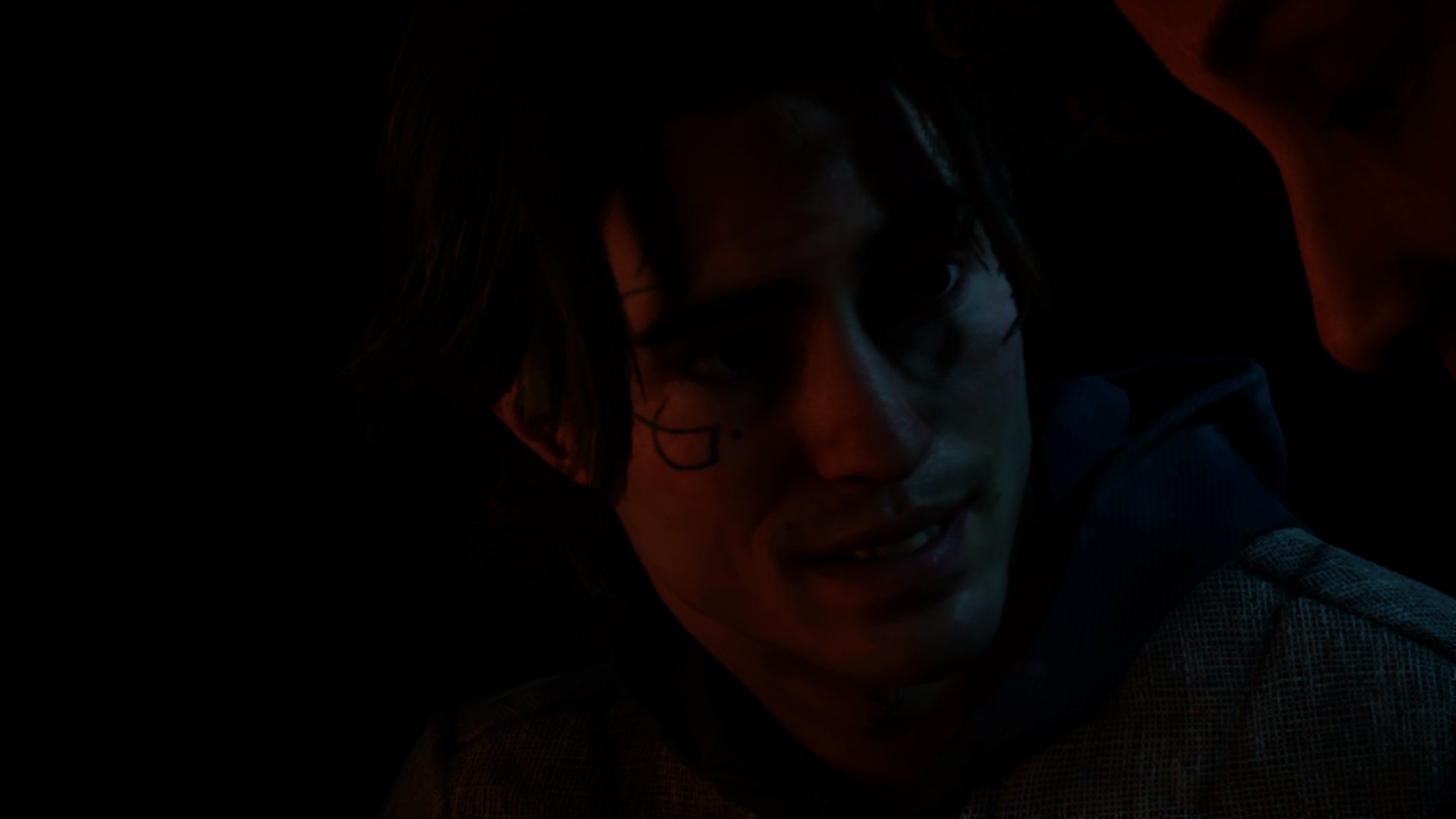
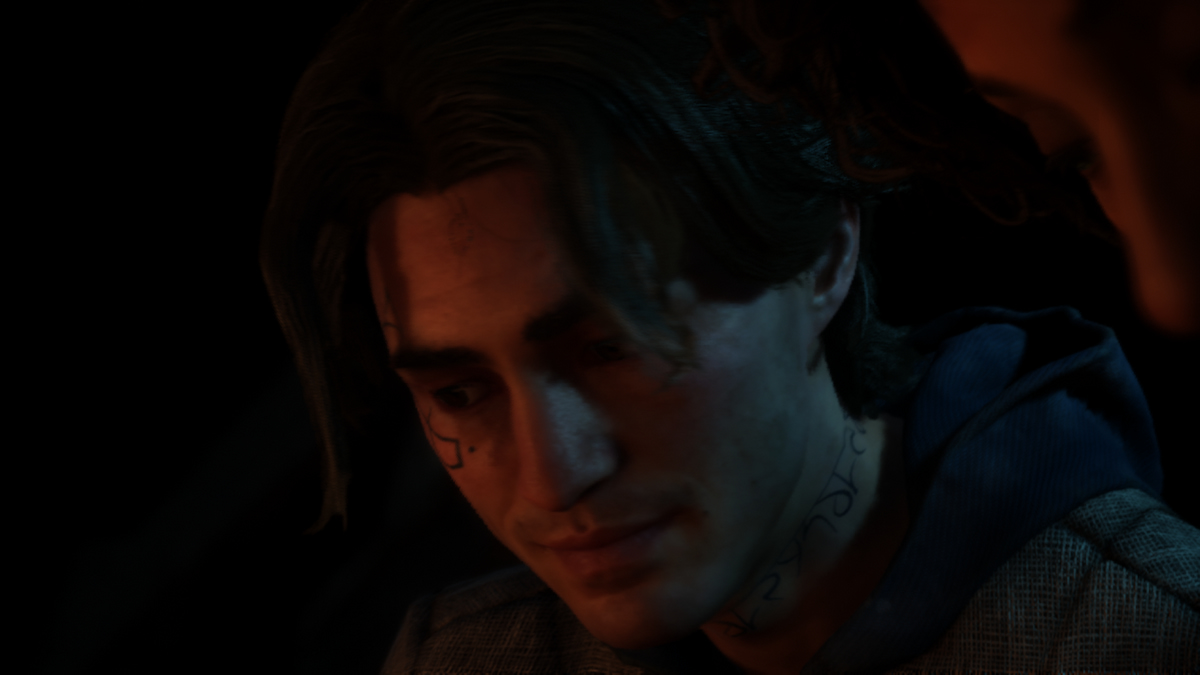
Lastly, I started up a new game to check out how it affected the cutscenes. Due to many of these cutscenes being in-engine, they suffer a lot of the same issues with darkness under the default settings.
Changing the Gamma Correction to 1.3 provided noticeable results. All lighting comes across as a lot more presentable and natural. Some might prefer how moody it looks by default, but I think it’s a big improvement being able to see the entirety of a character.
That covers our pick for the best Immortals of Aveum brightness settings. With those out of the way, you’re more than ready to tackle other visual puzzles and mechanics such as solving refract prism puzzles and destroying blue walls. Any other tips you need can be found on our Immortals of Aveum guides page.







Published: Aug 28, 2023 11:05 pm