PLAYERUNKNOWN’S BATTLEGROUNDS has been host to some whimsical entertainment for many gamers since it was let loose in the community. However, this outrageously addictive FPS isn’t without its fair share of bugs in this early stage. Bluehole Inc. is hot on the heels of these bugs and does plan on making several fixes, but currently they’re still causing problems for players.
If bugs in PUBG are interfering with your game, here are a few workarounds for the most prevalent and irritating bugs that players have encountered.

Fixes For Bugs and Glitches In PUBG
Infinite Loading Screen
The infinite load screen seems to be an issue with the integrity of the game files. Some players are able to fix this fairly quickly, while others have to do a fresh install to get things working right.
Here are some possible fixes:
- Grab yourself an SSD and transfer the game onto it.
- Verify the game’s files in Steam.
- To do this, find the game in your library, then right click and select “Properties”.
- Click the “Local Files” tab, and then “Verify Integrity of Game Files”.
- Check your PC for updates, and then restart
- Uninstalling and then installing the game again has also occasionally yielded results for players.
Denied Healing Item Usage
The workaround for this bug is a bit weird, but here’s what you can do:
- Drop whatever weapon you’re currently wielding
- Drop all your items and only pick up healing items
- Fire your weapon just once
Matchmaking Issues
If you’re unable to get into a game or matchmaking gets cancelled every time you queue up, this seems to be some sort of account issue that is only fixable by playing through a different account via Family Share. Here’s what you need to do:
- Either create a new account on Steam, or log into one that does not own PUBG.
- Proceed to log into the affected account.
- Enable Steam’s Family Sharing feature from the affected account to the new one.
- Use the new account to continue playing.
Note: Progress unfortunately doesn’t carry over when you play with this method.
Team Revival Glitch
Some players are running into issues where they’re unable to revive a specific teammate. If this is the case, there’s a one-step fix:
- Swap your weapon to a different one, then try again.
There is also another revival-based glitch that currently has no fix. If a teammate is reviving you and gets shot the split second you’re restored to health, you will be in a permanently downed state so that you cannot be killed, but still have full use of movement and weapons.
Teams have been able to exploit this bug for a cheap win, but we highly recommend that players refrain from attempting it. If a stalemate is reached because two opposing players have become immortal with this glitch, the match is totally ruined.
The fix? Don’t do it.

Server Connection Issues
If you can’t seem to connect to PUBG‘s servers at all, it’s likely that your computer’s firewall is interfering. So to fix it, you need to:
- Permanently turn your firewall off (with extreme caution, of course)
- The above isn’t recommended unless you know what you’re doing. A safer (but more complex option) for fixing this issue is to create a new outbound rule in your firewall.
—-
All of these bugs are incredibly annoying, but thankfully the developer is on the case — so these are only temporary fixes for the time being. There’s rarely a fool-proof way to thwart bugs until they are patched out, but these tips should make your life a little easier.
Take a look at GameSkinny’s other PUBG guides for some extra assistance:
- Finding the Best Loot Locations in PUBG
- Tips on How to Win in PLAYERUNKNOWN’S BATTLEGROUNDS
- How to Parachute Better and Faster in PLAYERUNKNOWN’S BATTLEGROUNDS
- How to Use ReShade with PUBG
- PUBG Audio and Visuals Guide
- PUBG Public Test Server (PTS) Guide
- How to Keep Your Frame Rate from Dropping in PUBG
- How to Tweak Gunshots and Other Sounds in PUBG

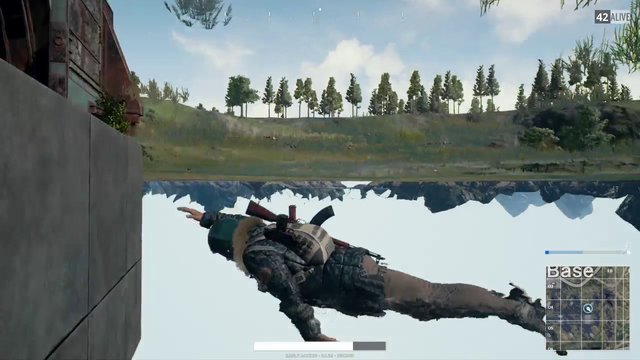





Published: May 17, 2017 09:47 am